가장 많이 사용되는 IKEv2 VPN 접속 방법입니다. IKEv2 접속에 문제가 있다면, 위 탭에서 다른 VPN 방식을 확인할 수 있습니다.
어플 설치 및 설정
앱플레이어(블루스텍,녹스,LD,미뮤 등)에서 IKEv2 접속은 "StrongSwan"라는 어플을 이용합니다.
1앱플레이어(안드로이드 에뮬레이터)를 실행합니다.
앱플레이어에서 "인터넷" 앱을 실행합니다. 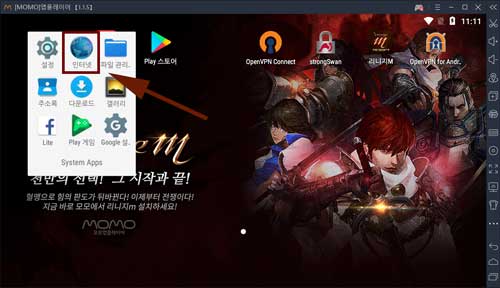
"인터넷" 앱의 주소에 ipany.net을 입력하고 IPany 홈페이지를 열어줍니다. 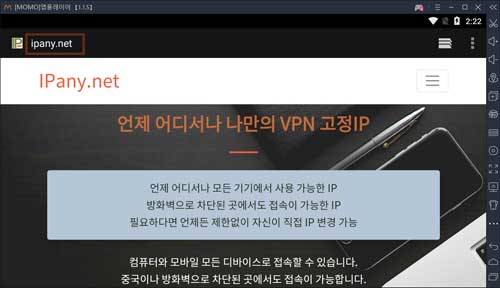
IPany 홈페이지가 열리면,
"접속방법" -> "앱플레이어에서 접속" -> "IKEv2 방식"을 차레로 클릭하여 IKEv2 접속방법 페이지로 이동합니다. 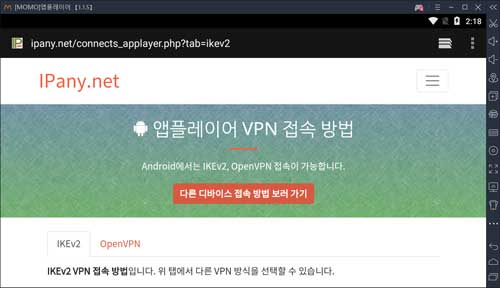
2앱플레이어에서 VPN 접속에 사용할 "StrongSwan" 앱을 설치해야합니다.
앱플레이어의 인터넷 앱에서 아래 StrongSwan그림을 클릭하면 Play 스토어가 자동 실행되며 앱을 바로 설치할 수 있습니다. 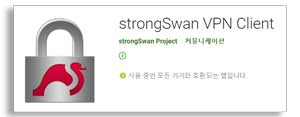
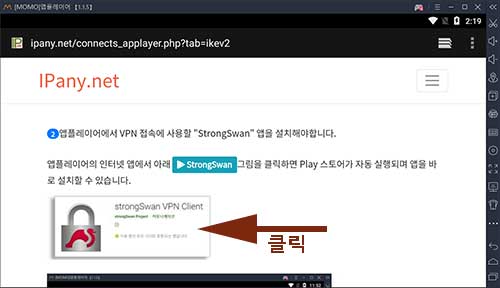
StrongSwan APK 설치 파일을 PC에서 다운 받고, 모모앱플레이어에의 "APK 설치" 버튼을 클릭하여 PC에 저장된 APK 파일(strongSwan-xxxx.apk)을 선택해 설치할 수 있습니다.
APK 설치 파일 다운받기
(모모앱플레이어가 아닌 PC에서 클릭해 다운받으세요)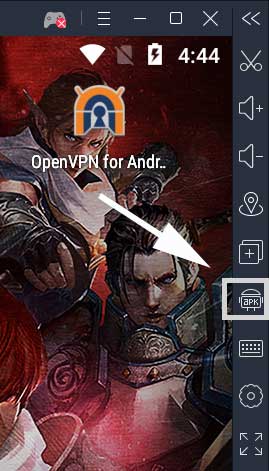
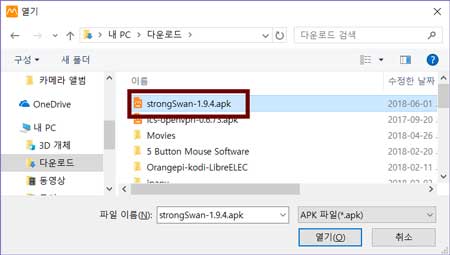
3 앱플레이어에 "StrongSwan"을 성공적으로 설치했다면,
앱플레이어의 인터넷 앱으로 돌아옵니다.
(모모앱플레이어의 "최근 앱" 버튼 클릭 후 "인터넷" 앱 선택) 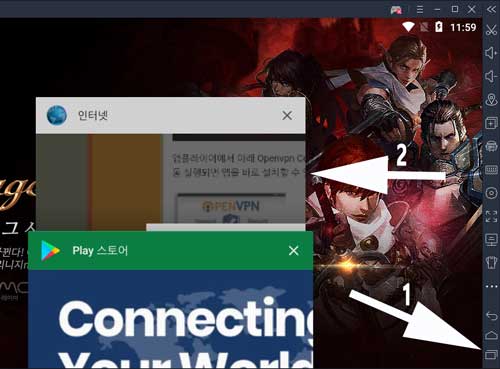
4 StrongSwan 앱에 VPN 접속 서버를 등록해야 합니다.
IPany은 12개의 접속 서버를 제공합니다. 여러 서버를 등록하여 상황에 따라 서버를 변경해가며 접속할 수 있습니다.
앱플레이어의 "인터넷" 엡에서 아래 서버 등록 링크를 클릭하면 StrongSwan이 실행되며 VPN 서버 등록("Import VPN profile") 창이 열리게 됩니다.
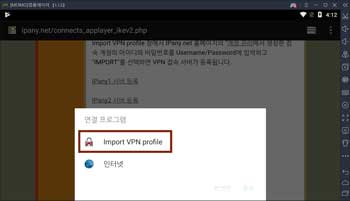
5
StrongSwan의 VPN 서버 등록(Import VPN profile) 창이 열리면, IPany 홈페이지의 계정 관리에서 생성한 아이디와 비밀번호를 Username/Password에 입력하고 "IMPORT"를 선택하면 VPN 접속 서버가 등록됩니다.
StongSwan 앱을 실행하고 Profile을 가져오는 방법입니다.
- StrongSwan 앱을 실행하고 오른쪽 상단의 "ADD VPN PROFILE"의 오른편의 메뉴 버튼을 눌러주고 "Import VPN profile"을 선택합니다.
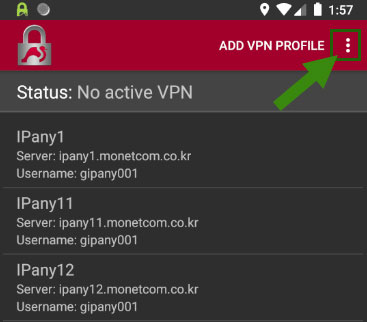
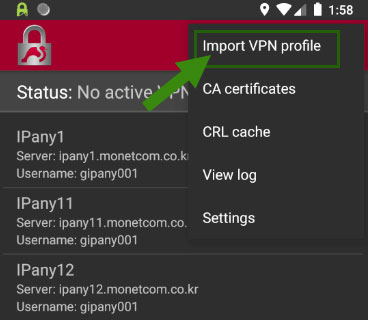
- 파일 선택 창이 열리면 Downloads에서 profile 파일을 찾아 선택합니다. profile 파일명은 "ipanyXX.sswan"입니다.
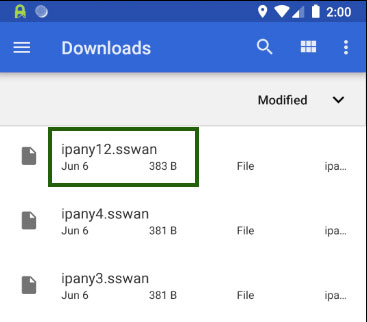
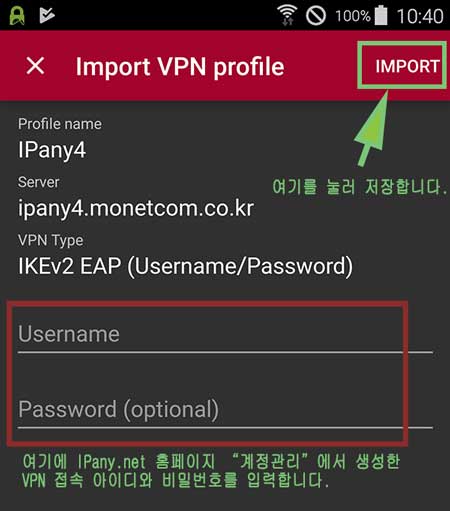
주의 여기에 사용되는 아이디와 비밀번호는 IPany 홈페이지 로그인에 사용되는 SNS 아이디 비밀번호가 아닙니다. IPany 홈페이지 로그인 후 자신이 직접 생성한 VPN 접속 아이디 비번입니다. VPN 접속 아이디와 비밀번호가 기억나지 않는다면 계정 관리에서 확인합니다.
6 등록된 ipany 프로파일을 눌러주면 접속됩니다. 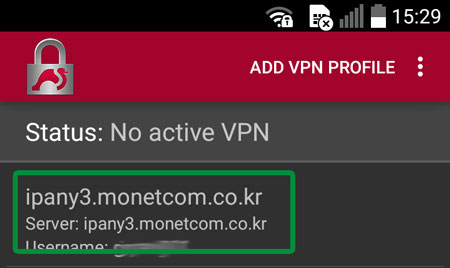
7 접속에 성공하면 그림과 같이 Status가 Connected가 됩니다.
접속을 끊으려면 "Disconnect"를 눌러줍니다. 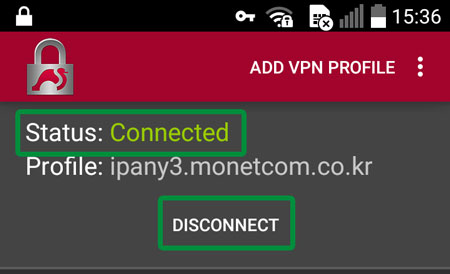
인증서 설치 방법입니다.
- 안드로이드 기기에서 아래 링크의 인증서를 다운 받습니다.
인증서 파일 다운받기
- 아래의 설정에서 다운 받은 인증서를 설치합니다.
"설정 -> 보안 -> SD에서 설치(저장소에서 설치)"
- 인증서 파일 이름은 isrg.cer입니다.
"다운로드"에서 바로 파일이 선택되지 않는다면, SD 메모리(내부저장소, SDCARD)에서 Download 폴더로 찾아들어가 파일을 선택하면 됩니다.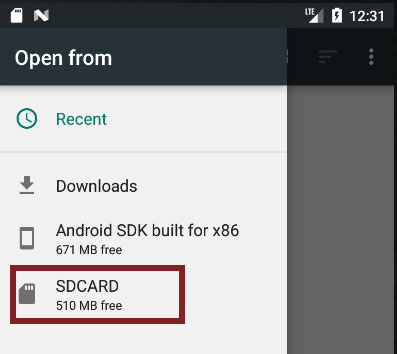
8 다음에 다시 접속을 원한다면 서버 등록 과정이 다시 필요하지 않습니다. StrongSwan 어플을 열고 단지 원하는 IPany 서버 프로파일을 눌러주어 간편하게 접속할 수 있습니다. 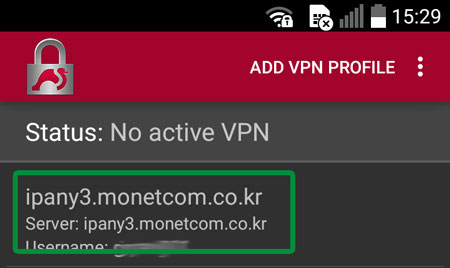
접속 서버 변경
각각의 앱플래이어마다 다른 VPN 서버로 접속하면 더욱 안정적으로 사용할 수 있습니다. 접속 서버를 변경하기 원한다면 위의 설정방법에서 모든 서버를 등록하고 원하는 서버로 변경해 접속하면 됩니다.
설정 변경
VPN 접속 아이디와 비밀번호를 잘못 입력하여 접속이되지 않는다면 수정할 Profile을 3초간 누르면 나타나는 Edit 버튼을 눌러 Username과 Password를 수정할 수 있습니다.
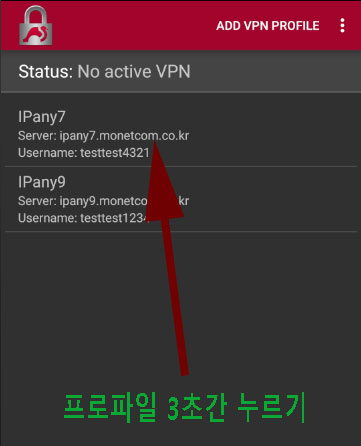
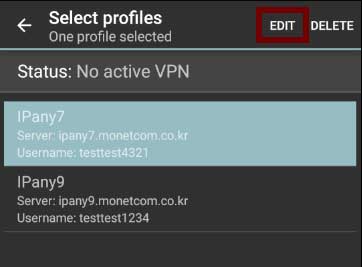

SAVE를 눌러 변경 내용을 저장합니다.
접속 실패 원인 확인
해외에서 접속하는 사용자의 경우 접속 서버를 변경하여 접속 장애를 해결하거나 품질을 향상시킬 수 있습니다. 위 "접속 서버 변경" 내용을 확인하세요.
서버를 변경해도 접속이 되지 않는다면 아래 내용을 확인하세요.
| 접속 실패 원인 | 해결 방법 |
|---|---|
| Username 이나 Password를 잘못 입력한 경우 | 위 설정변경 방법으로 아이디와 비밀번호를 다시 입력합니다. IPany 홈페이지의 계정 관리에서 자신이 생성한 VPN 접속 계정의 아이디와 비밀번호를 다시 확인합니다. |
| 만기일이 지난 경우 | IPany 홈페이지의 계정 관리에서 VPN 접속 계정의 사용 기일이 지나지 않았는지 확인합니다. 사용 기한이 지났다면 "연장" 버튼을 클릭하여 결제하고 연장합니다. |
| 이중으로 접속된 경우 | 이미 다른 기기에서 접속되어 있지 않은지 확인하고 접속되어 있는 기기에서 VPN 연결을 끊어줍니다. IPany 홈페이지의 계정 관리의 "현재 VPN 연결 현황 확인하기" 버튼을 클릭하면 VPN 서버에 연결되어 있는 현황를 확인할 수 있으며, 강제 접속 종료도 가능합니다. |
| 중국에서 VPN 접속 후에도 유투브 페북 등이 열리지 않는다면 | 현지 인터넷 또는 사용기기의 DNS 문제로 VPN 접속 후에도 유투브 등이 열리지 않는 것입니다. 이경우 PI보드를 이용한 VPN 접속을 사용해야 합니다. |
OpenVPN 접속 방법입니다. IKEv2 접속이 가능하지 않다면 이방법을 이용하세요. 하지만, 중국에서는 OpenVPN 접속이 가능하지 않습니다.
어플 설치 및 설정
앱플레이어에서 OpenVPN 접속은 "OpenVPN Connect"라는 어플을 이용합니다.
1앱플레이어를 실행합니다.
앱플레이어에서 "인터넷" 앱을 실행합니다.
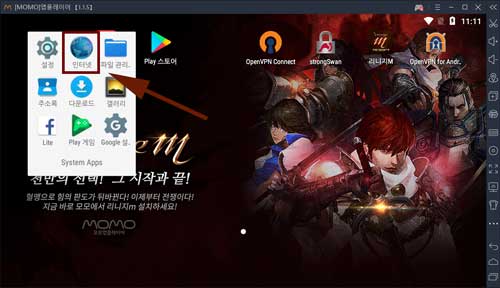
"인터넷" 앱의 주소에 ipany.net을 입력하고 ipany.net 홈페이지를 열어줍니다.
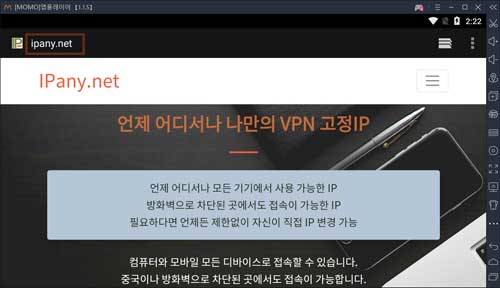
IPany 홈페이지가 열리면,
"접속방법" -> "앱플레이어에서 접속" -> "OpenVPN 방식"을 차레로 클릭하여 OpenVPN 접속방법 페이지로 이동합니다.
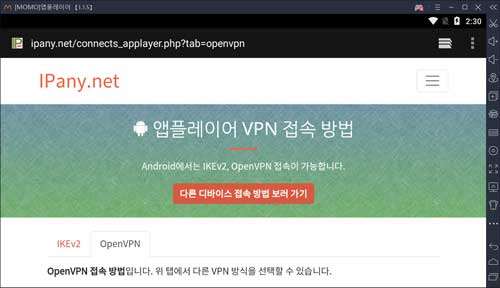
2앱플레이어에 VPN 접속에 사용할 "OpenVPN Connect" 앱을 설치해야합니다.
앱플레이어의 인터넷 앱에서 아래 OpenVPN Connect의 로고 그림을 클릭하면 Play 스토어가 자동 실행되며 앱을 바로 설치할 수 있습니다.

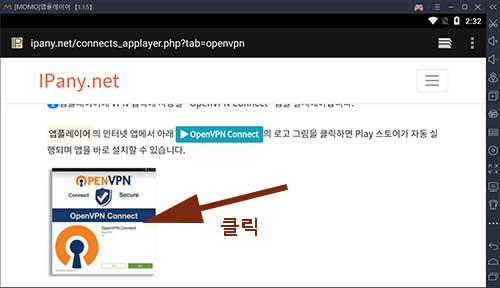
OpenVPN APK 설치 파일을 PC에서 다운 받고, 모모앱플레이어에의 "APK 설치" 버튼을 클릭하여 PC에 저장된 APK 파일(openvpn-connect-xxxx.apk)을 선택해 설치할 수 있습니다.
APK 설치 파일 다운받기
(모모앱플레이어가 아닌 PC에서 클릭해 다운받으세요)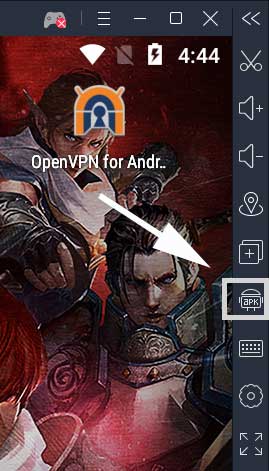
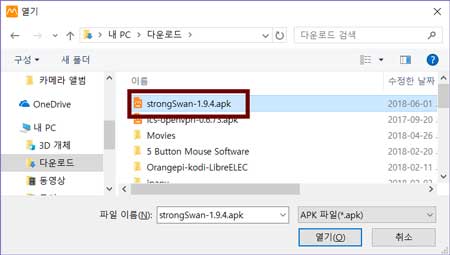
3앱플레이어에 OpenVPN Connect를 성공적으로 설치했다면,
앱플레이어의 인터넷 앱으로 돌아옵니다.
(모모앱플레이어의 "최근 앱" 버튼 클릭 후 "인터넷" 앱 선택)
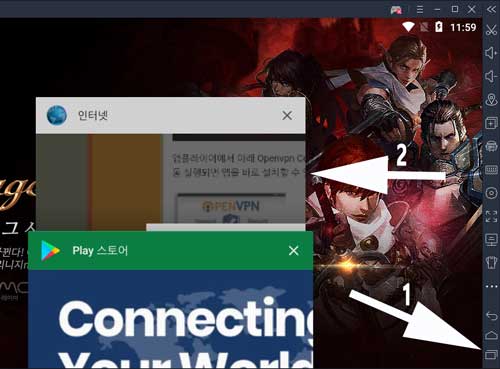
IPany 홈페이지의 OpenVPN 접속방법 페이지에서 아래 설정파일 다운받기를 눌러 설정 파일을 다운받습니다.
설정파일 다운받기
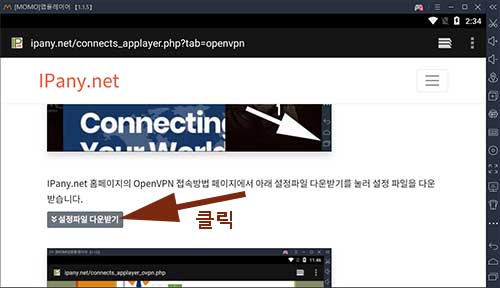
4 위에서 "설정파일 다운받기"를 클릭하면 OpenVPN Connect 앱이 열리며 그림과 같이 "프로파일을 가져오겠느냐? (Import .ovpn profile?)"는 창이 뜹니다. OK를 선택하여 프로파일을 가져옵니다.
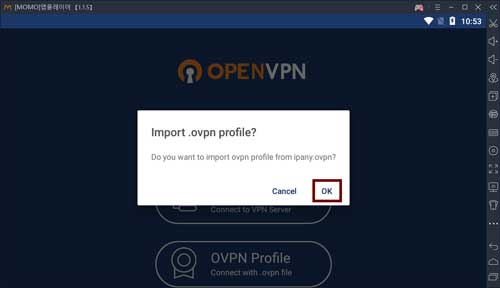
5 그림과 같이 프로파일 등록 창이 뜨면,
"Save password"를 선택하고 Username과 Password에 IPany 홈페이지의 계정 관리에서 생성한 아이디와 비밀번호를 입력하고 "ADD"를 눌러 저장합니다.
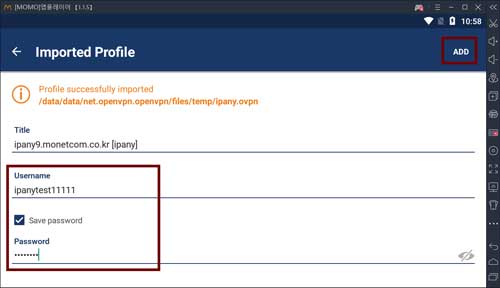
주의 여기에 사용되는 아이디와 비밀번호는 IPany 홈페이지 로그인에 사용되는 SNS 아이디 비밀번호가 아닙니다. IPany 홈페이지 로그인 후 자신이 직접 생성한 VPN 접속 아이디 비번입니다. VPN 접속 아이디와 비밀번호가 기억나지 않는다면 계정 관리에서 확인합니다.
6 생성된 Profile을 눌러주면 VPN 접속을 시도합니다.
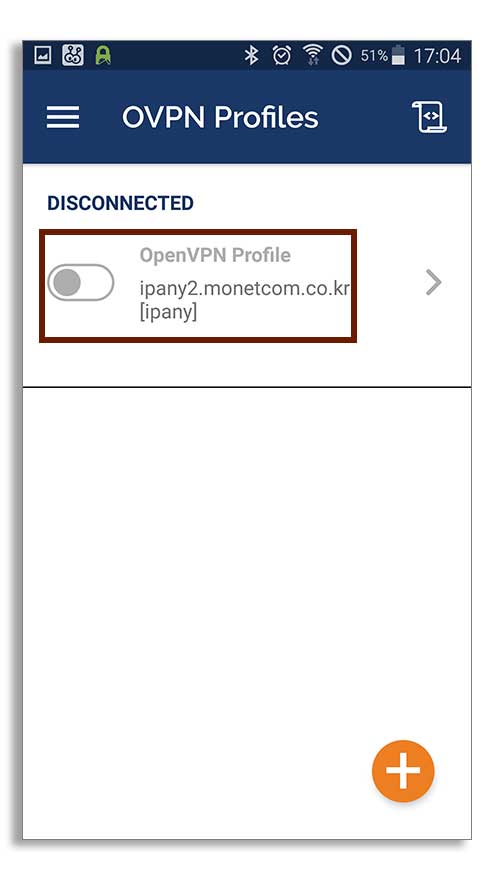
그림과 같이 "Select Certificate" 창이 열리면 "CONTINUE"을 선택합니다.
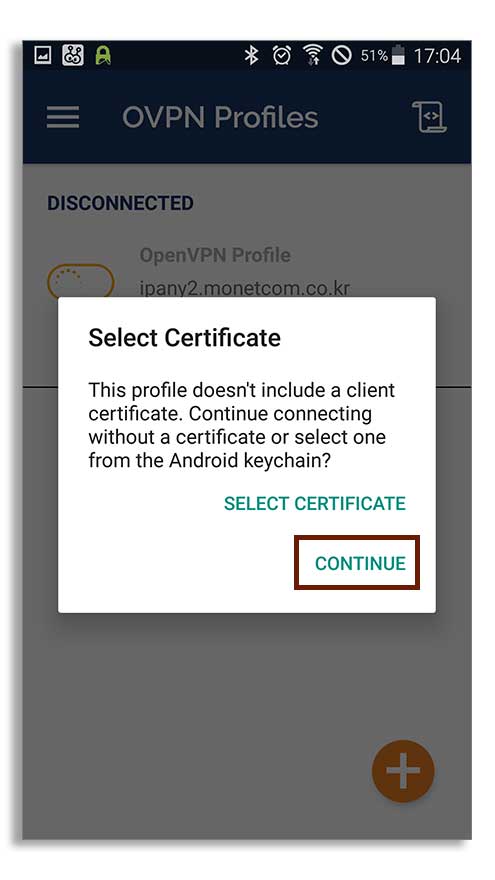
7 접속에 성공하면 상태가 "CONNECTED"로 변경되며, 접속 상태를 확인할 수 있습니다.
(좌측 상단의 알림 아이콘으로도 접속 상태를 확인할 수 있습니다.)
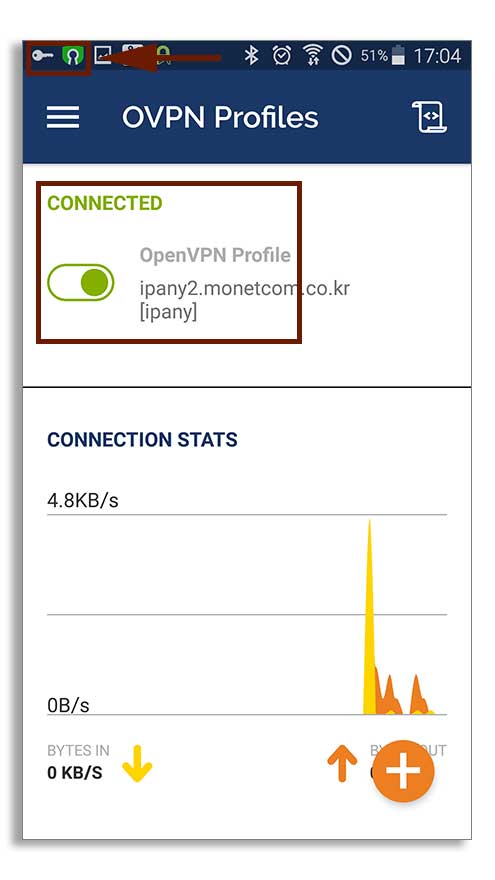
접속된 상태에서 Profile을 다시 누르면 접속이 끊어집니다.
접속에 실패했다면 아래 "접속 실패 원인 확인"을 참고하세요.
8 다음에 다시 접속을 원한다면 다시 설정 파일을 등록하는 과정은 필요없습니다. "OpenVPN" 어플을 열고 단지 Profile을 눌러 간편하게 접속할 수 있습니다.
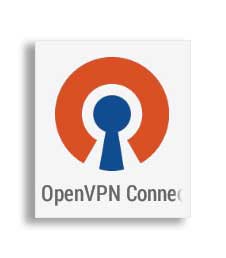
VPN 접속 아이디 비밀번호 변경
Profile의 오른쪽의 화살표를 눌러주면 Profile에 저장된 VPN 접속 아이디와 비밀번호를 변경할 수 있습니다.
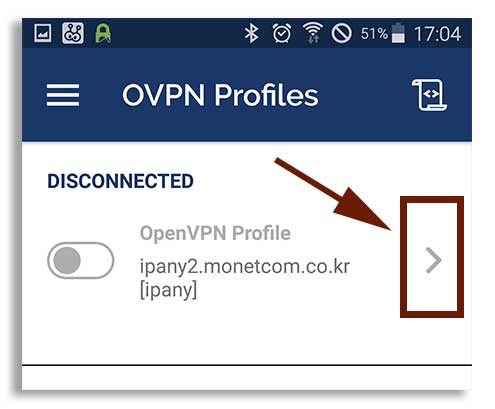
변경하고 "SAVE"를 눌러 저장합니다.
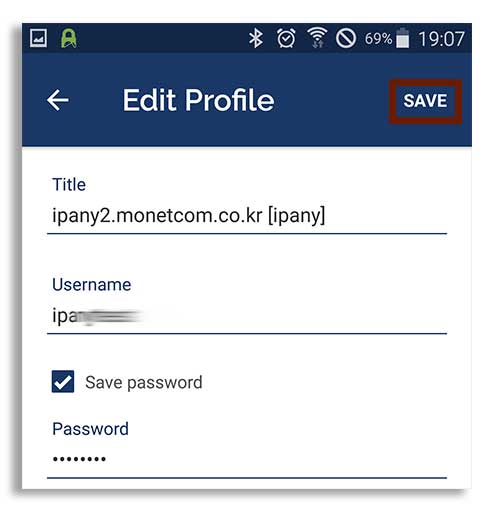
접속 실패 원인 확인
아래 그림과 같이 "Authentication Failed"라는 메세지가 나오면, 인증에 실패하여 접속이되지 않는다는 의미입니다. 이경우는, VPN 접속 아이디나 비밀번호를 잘못 입력했거나, VPN 사용기한이 지난 경우 또는 이중으로 접속된 경우입니다.
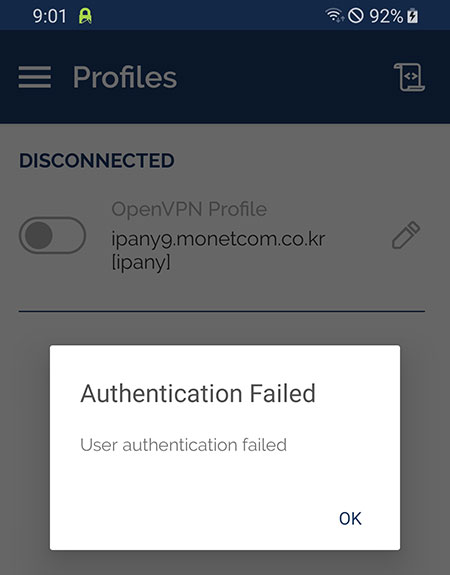
인증에 실패한 경우가 아니라면 로그를 확인하여 접속 실패 원인을 알아볼 수 있습니다. 로그를 확인하려면 오른쪽 상단의 로그표시 아이콘을 눌러줍니다.
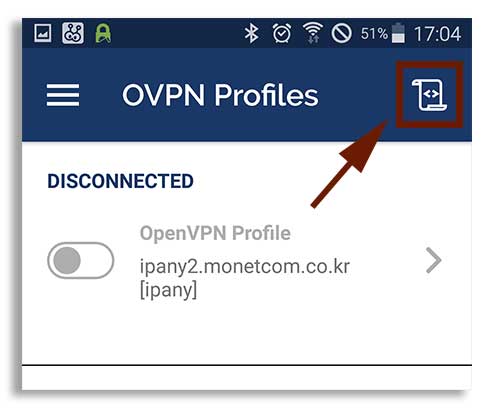
접속 로그 내용을 확인하여 아래 표에서 접속 실패 원인을 찾아봅니다.
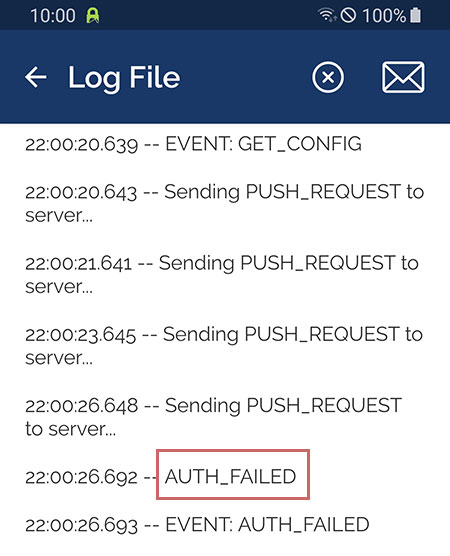
접속 로그 내용에 따른 접속 실패 원인 및 해결 방법입니다.
| 접속 로그 내용 | 접속 실패 원인 및 해결 방법 |
|---|---|
| AUTH: Received control message: AUTH_FAILED | Username 이나 Password를 잘못 입력하거나, 만기일이 지나거나, 이미 다른 기기나 컴퓨터에서 접속되어 있는 경우입니다. IPany 서비스는 같은 계정으로 동시에 이중 접속이 되지 않습니다. IPany 홈페이지의 계정 관리"에서 계정 상태를 확인하세요. |
| RESOLVE: Cannot resolve host address: ipany... | DNS 문제로 IPany VPN 서버를 찾지 못하는 경우입니다. 컴퓨터의 DNS 설정에서 DNS 서버 주소를 168.126.63.1로 변경해 주세요. |
| All TAP-Win32 adapters on this system are currently in use | 가상 드라이브가 이미 실행되고 있는 경우입니다. 컴퓨터를 재부팅하고 접속합니다. |
| "Unable to connect because your certificate is not yet valid. Check that your system time is correct" 라는 메세지가 뜨는 경우 | 사용자 컴퓨터의 현재 시간이 잘못되어 있는 경우입니다. 컴퓨터의 시간을 현재시간으로 조정한 후 접속합니다. |
| TLS Error: TLS key negotiation failed to occur within 60 seconds (check your network connectivity) | 사용자의 인터넷 연결 상태가 불안하거나, 외국에서 접속하는 경우 현지 인터넷과 IPany 회선간 경로가 좋지 않은 경우입니다. 공유기를 사용한다면 공유기를 10분 정도 껐다가 켜고 다시 시도해 봅니다. 또 다른 이유는 컴퓨터의 시간이 잘못되어 있는 경우입니다. 컴퓨터의 시간 설정을 확인하세요. |
| TLS Error: Unroutable control packet received | 사용자의 컴퓨터의 시간이 잘못되어 있는 경우입니다. 컴퓨터의 시간 설정을 확인하세요. |
| UDP/TCP: connect to ipany... failed | IPany VPN 서버로 접속할 수 없는 경우입니다. 인터넷이 연결되어 있지 않거나, 외국에서 접속하는 경우 현지 인터넷과 IPany 회선간 경로가 좋지 않은 경우입니다. 공유기를 사용한다면 공유기를 10분 정도 껐다가 켜고 다시 시도해 봅니다. |