This is how you set up IKEv2 yourself. You can choose a different VPN method from the tab above.
Create connection settings
In iOS, the IKEv2 connection function is built-in, so you can connect to the VPN with simple setup without installing a separate app.
If you watch the IKEv2 connection video and do read following explanation, you can easly understand.
1 Go to “Settings > VPN” or “Settings > General > VPN & Device Management” and select “Add VPN Configuration.” 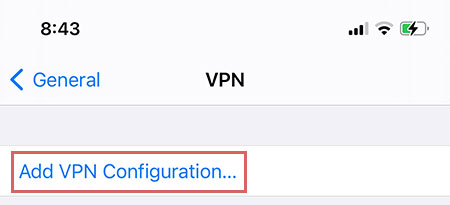
2 Enter or select each item as shown below.
| Type | Select IKEv2 |
| Description | IPany |
| Server | Select and enter one of the addresses below
|
| Remote ID | Enter the same as the server above. |
| Local ID | Leave blank. |
| User Authentication | Choose "Username" |
| Username | Enter the ID of the account created by Account Management of IPany website. |
| Password | Enter the password created in Account Management of IPany website. |
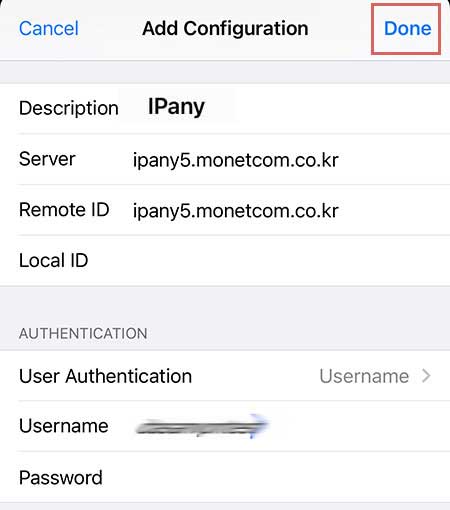
Notice ID and Password on the connection program do not mean the ID or email address for sign-in at IPany website. The ID and Password are the VPN connection ID and password created by yourself after sign-in. You can check the ID and Password in Account Management.
3 IPany is created as below after setting. To connect, select "IPany" and click the button next to "Not Connected" on "Status". 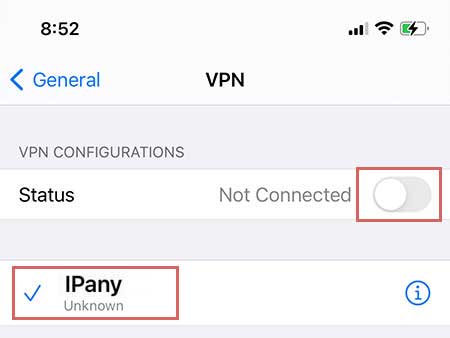
4 If the connection is successful, the "Status" will change to "Connected". To disconnect, click the button next to "Connected" in "Status" again. 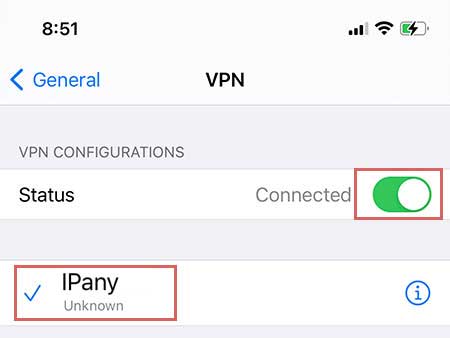
If direct VPN setting is difficult, you can easily set up using profile by clicking here.
How to change DNS server to Korean DNS server in iOS.
If this does not solve the problem, you have to use VPN connection method using the ABC PI board.
- In Wi-Fi settings, press the (i) mark to the right of the currently connected Wi-Fi.
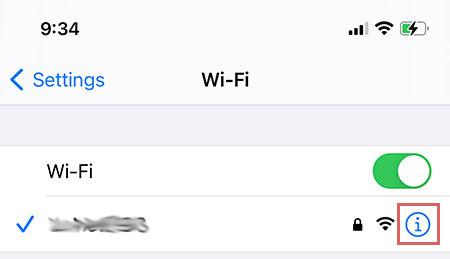
- Click DNS to clear the existing content and enter the Korea DNS server address as shown in the figure.
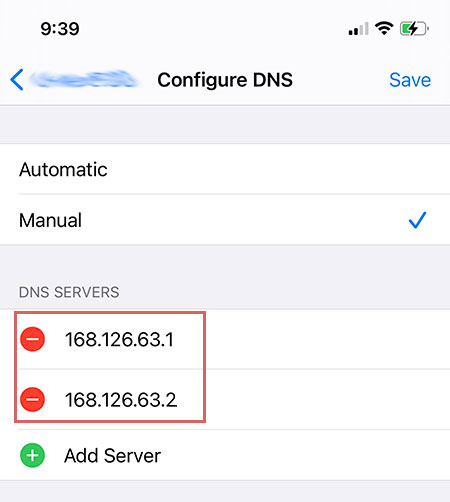
Change settings
If you want to change your ID, password or connection server address, press "i" to the right of "IPany". 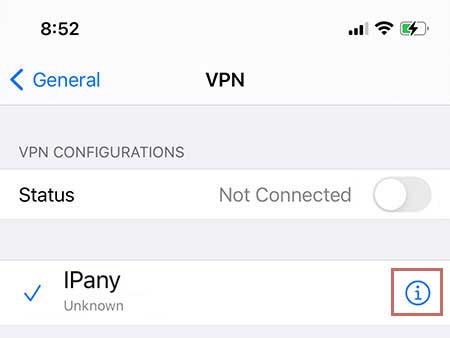
You can change the ID, password and connection server by clicking "Edit" in the upper right corner. 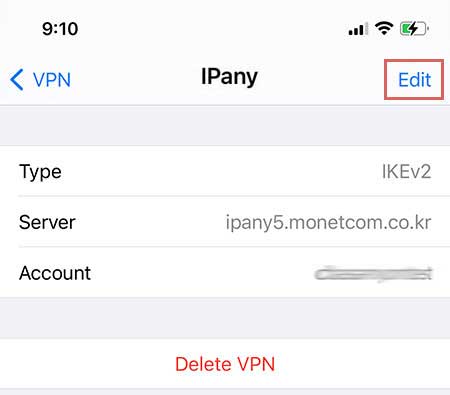
Remove settings
If you dont use VPN anymore, you can delete the VPN set in "Settings -> General -> VPN". 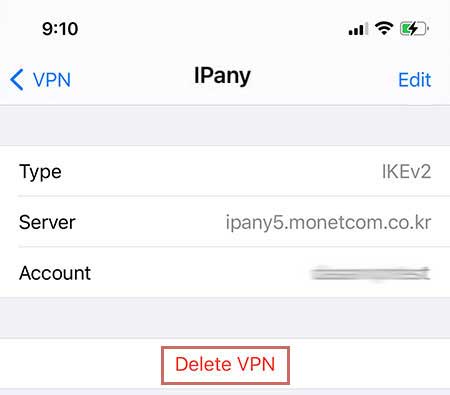
Check the cause of connection failure
You can change the connection server to solve connection problem or improve quality. Check the "Change settings" above.
If you cannot connect even if you change the server, check the details below.
| Cause of connection failure | Solution |
|---|---|
| In case of incorrect Username or Password input | Go to Edit VPN Settings as described in "Change settings" above and re-enter your ID and password. You can check the ID and password of the VPN connection account you created in Account Management of IPany website |
| If the expiration date has passed | Make sure that your VPN connection account has not expired in Account Management of IPany website. If the expiration date has passed, click the "Extend" button to pay and extend it. |
| In case of duplicate connection | Make sure that you are not connected to other device and disconnect the VPN connection from the connected device if have. If you click the "Check the current VPN connection status" button in Account Management of IPany website, you can check the status of connection to the VPN server and forcibly terminate the connection. |
| DNS server problem | If VPN server is not found due to DNS issue, the VPN connection is not possible. Change the DNS server address as 168.126.63.1 in the DNS settings of AirPort or Ethernet in the network settings. |
This is L2TP/IPsec VPN connection method. This is a method of configuring dual tunnels with IPsec to supplement the old L2TP method. It is not blocked even in China because it goes through an IPsec tunnel. It can replace the problematic PPTP method. If you are having problems connecting to IKEv2, you can use this method instead.
Create connection settings
In iOS, L2TP/IPsec connection function is built-in, so you can connect to the VPN with simple setup without installing a separate app.
1 Go to “Settings > VPN” or “Settings > General > VPN & Device Management” and select “Add VPN Configuration.” 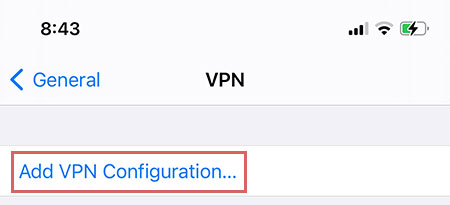
2 Enter or select each item as shown below.
| Type | Select L2TP |
| Description | IPany |
| Server | Select and enter one of the addresses below
|
| Acount | Enter the ID of the account created by Account Management of IPany website. |
| Password | Enter the password created in Account Management of IPany website. |
| Secret | Enter "redsun". |
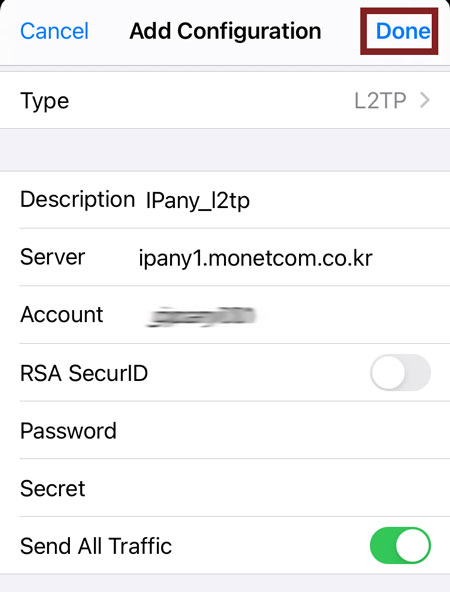
Notice ID and Password on the connection program do not mean the ID or email address for sign-in at IPany website. The ID and Password are the VPN connection ID and password created by yourself after sign-in. You can check the ID and Password in Account Management.
3 IPany is created as below after setting. To connect, select "IPany" and click the button next to "Not Connected" on "Status". 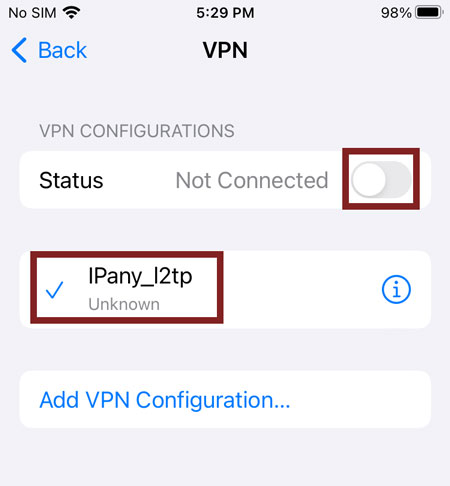
4 If the connection is successful, the "Status" will change to "Connected". To disconnect, click the button next to "Connected" in "Status" again. 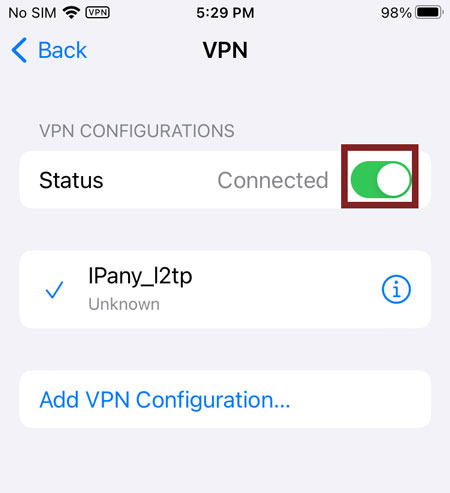
How to change DNS server to Korean DNS server in iOS.
If this does not solve the problem, you have to use VPN connection method using the ABC PI board.
- In Wi-Fi settings, press the (i) mark to the right of the currently connected Wi-Fi.
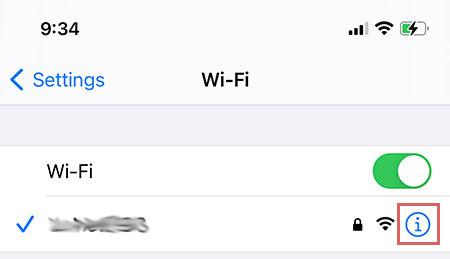
- Click DNS to clear the existing content and enter the Korea DNS server address as shown in the figure.
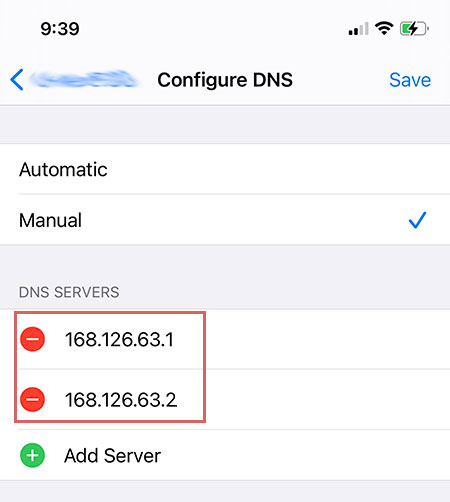
Change settings
If you want to change your ID, password or connection server address, press "i" to the right of "IPany". 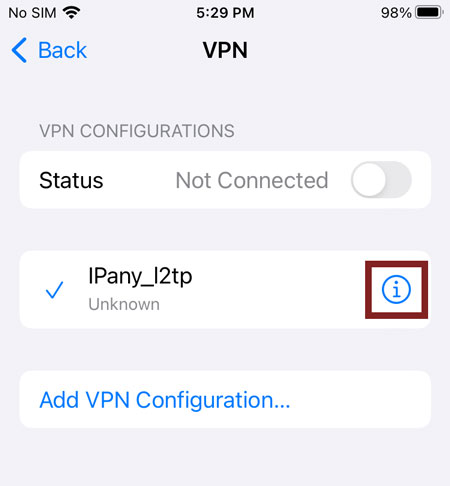
You can change the ID, password and connection server by clicking "Edit" in the upper right corner. 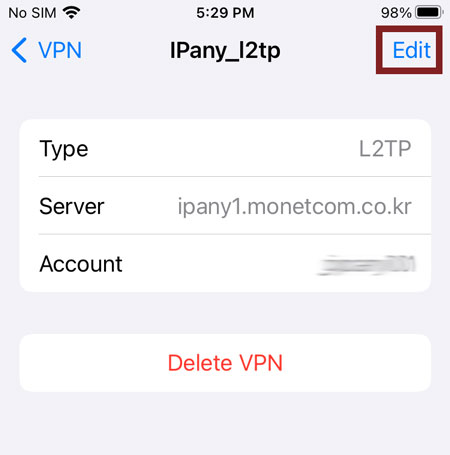
Remove settings
If you dont use VPN anymore, you can delete the VPN set in "Settings -> General -> VPN". 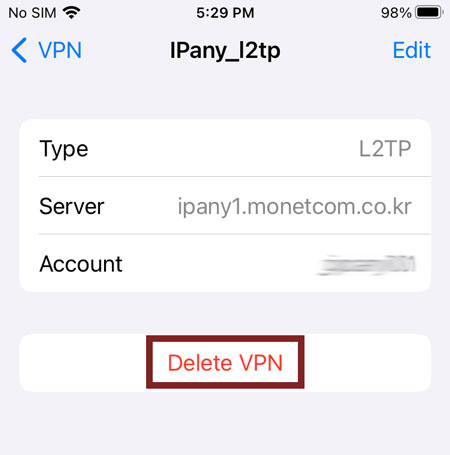
Check the cause of connection failure
You can change the connection server to solve connection problem or improve quality. Check the "Change settings" above.
If you cannot connect even if you change the server, check the details below.
| Cause of connection failure | Solution |
|---|---|
| In case of incorrect Username or Password input | Go to Edit VPN Settings as described in "Change settings" above and re-enter your ID and password. You can check the ID and password of the VPN connection account you created in Account Management of IPany website |
| If the expiration date has passed | Make sure that your VPN connection account has not expired in Account Management of IPany website. If the expiration date has passed, click the "Extend" button to pay and extend it. |
| In case of duplicate connection | Make sure that you are not connected to other device and disconnect the VPN connection from the connected device if have. If you click the "Check the current VPN connection status" button in Account Management of IPany website, you can check the status of connection to the VPN server and forcibly terminate the connection. |
| DNS server problem | If VPN server is not found due to DNS issue, the VPN connection is not possible. Change the DNS server address as 168.126.63.1 in the DNS settings of AirPort or Ethernet in the network settings. |
This is How to set up IKEv2 VPN connection by registering a profile. You can choose a different VPN method from the tab above.
Connection setting(Profile registration)
IKEv2 can be connected through the VPN connection function built into iOS itself without installing a separate app.
Open this connection page in Safari on your iPhone or iPad and proceed.
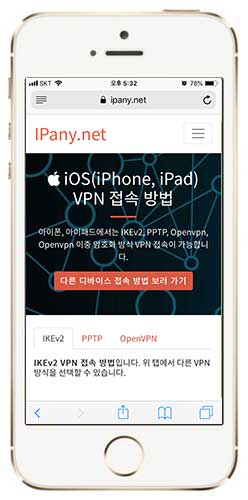
1 IPany provides 12 connection servers. You can register multiple servers and connect them by changing the server according to the situation. Click each server link below on your iPhone or iPad. Select "Allow" and then "Close" to download the profile.
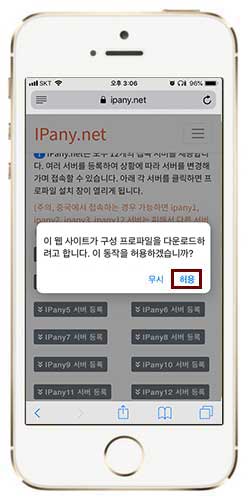
2If you open the settings, you can see that "Profile downloaded" is created as shown in the picture. Select this to start installing the profile. 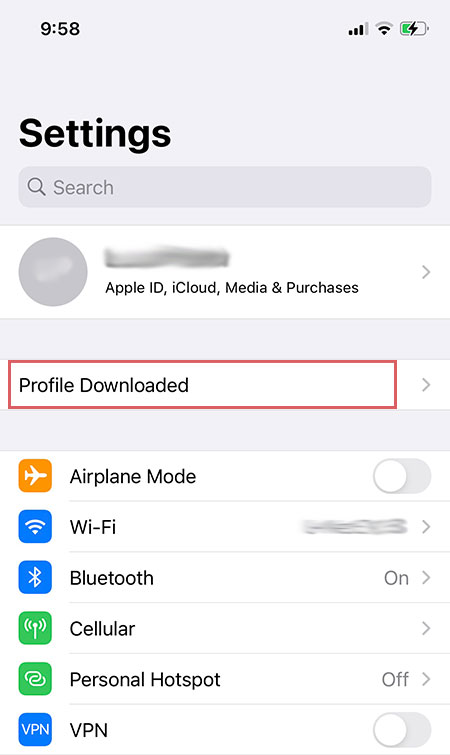
3Click "Install" in the profile installation window 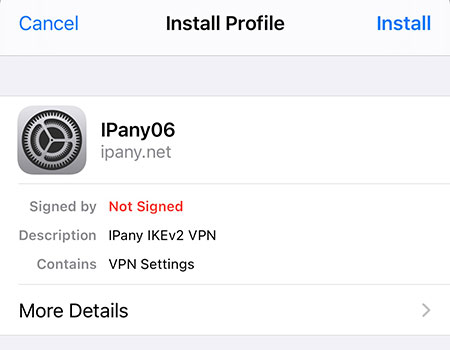
Enter the lock passcode for your iPhone or iPad.
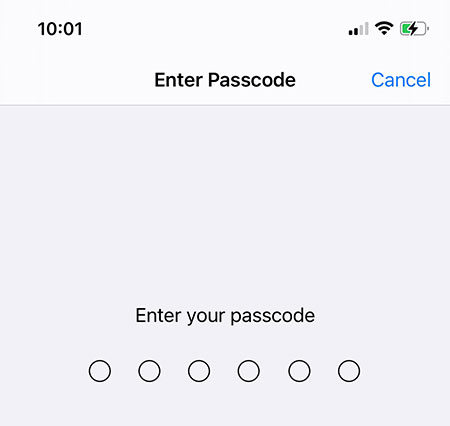
4
In username and password, Enter the ID and password of VPN connection account created in Account Management of IPany website And click "Done" to register the VPN connection profile.
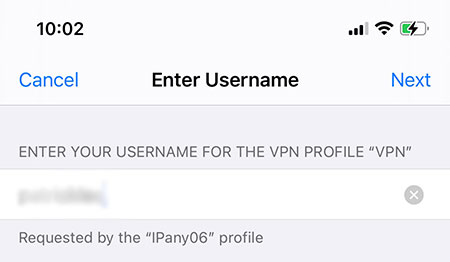
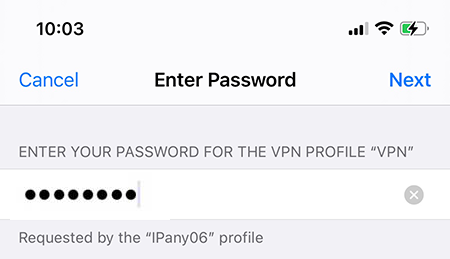
Notice ID and Password on the connection program do not mean the ID or email address for sign-in at IPany website. The ID and Password are the VPN connection ID and password created by yourself after sign-in. You can check the ID and Password in Account Management.
If you use the direct setting method instead of the profile registration method, you can change ID, password and connection server. Click here to see how to set direct setting.
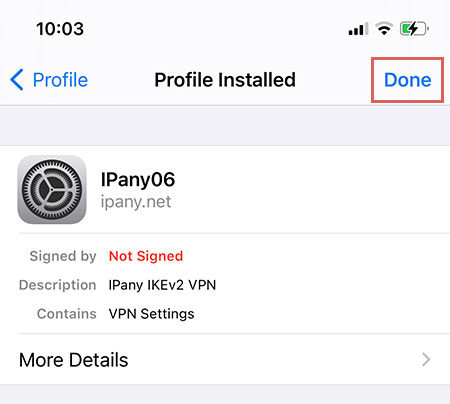
5 If you open "Settings -> VPN", you can see that "IPanyXX" has been created as shown in the picture. To connect, select "IPanyXX" and click the button next to Not Connected in "Status". 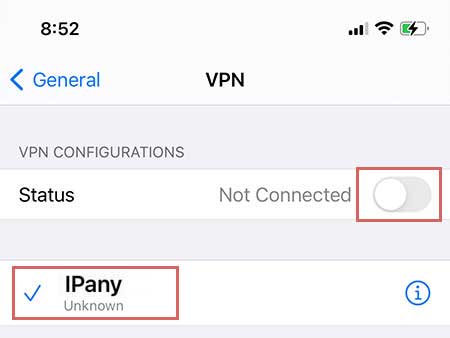
(If you create VPN setting for the first time and register only one server, IPanyXX is not visible and only "VPN" is activated in the setting as shown in the figure below. In this case, click the right button of the VPN to connect.) 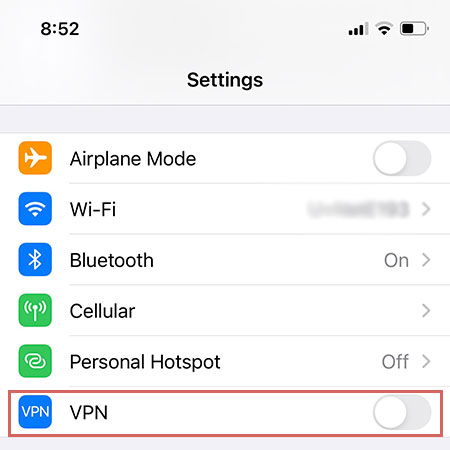
6 If the connection is successful, the "Status" will change to "Connected". To disconnect, click the button next to "Connected" in "Status" again. 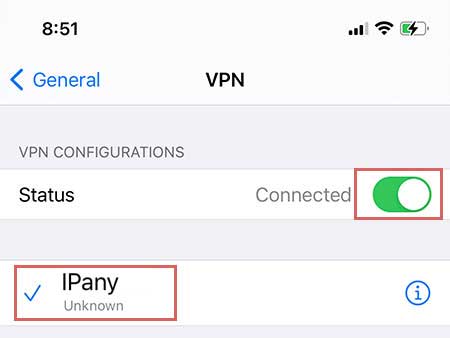
If the connection fails, refer to "Check the cause of connection failure" below.
How to change DNS server to Korean DNS server in iOS.
If this does not solve the problem, you have to use VPN connection method using the ABC PI board.
- In Wi-Fi settings, press the (i) mark to the right of the currently connected Wi-Fi.
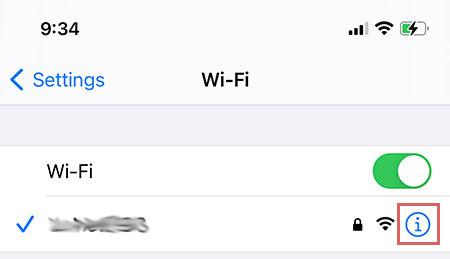
- Click DNS to clear the existing content and enter the Korea DNS server address as shown in the figure.
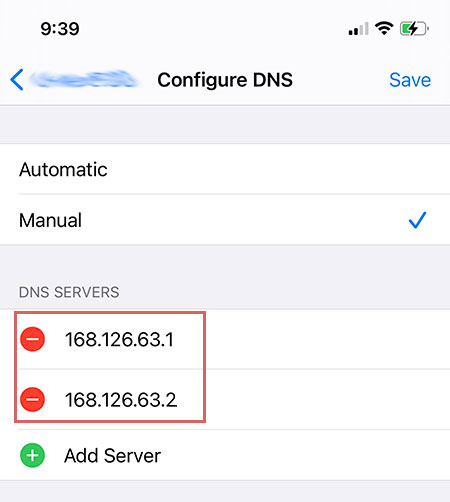
Change settings
If you change the password in VPN settings, It will not connect. If you want to change your password or ID, you have to delete the existing profile and reinstall it.
At first, delete the existing profile. You can delete the existing installed profile from "Settings -> General -> VPN & Device Management". 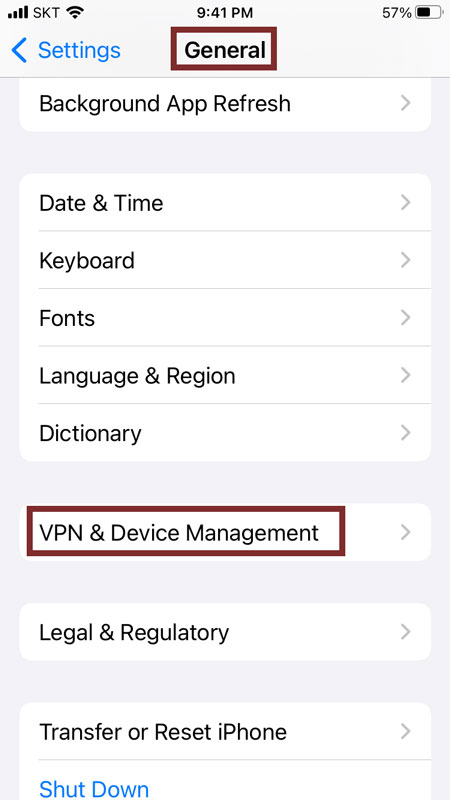
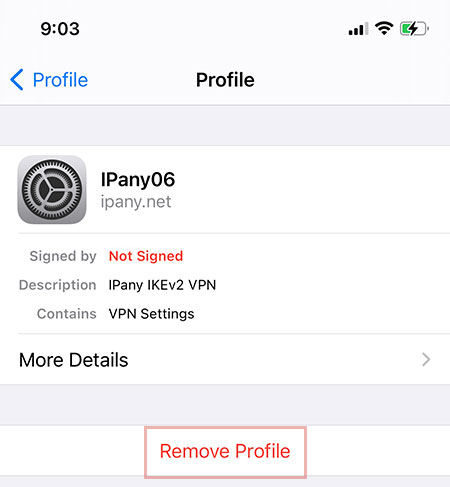
If you have deleted the profile, reinstall the profile in the "Connection Settings" process above.
Remove settings
If you don’t use VPN anymore, you can delete the installed profile from "Settings -> General -> VPN & Device Management". 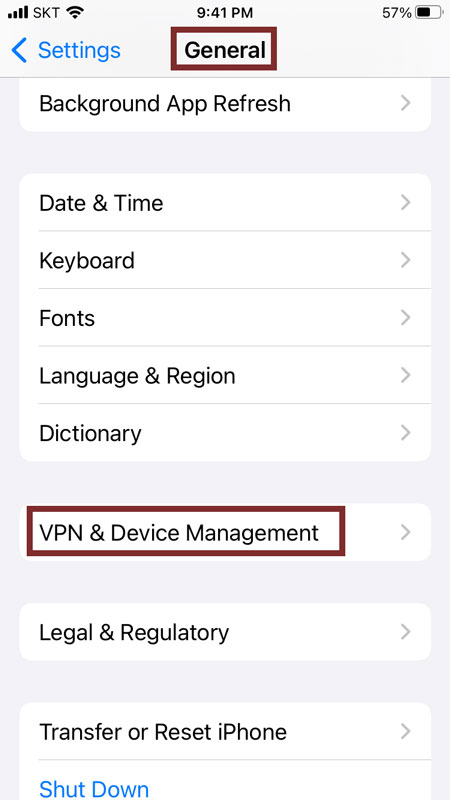
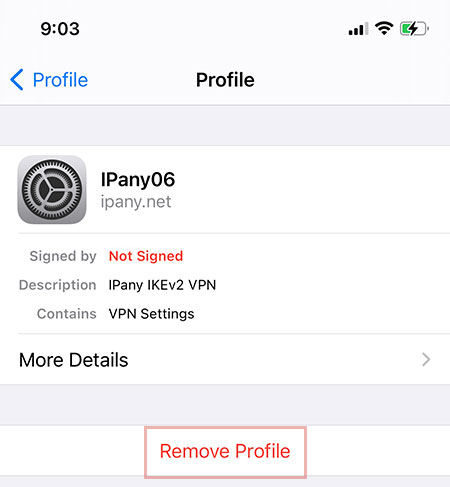
How to change the connection server
IPany offers multiple connection servers. You can connect to a server that is well suited to the Internet you are using at any time. When registering for multiple access servers, shift to a different server and connect. Check the "Connection settings" above.
Check the cause of connection failure
For users accessing from overseas, you can solve connection problems or improve quality by changing the access server. Please check the above "How to change the connection server".
If you cannot connect even if you change the server, check the details below.
| Cause of connection failure | Solution |
|---|---|
| In case of incorrect Username or Password input | Check if you have not entered your ID and password incorrectly. (You can check the ID and password of the VPN connection account you created in Account Management of IPany website.) |
| If the expiration date has passed | Make sure that your VPN connection account has not expired in Account Management of IPany website. If the expiration date has passed, click the "Extend" button to pay and extend it. |
| In case of duplicate connection | Make sure that you are not connected to other device and disconnect the VPN connection from the connected device if have. If you click the "Check the current VPN connection status" button in Account Management of IPany website, you can check the status of connection to the VPN server and forcibly terminate the connection. |
| DNS server problem | If VPN server is not found due to DNS issue, the VPN connection is not possible. Change the DNS server address as 168.126.63.1 in the DNS settings of AirPort or Ethernet in the network settings. |
PPTP VPN 접속 방법입니다. 예전에 사용하던 VPN 방식입니다. 방화벽이나 일부 오래된 공유기를 사용는 환경에서는 접속이 가능하지 않을 수 있습니다(619 오류 발생)
iOS 10 이후 부터 PPTP VPN 접속이 가능하지 않습니다. iOS 10 이후 버전을 사용 중이라면 IKEv2 방법을 이용하세요.
접속 설정 만들기
iOS에서는 PPTP 접속 기능이 자체 내장되어있어 별도의 앱을 설치하지 않고도 간단한 설정만으로 VPN 접속이 가능합니다.
1 "설정" -> "일반" -> "VPN"으로 들어갑니다.
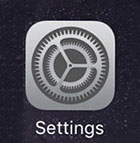
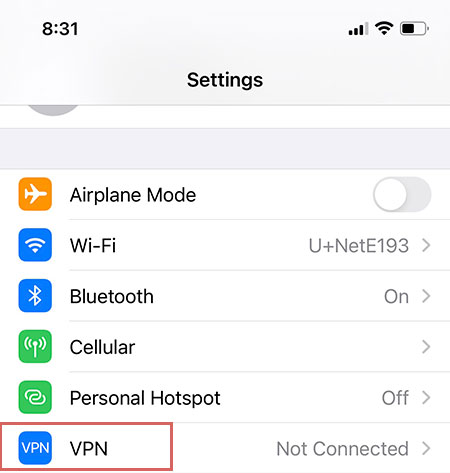
2 "VPN 구성 추가"를 선택합니다.
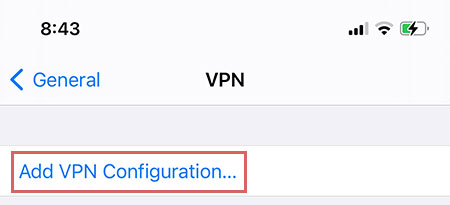
3 아래와 같이 각 항목을 입력 또는 선택합니다.
| 유형 | "PPTP" 선택 |
| 설명 | "IPany" 입력 |
| 서버 | 아래 주소 중 하나를 선택해 입력 ipany1.monetcom.co.kr ipany2.monetcom.co.kr ipany3.monetcom.co.kr ipany12.monetcom.co.kr |
| 계정 | Account Management of IPany website에서 생성한 계정의 아이디를 입력합니다. |
| RSA SecurlID | 선택하지 않습니다. |
| 암호 | Account Management of IPany website에서 생성한 계정의 비밀번호를 입력합니다. |
| 암호화 단계 | "자동" 선택 |
| 모든 트래픽 보내기 | IPany 아이피 서비스를 받으려면 반드시 선택해야 합니다. |
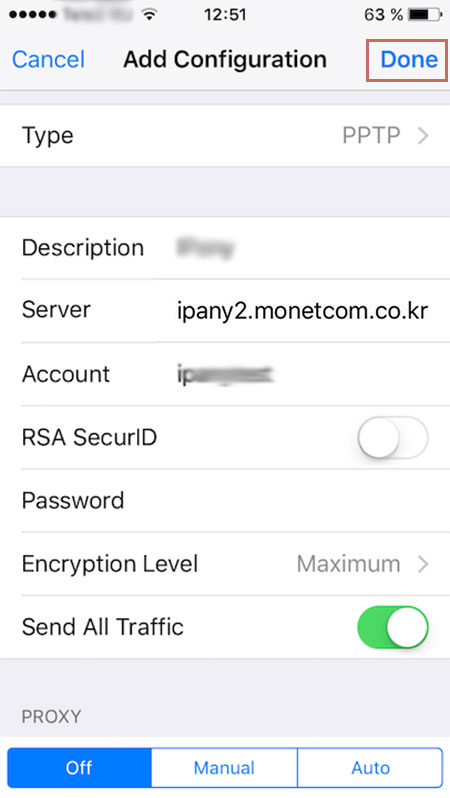
Notice ID and Password on the connection program do not mean the ID or email address for sign-in at IPany website. The ID and Password are the VPN connection ID and password created by yourself after sign-in. You can check the ID and Password in Account Management.
4 입력이 끝나면 "완료"를 선택하여 저장합니다. 그림과 같은 보안 메세지가 나타나면 "저장"을 선택합니다.
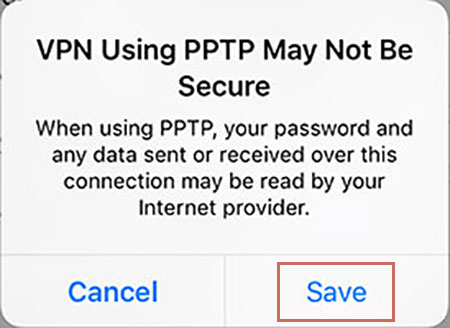
5 설정이 끝나면 그림과 같이 "IPany"가 생성됩니다. 접속하려면 "IPany"를 선택하고 "상태"의 연결 안 됨 옆 버튼을 눌러줍니다.
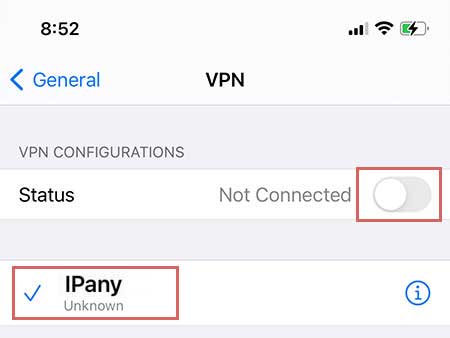
6 연결에 성공하면 "상태"가 "연결됨"으로 바뀌게 됩니다. 접속을 끊으려면 "상태"의 "연결됨" 옆 버튼을 한번 더 눌러줍니다.
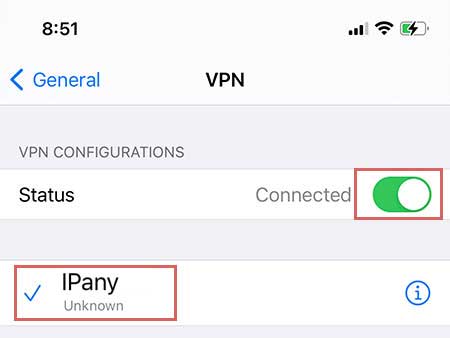
How to change DNS server to Korean DNS server in iOS.
If this does not solve the problem, you have to use VPN connection method using the ABC PI board.
- In Wi-Fi settings, press the (i) mark to the right of the currently connected Wi-Fi.
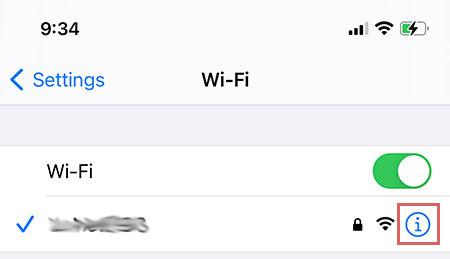
- Click DNS to clear the existing content and enter the Korea DNS server address as shown in the figure.
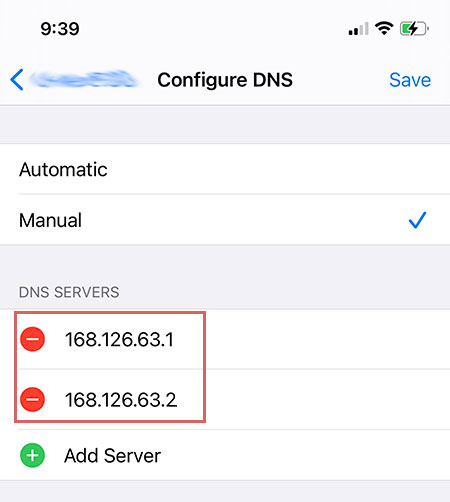
설정 변경
아이디나 비밀번호 또는 접속 서버 주소를 변경하기 원한다면 "IPany" 우측의 "i"를 눌러줍니다.
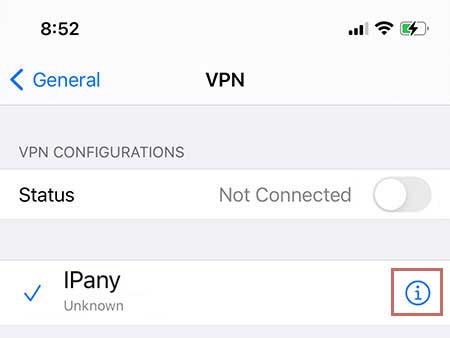
우측 상단의 "편집"을 눌러 수정할 수 있습니다.
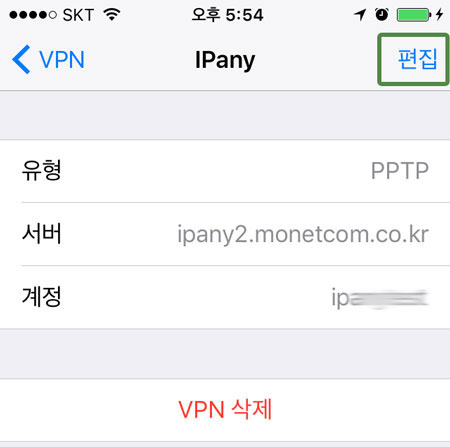
접속 실패 원인 확인
VPN 연결에 실패하면 오류 메세지가 나타나게 됩니다.
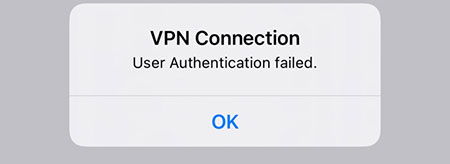
오류 메세지에 따른 접속 실패 원인 및 해결 방법입니다.
| 오류 메세지 | 접속 실패 원인 및 해결 방법 |
|---|---|
| 인증에 실패했습니다. | Username 이나 Password를 잘못 입력하거나, 만기일이 지나거나, 이미 다른 기기나 컴퓨터에서 접속되어 있는 경우입니다. IPany 서비스는 같은 계정으로 동시에 이중 접속이 되지 않습니다. Account Management of IPany website"에서 계정 상태를 확인하세요. |
| 서버에 접속할 수 없습니다. | 서버 주소를 잘못 입력했거나, DNS 문제로 IPany VPN 서버를 찾지 못하는 경우입니다. 네트워크 설정에서 IPany VPN 연결의 서버주소를 확인합니다. 네트워크 설정에서 AirPort나 이더넷의 DNS 설정에서 DNS 서버 주소를 168.126.63.1로 변경해 주세요. |
그래도 접속이 되지 않는다면 방화벽으로 막혀있거나 공유기 문제로 접속이 되지 않는 경우입니다. How to connect to OpenVPN으로 접속해야 합니다.
This is OpenVPN connection method. If IKEv2 connection is not possible, use this method. However, OpenVPN access is not available in China.
Installation and setting of App
To connect to OpenVPN on iOS, use an app called "OpenVPN Connect".
Watch the OpenVPN connection video and check the description below to help you understand.
"You need to install the "OpenVPN Connect" app and connect the "connection configuration file" to the app.
Open this connection page in Safari on your iPhone or iPad and proceed.
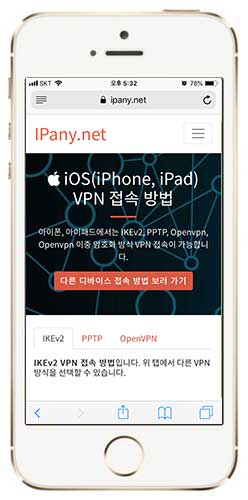
1 ![]() Install OpenVPN Connect in App Store.
Install OpenVPN Connect in App Store. 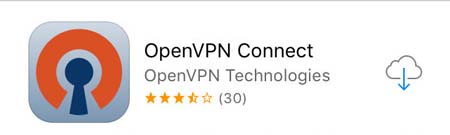
2
In Safari on your iPhone or iPad, click the Download the configuration file button below.
Download the configuration file
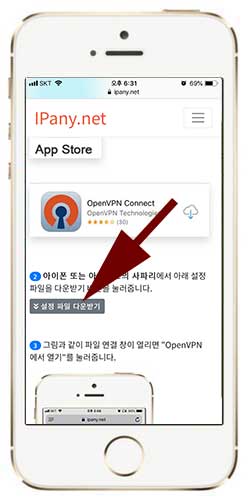
3 If the download window opens, click "Download" 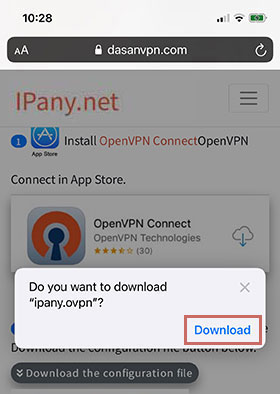
If the download is complete, there will be a "Download item button"![]() on the top right. Press this button to select "ipany"
on the top right. Press this button to select "ipany" 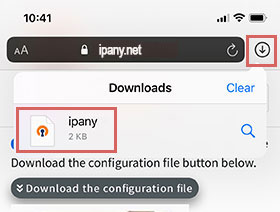
Click the "Share"![]() button.
button. 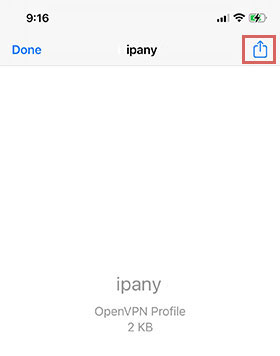
Scroll sideway through connected apps and select "More" 
Select "Copy to OpenVPN" among the app items. 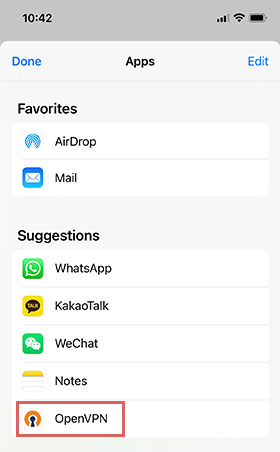
4 If the OpenVPN app launches automatically and the Import Profile window opens as shown, select ADD. 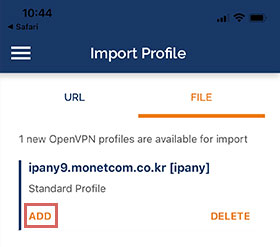
If the OpenVPN app is not executed automatically, execute the OpenVPN app and click the "Profile ADD button" ![]() to open the Import Profile window. And then you can see the ipany profile in FILE tab.
to open the Import Profile window. And then you can see the ipany profile in FILE tab. 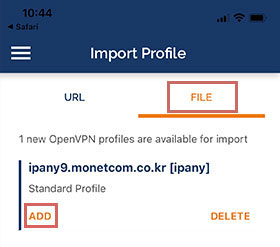
5
"Select "Save password", enter the ID and password of the account created in Account Management of IPany website in Username and Password, and click "ADD" to save. 
Notice ID and Password on the connection program do not mean the ID or email address for sign-in at IPany website. The ID and Password are the VPN connection ID and password created by yourself after sign-in. You can check the ID and Password in Account Management.
6 As shown in the figure, you can see that the Profile starting with ipany has been created. You can connect it by clicking the button on the left of the profile. 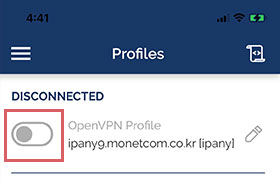
If message window like the picture below opens, select "Yes" to connect. 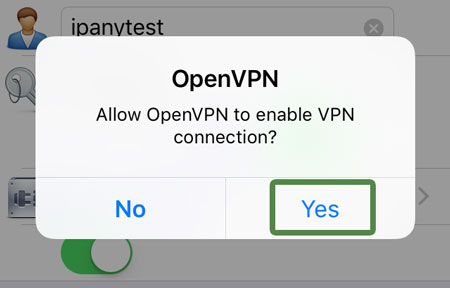
7 If the connection is successful, "Disconnected" changes to "Connected" and you can see the connection status in "Connection Stats". To disconnect, click the button below "Connected". 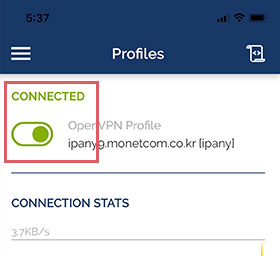
If the connection fails, refer to "Check the cause of connection failure" below.
8 If you want to connect again next time, you do not need to register the configuration file again.
You can easily reconnect by selecting and opening the "OpenVPN" app on the home screen and pressing the left button of the profile. 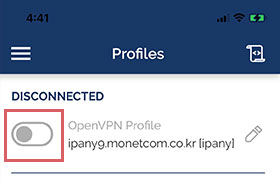
Change settings
If you cannot connect because of incorrect VPN connection ID and password, you can change Username and Password by clicking the pencil icon on the right side of the Profile. 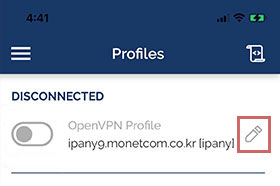

Check the cause of connection failure
If the message "Authentication Failed" is displayed as shown in the figure below, it means that the connection failed because authentication failed. It’s because VPN connection ID or password is entered incorrectly, VPN expiration date has passed, or the connection has been duplicated.
Unless authentication has failed, you can check the VPN connection log to figure out the cause of the connection failure. You can check the log by clicking the roll paper shape button in the upper right corner. Check the connection log contents and find the cause of connection failure in the table below 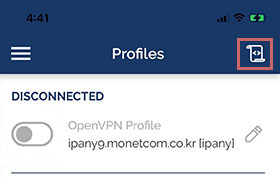
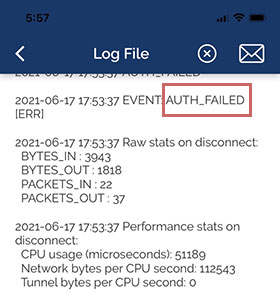
These are the causes and solutions for connection failure according to the contents of the connection log.
| Connection log contents | Connection failure causes and solutions |
|---|---|
| AUTH: Received control message: AUTH_FAILED | This error occurs by incorrect username or incorrect password or expiry or reacces try while accessed. IPany doesn't provide duplicate connection with same account. You can check the status of your account in Account Management of IPany website. |
| RESOLVE: Cannot resolve host address: ipany... | This error occurs by no IPany server found due to DNS problem. Change the DNS server address as 168.126.63.1 in your computer's DNS settings. |
| All TAP-Win32 adapters on this system are currently in use | Virtual drive running is already done. Reboot your computer and connect. |
| In case of message display "Unable to connect because your certificate is not yet valid. Check that your system time is correct" | The current time in your computer is incorrect. Connect after adjusting the current time correctly in your computer. |
| TLS Error: TLS key negotiation failed to occur within 60 seconds (check your network connectivity) | This error occurs by unstable user’s internet connection, or bad connection status between user’s local internet and IPany line. If you are using router, turn it off for about 10 minutes and try again. Another reason is due to wrong time set in your computer. Adjust time setting correctly in your computer. |
| TLS Error: Unroutable control packet received | It's wrong time setting in user's computer. Check time setting in your computer. |
| UDP/TCP: connect to ipany... failed | This is connection impossible by IPany server. It occurs by no internet connection, or bad connection status between user’s local internet and IPany line. If you are using a router, turn it off for about 10 minutes, then turn it on and try again. |