가장 많이 사용하는 IKEv2 VPN 접속 방식입니다. 아래로 스크롤하여 설정 방법을 확인하세요.
안드로이드 11 이전 버전의 경우, 앱을 이용해 접속하는 예전 접속 방법을 이용하세요. 예전 접속 방법 보러 가기
IKEv2 접속이 되지 않는다면, 위 탭에서 다른 VPN 방식을 시도해보세요.
접속 설정
1 “설정 > 네트워크 및 인터넷” 또는 “설정 > 네트워크 및 인터넷 > 고급”에서 VPN으로 이동합니다.
VPN 설정을 찾을 수 없다면, 설정의 검색에서 VPN을 검색해보세요. 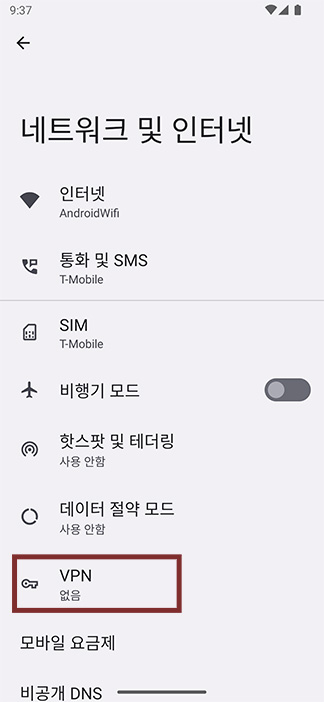
+ 를 눌러 VPN 프로파일을 추가합니다. 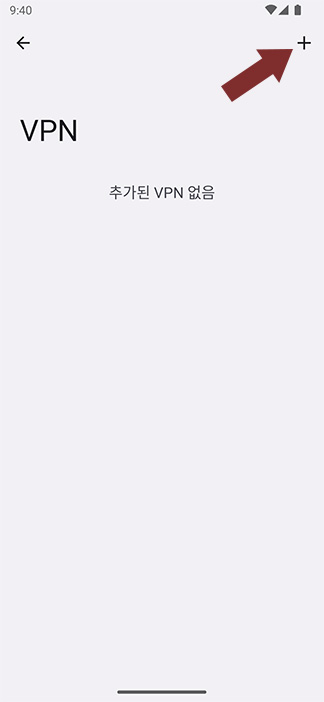
2 VPN 프로파일 수정 창이 열리면 아래와 같이 설정 내용을 입력 또는 선택합니다.
| 이름 | "IPany" 입력 |
| 유형 | "IKEv2/IPSec MSCHAP2" 선택 |
| 서버 주소 | 아래 서버 중 하나를 입력합니다. (해외 사용자의 경우, 접속이 잘되지 않거나 인터넷 속도가 느리다면 다른 서버를 선택해 접속해 자신에게 맞는 서버를 찾아 사용합니다.)
|
| IPSec 식별자 | IPany 홈페이지의 계정 관리에서 생성한 계정의 아이디를 입력합니다. |
| IPSec CA 인증서 | "(서버를 인증하지 않음)" 선택 |
| IPSec 서버 인증서 | "(서버에서 수신)" 선택 |
| 사용자 이름 | IPany 홈페이지의 계정 관리에서 생성한 계정의 아이디를 입력합니다. |
| 비밀번호 | IPany 홈페이지의 계정 관리에서 생성한 계정의 비밀번호를 입력합니다. |
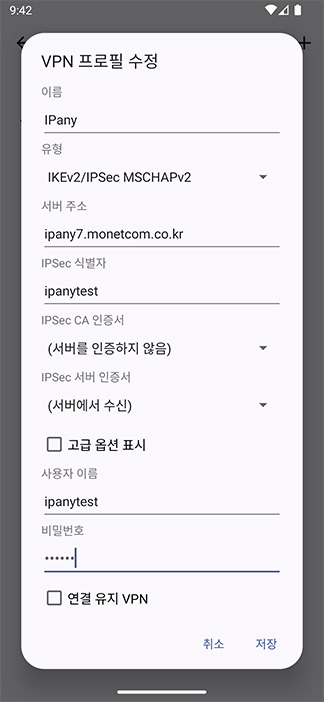
저장을 눌러 설정을 저장합니다.
3 생성된 IPany VPN 프로파일을 눌러주면 vpn에 연결됩니다. 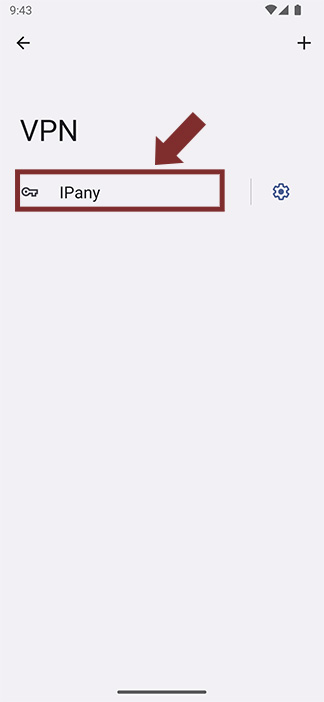
4 연결된 상태에서 다시 눌러주면 접속이 끊어집니다. 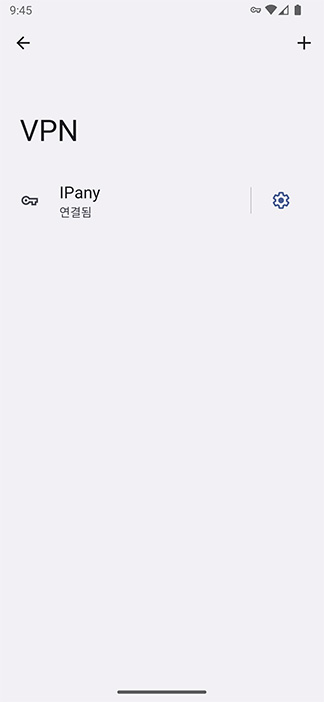
중국 중국에서 접속 시 VPN 접속 후에도 유투브 페이스북 등이 열리지 않는다면 현지 인터넷 또는 사용기기의 DNS 서버 문제 때문입니다. 이경우 PI보드를 이용한 VPN 접속을 사용해야 합니다.
접속 서버 변경
접속이 잘되지 않거나 인터넷 속도가 느리다면 아래 방법으로 다른 서버를 선택해 접속해보세요.
1 “설정 > 네트워크 및 인터넷” 또는 “설정 > 네트워크 및 인터넷 > 고급”에서 VPN으로 이동합니다. 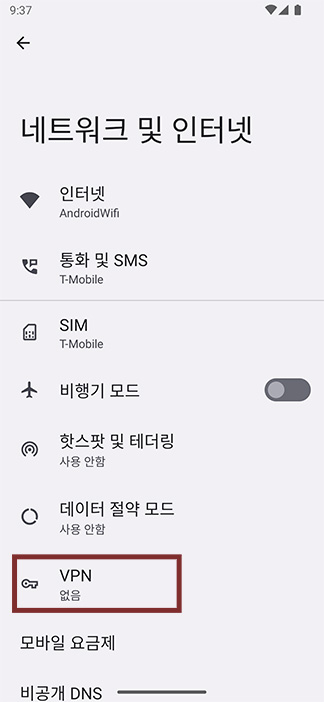
IPany VPN 프로파일 옆의 톱니바퀴를 눌러줍니다. 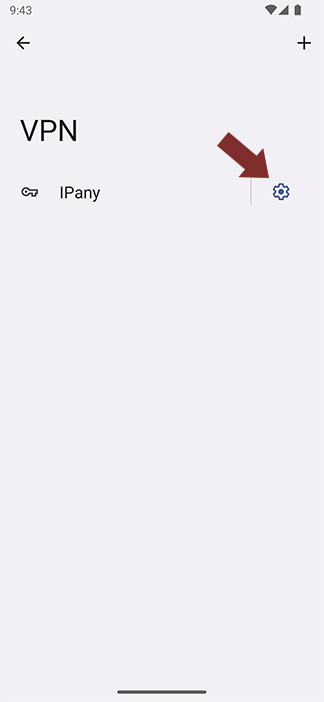
2 서버 주소를 다른 서버 주소로 변경하고 저장을 눌러 변경된 설정을 저장합니다. 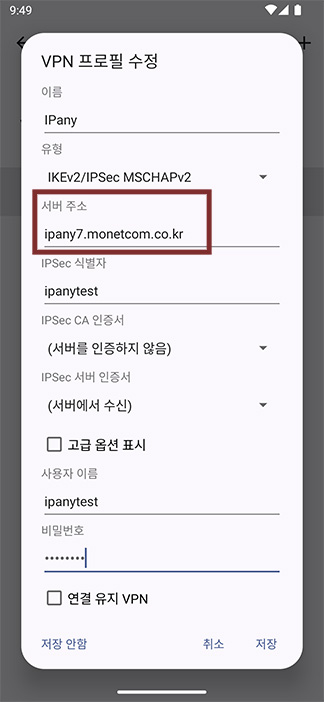
IKEv2 접속이 가능한 서버는 아래와 같습니다.
- ipany1.monetcom.co.kr
- ipany2.monetcom.co.kr
- ipany3.monetcom.co.kr
- ipany4.monetcom.co.kr
- ipany5.monetcom.co.kr
- ipany6.monetcom.co.kr
- ipany7.monetcom.co.kr
- ipany8.monetcom.co.kr
- ipany9.monetcom.co.kr
- ipany10.monetcom.co.kr
- ipany11.monetcom.co.kr
- ipany12.monetcom.co.kr
설정 변경
1 “설정 > 네트워크 및 인터넷” 또는 “설정 > 네트워크 및 인터넷 > 고급”에서 VPN으로 이동합니다. 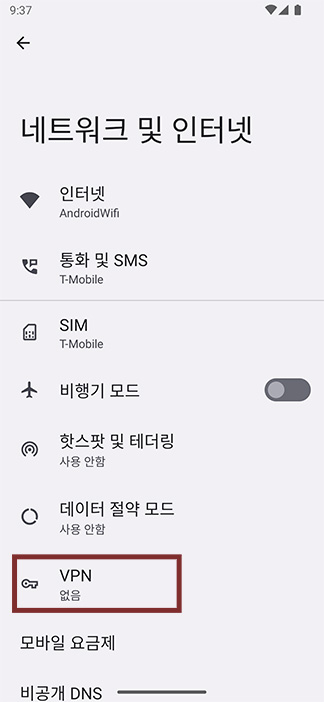
IPany VPN 프로파일 옆의 톱니바퀴를 눌러줍니다. 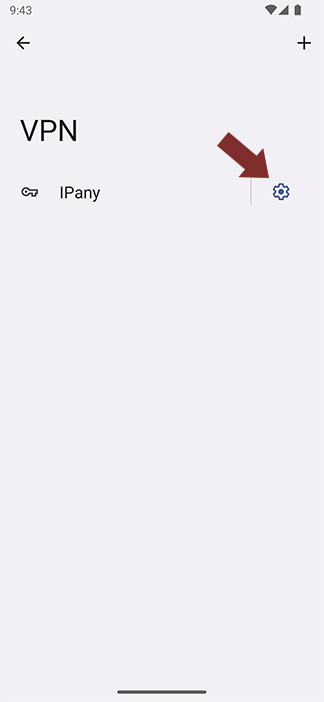
2 VPN 접속 아이디를 변경하는 경우, “IPSec 식별자”와 “사용자 이름”을 모두 변경해 주어야 합니다.
필요하다면 비밀번호도 변경합니다. 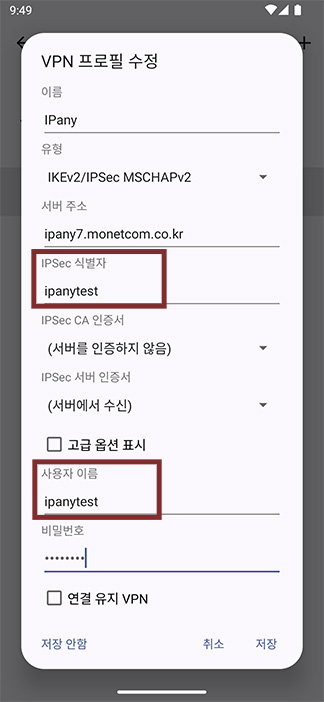
설정 삭제
1 “설정 > 네트워크 및 인터넷” 또는 “설정 > 네트워크 및 인터넷 > 고급”에서 VPN으로 이동합니다. 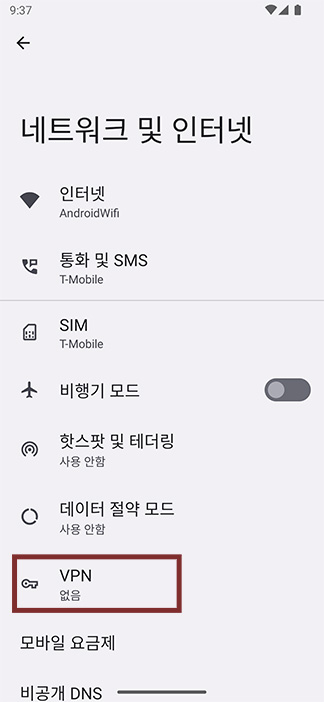
IPany VPN 프로파일 옆의 톱니바퀴를 눌러줍니다. 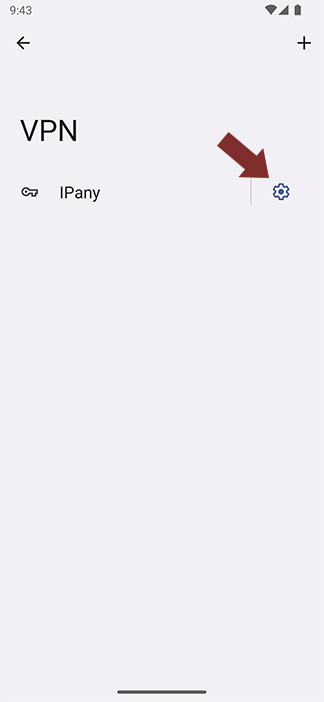
2 “저장 안함” 또는 "삭제"를 눌러주면 VPN 프로파일이 삭제됩니다. 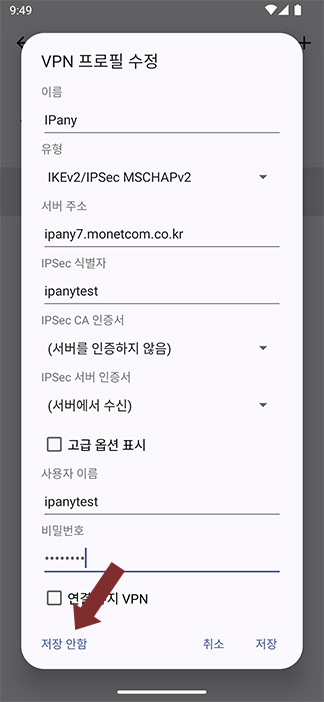
접속 실패 원인 확인
해외에서 접속하는 사용자의 경우 접속 서버를 변경하여 접속 장애를 해결하거나 품질을 향상시킬 수 있습니다. 위 "접속 서버 변경" 내용을 확인하세요.
서버를 변경해도 접속이 되지 않는다면 아래 내용을 확인하세요.
| 접속 실패 원인 | 해결 방법 |
|---|---|
| Username 이나 Password를 잘못 입력한 경우 | 위 설정변경 방법으로 아이디와 비밀번호를 다시 입력합니다. IPany 홈페이지의 계정 관리에서 자신이 생성한 VPN 접속 계정의 아이디와 비밀번호를 다시 확인합니다. |
| 만기일이 지난 경우 | IPany 홈페이지의 계정 관리에서 VPN 접속 계정의 사용 기일이 지나지 않았는지 확인합니다. 사용 기한이 지났다면 "연장" 버튼을 클릭하여 결제하고 연장합니다. |
| 이중으로 접속된 경우 | 이미 다른 기기에서 접속되어 있지 않은지 확인하고 접속되어 있는 기기에서 VPN 연결을 끊어줍니다. IPany 홈페이지의 계정 관리의 "현재 VPN 연결 현황 확인하기" 버튼을 클릭하면 VPN 서버에 연결되어 있는 현황를 확인할 수 있으며, 강제 접속 종료도 가능합니다. |
| 중국에서 VPN 접속 후에도 유투브 페북 등이 열리지 않는다면 | 현지 인터넷 또는 사용기기의 DNS 문제로 VPN 접속 후에도 유투브 등이 열리지 않는 것입니다. 이경우 PI보드를 이용한 VPN 접속을 사용해야 합니다. |
L2TP/IPsec VPN 접속 방법입니다. 아래로 스크롤하여 설정 방법을 확인하세요.
L2TP 접속이 되지 않는다면, 위 탭에서 다른 VPN 방식을 시도해보세요.
접속 설정
안드로이드(Android) 기기에는 L2TP/IPsec 접속 기능이 자체 내장되어 있어 별도의 앱을 설치하지 않고도 간단한 설정만으로 VPN 접속이 가능합니다.
1 "설정" -> "무선 및 네트워크(네트워크 및 인터넷)" -> "더보기(고급)"에서 "VPN"로 들어가 추가(+)를 선택합니다. 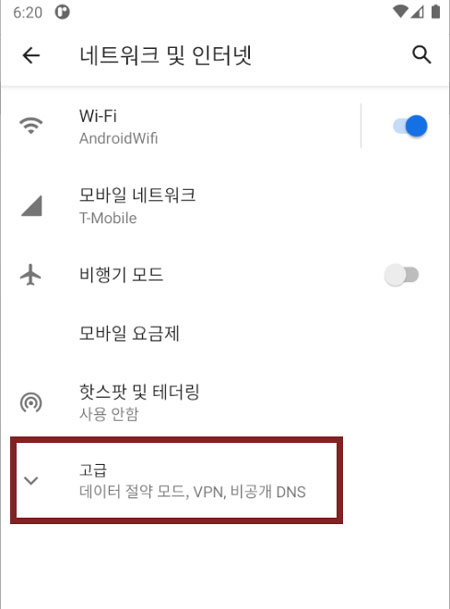
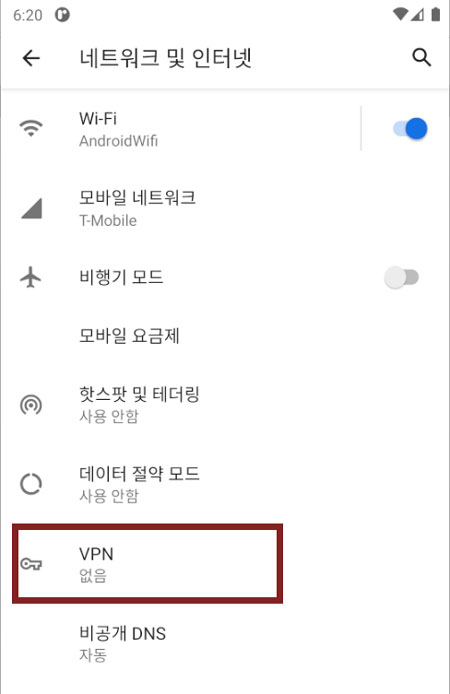
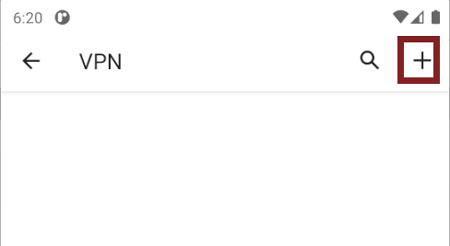
2 아래와 같은 메세지가 나오며 VPN 접속 설정을 만들 수 없다면, 잠금 해제 방법을 "패턴", "PIN" 또는 "비밀번호" 등으로 변경해야합니다. 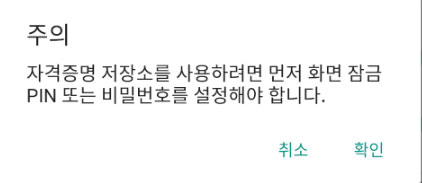 "설정" -> "화면 잠금"에서 변경할 수 있습니다.
"설정" -> "화면 잠금"에서 변경할 수 있습니다. 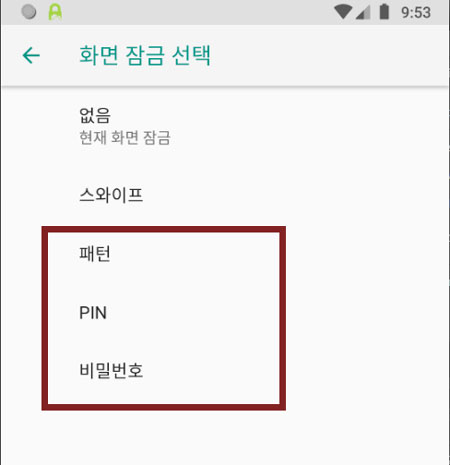
3 설정창이 열리면 아래와 같이 입력 또는 선택하고 저장합니다.
| 이름: | "IPany" 입력 |
| 유형: | "L2TP/IPsec PSK" 선택 |
| 서버 주소: | 아래 서버 중 하나를 입력합니다.
|
| IPSec 사전 공유 키: | "redsun" 입력 |
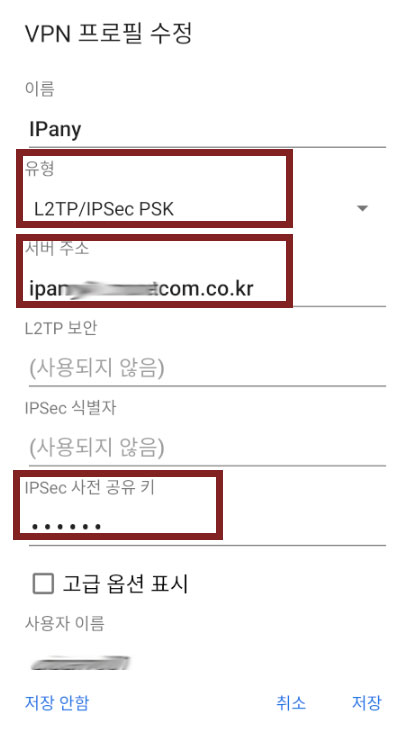
4 저장을 하고나면 "IPany"가 생성됩니다. 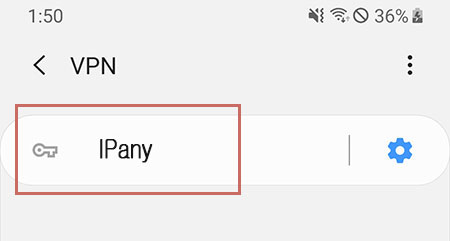
"IPany" 눌러주면 사용자 이름과 비밀번호를 물어보는 접속창이 열립니다.
IPany 홈페이지의 계정 관리에서 생성한 아이디와 비밀번호를 입력하고 "연결"을 눌러주면 접속이 이루어집니다. ("계정 정보 저장"을 선택하면 다음 연결 시 사용자 이름과 비밀번호를 입력하지 않고 바로 접속할 수 있습니다.) 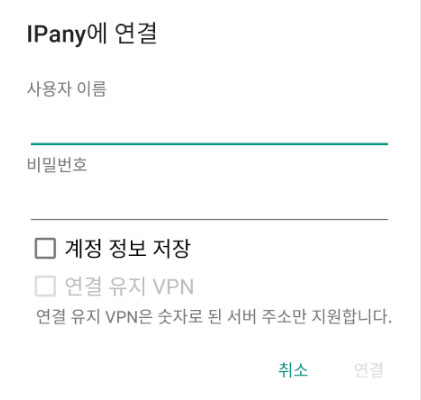
주의 여기에 사용되는 아이디와 비밀번호는 IPany 홈페이지 로그인에 사용되는 SNS 아이디 비밀번호가 아닙니다. IPany 홈페이지 로그인 후 자신이 직접 생성한 VPN 접속 아이디 비번입니다. VPN 접속 아이디와 비밀번호가 기억나지 않는다면 계정 관리에서 확인합니다.
접속에 실패했다면 아래 "접속 실패 원인 확인"을 참고하세요.
5 접속을 끊거나 다시 연결하기 원하면 언제든 "설정" -> "무선 및 네트워크" -> "더보기"에서 "VPN"로 들어가 "IPany"를 눌러줍니다.
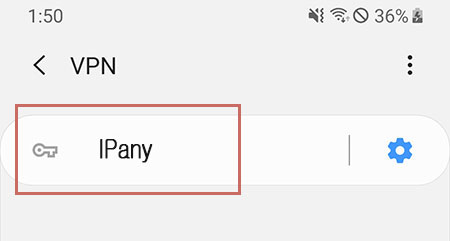
중국 중국에서 접속 시 VPN 접속 후에도 유투브 페이스북 등이 열리지 않는다면 현지 인터넷 또는 사용기기의 DNS 서버 문제 때문입니다. 이경우 PI보드를 이용한 VPN 접속을 사용해야 합니다.
설정 변경
서버 주소, 사용자 이름 및 비밀번호를 변경하기 원한다면,
"설정" -> "무선 및 네트워크" -> "더보기"에서 "VPN"로 들어가 "IPany"를 잠시 누르면 나타나는 메뉴 중 "수정" 또는 "편집"을 선택합니다. 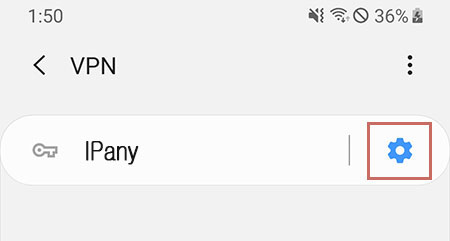
접속 서버 변경
해외에서 접속하는 사용자의 경우 접속 서버를 변경하여 접속 장애를 해결하거나 품질을 향상시킬 수 있습니다. 접속 서버를 변경하기 원한다면 상기 설정 변경의 방법으로 프로필 수정에서 서버주소를 변경해 접속하면 됩니다.
L2TP/IPsec 접속이 가능한 서버는 아래와 같습니다.
- ipany1.monetcom.co.kr
- ipany2.monetcom.co.kr
- ipany3.monetcom.co.kr
- ipany4.monetcom.co.kr
- ipany5.monetcom.co.kr
- ipany6.monetcom.co.kr
- ipany7.monetcom.co.kr
- ipany8.monetcom.co.kr
- ipany9.monetcom.co.kr
- ipany10.monetcom.co.kr
- ipany11.monetcom.co.kr
- ipany12.monetcom.co.kr
접속 실패 원인 확인
해외에서 접속하는 사용자의 경우 접속 서버를 변경하여 접속 장애를 해결하거나 품질을 향상시킬 수 있습니다. 위 "접속 서버 변경" 내용을 확인하세요.
서버를 변경해도 접속이 되지 않는다면 아래 내용을 확인하세요.
| 접속 실패 원인 | 해결 방법 |
|---|---|
| Username 이나 Password를 잘못 입력한 경우 | VPN 상태 아이콘을 클릭하고 "네트워크 환경설정 열기"를 클릭하여 "네트워크"창이 열리면 IPany에서 "인증 설정"으로 들어가 아이디와 비밀번호를 다시 입력합니다. 아이디와 비밀번호를 잘못 입력하지 않았는지 확인거나 IPany 홈페이지의 계정 관리에서 자신이 생성한 VPN 접속 계정의 아이디와 비밀번호를 다시 확인합니다. |
| 만기일이 지난 경우 | IPany 홈페이지의 계정 관리에서 VPN 접속 계정의 사용 기일이 지나지 않았는지 확인합니다. 사용 기한이 지났다면 "연장" 버튼을 클릭하여 결제하고 연장합니다. |
| 이중으로 접속된 경우 | 이미 다른 기기에서 접속되어 있지 않은지 확인하고 접속되어 있는 기기에서 VPN 연결을 끊어줍니다. IPany 홈페이지의 계정 관리의 "현재 VPN 연결 현황 확인하기" 버튼을 클릭하면 VPN 서버에 연결되어 있는 현황를 확인할 수 있으며, 강제 접속 종료도 가능합니다. |
| 서버주소를 잘못 입력한 경우 | VPN 설정 과정에서 서버 주소를 잘못 입력하지 않았는지 다시 확인합니다. |
| 다른 기기에서 접속을 시도해 봅니다. | 계정이나 서버 주소의 문제가 아니라면, 같은 인터넷(AP 또는 공유기) 환경에서 다른 기기로 접속 시도를 해봅니다. 다른 기기에서도 접속이 되지 않는다면 방화벽이나 공유기 문제일 수 있습니다. OpenVPN 접속 방법을 시도해봅니다. |
| 중국에서 VPN 접속 후에도 유투브 페북 등이 열리지 않는다면 | 현지 인터넷 또는 사용기기의 DNS 문제로 VPN 접속 후에도 유투브 등이 열리지 않는 것입니다. 이경우 PI보드를 이용한 VPN 접속을 사용해야 합니다. |
PPTP VPN 접속 방법입니다. 예전에 사용하던 VPN 방식입니다. 방화벽이나 일부 오래된 공유기를 사용는 환경에서는 접속이 가능하지 않을 수 있습니다(619 오류 발생)
접속 설정
안드로이드(Android) 기기에는 PPTP 접속 기능이 자체 내장되어 있어 별도의 앱을 설치하지 않고도 간단한 설정만으로 VPN 접속이 가능합니다.
1 "설정" -> "무선 및 네트워크(네트워크 및 인터넷)" -> "더보기(고급)"에서 "VPN"로 들어가 추가(+)를 선택합니다. 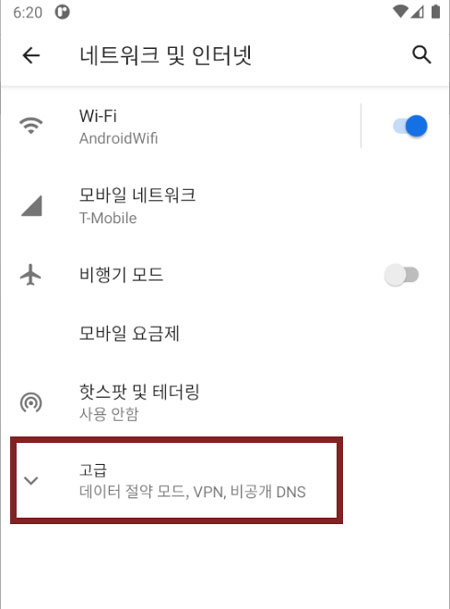
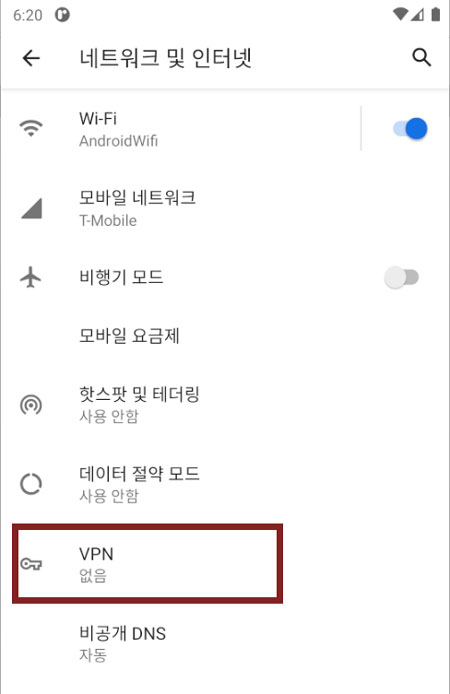
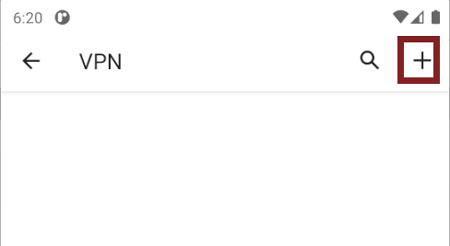
2 아래와 같은 메세지가 나오며 VPN 접속 설정을 만들 수 없다면, 잠금 해제 방법을 "패턴", "PIN" 또는 "비밀번호" 등으로 변경해야합니다. 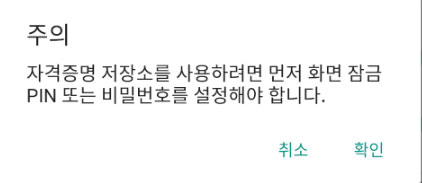 "설정" -> "화면 잠금"에서 변경할 수 있습니다.
"설정" -> "화면 잠금"에서 변경할 수 있습니다. 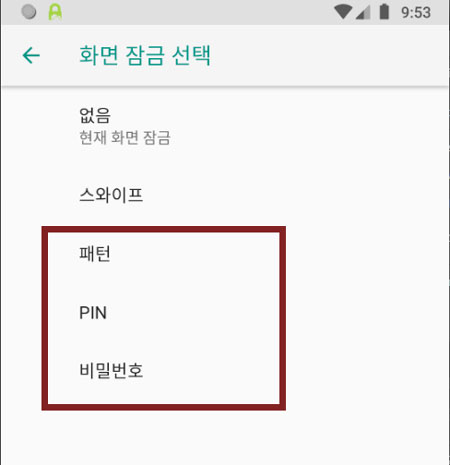
3 설정창이 열리면 아래와 같이 입력 또는 선택하고 저장합니다.
| 이름: | "IPany" 입력 |
| 유형: | "PPTP" 선택 |
| 서버 주소: | 아래 서버 중 하나를 입력합니다. ipany1.monetcom.co.kr ipany2.monetcom.co.kr ipany3.monetcom.co.kr ipany12.monetcom.co.kr |
| PPP 암호화(MPPE): | 선택하지 않는 것이 속도면에서 이득이 있습니다. 보안이 걱정된다면 선택하세요. |
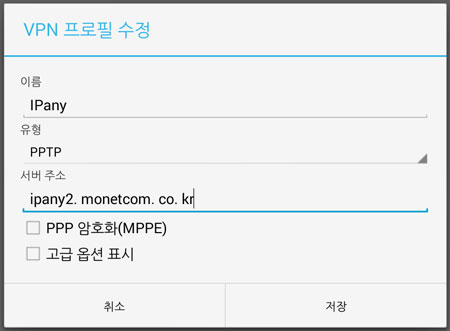
4 저장을 하고나면 "IPany"가 생성됩니다. 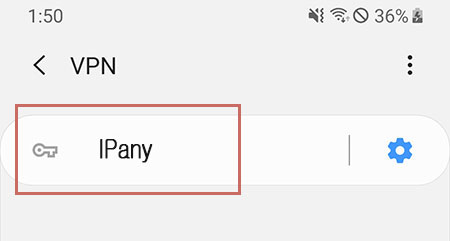
"IPany" 눌러주면 사용자 이름과 비밀번호를 물어보는 접속창이 열립니다.
IPany 홈페이지의 계정 관리에서 생성한 아이디와 비밀번호를 입력하고 "연결"을 눌러주면 접속이 이루어집니다. ("계정 정보 저장"을 선택하면 다음 연결 시 사용자 이름과 비밀번호를 입력하지 않고 바로 접속할 수 있습니다.) 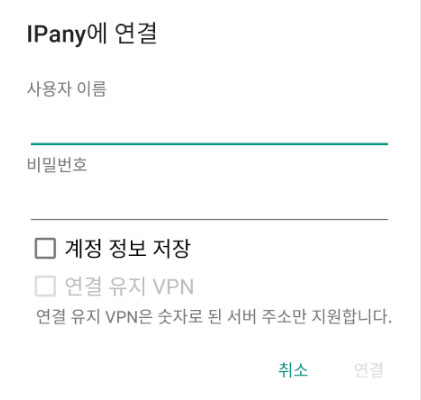
주의 여기에 사용되는 아이디와 비밀번호는 IPany 홈페이지 로그인에 사용되는 SNS 아이디 비밀번호가 아닙니다. IPany 홈페이지 로그인 후 자신이 직접 생성한 VPN 접속 아이디 비번입니다. VPN 접속 아이디와 비밀번호가 기억나지 않는다면 계정 관리에서 확인합니다.
접속에 실패했다면 아래 "접속 실패 원인 확인"을 참고하세요.
5 접속을 끊거나 다시 연결하기 원하면 언제든 "설정" -> "무선 및 네트워크" -> "더보기"에서 "VPN"로 들어가 "IPany"를 눌러줍니다.
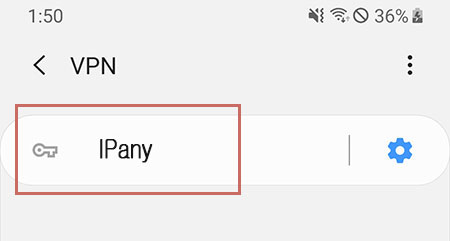
중국 중국에서 접속 시 VPN 접속 후에도 유투브 페이스북 등이 열리지 않는다면 현지 인터넷 또는 사용기기의 DNS 서버 문제 때문입니다. 이경우 PI보드를 이용한 VPN 접속을 사용해야 합니다.
설정 변경
서버 주소, 사용자 이름 및 비밀번호를 변경하기 원한다면,
"설정" -> "무선 및 네트워크" -> "더보기"에서 "VPN"로 들어가 "IPany"를 잠시 누르면 나타나는 메뉴 중 "수정" 또는 "편집"을 선택합니다. 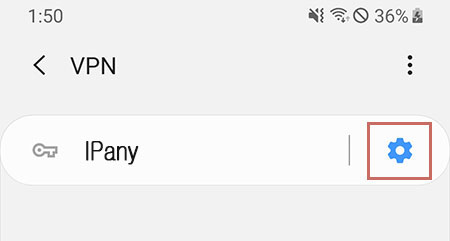
접속 서버 변경
해외에서 접속하는 사용자의 경우 접속 서버를 변경하여 접속 장애를 해결하거나 품질을 향상시킬 수 있습니다. 접속 서버를 변경하기 원한다면 상기 설정 변경의 방법으로 프로필 수정에서 서버주소를 변경해 접속하면 됩니다.
PPTP 접속 가능한 VPN 서버 주소는 아래와 같습니다.
ipany1.monetcom.co.kr
ipany2.monetcom.co.kr
ipany3.monetcom.co.kr
ipany12.monetcom.co.kr
접속 실패 원인 확인
해외에서 접속하는 사용자의 경우 접속 서버를 변경하여 접속 장애를 해결하거나 품질을 향상시킬 수 있습니다. 위 "접속 서버 변경" 내용을 확인하세요.
서버를 변경해도 접속이 되지 않는다면 아래 내용을 확인하세요.
| 접속 실패 원인 | 해결 방법 |
|---|---|
| Username 이나 Password를 잘못 입력한 경우 | VPN 상태 아이콘을 클릭하고 "네트워크 환경설정 열기"를 클릭하여 "네트워크"창이 열리면 IPany에서 "인증 설정"으로 들어가 아이디와 비밀번호를 다시 입력합니다. 아이디와 비밀번호를 잘못 입력하지 않았는지 확인거나 IPany 홈페이지의 계정 관리에서 자신이 생성한 VPN 접속 계정의 아이디와 비밀번호를 다시 확인합니다. |
| 만기일이 지난 경우 | IPany 홈페이지의 계정 관리에서 VPN 접속 계정의 사용 기일이 지나지 않았는지 확인합니다. 사용 기한이 지났다면 "연장" 버튼을 클릭하여 결제하고 연장합니다. |
| 이중으로 접속된 경우 | 이미 다른 기기에서 접속되어 있지 않은지 확인하고 접속되어 있는 기기에서 VPN 연결을 끊어줍니다. IPany 홈페이지의 계정 관리의 "현재 VPN 연결 현황 확인하기" 버튼을 클릭하면 VPN 서버에 연결되어 있는 현황를 확인할 수 있으며, 강제 접속 종료도 가능합니다. |
| 서버주소를 잘못 입력한 경우 | VPN 설정 과정에서 서버 주소를 잘못 입력하지 않았는지 다시 확인합니다. |
| 다른 기기에서 접속을 시도해 봅니다. | 계정이나 서버 주소의 문제가 아니라면, 같은 인터넷(AP 또는 공유기) 환경에서 다른 기기로 접속 시도를 해봅니다. 다른 기기에서도 접속이 되지 않는다면 방화벽이나 공유기 문제일 수 있습니다. OpenVPN 접속 방법을 시도해봅니다. |
| 중국에서 VPN 접속 후에도 유투브 페북 등이 열리지 않는다면 | 현지 인터넷 또는 사용기기의 DNS 문제로 VPN 접속 후에도 유투브 등이 열리지 않는 것입니다. 이경우 PI보드를 이용한 VPN 접속을 사용해야 합니다. |
OpenVPN 접속 방식입니다. 아래로 스크롤하여 설정 방법을 확인하세요.
IKEv2 접속이 가능하지 않다면 이방법을 이용하세요. 하지만, 중국에서는 OpenVPN 접속이 가능하지 않습니다. 대신 OpenVPN SSL(이중 암호화 방식)을 이용하세요.
어플 설치 및 설정
안드로이드 기기에서 OpenVPN 접속은 "OpenVPN Connect"라는 어플을 이용합니다.
아래 안드로이드에서 OpenVPN 접속 동영상을 시청하고 아래 설명 내용을 확인하면 이해에 도움이 됩니다.
(주의) 이 연결방법 페이지를 VPN 연결에 사용할 안드로이드 핸드폰 또는 테블릿의 웹브라우저에서 열고 진행하세요.
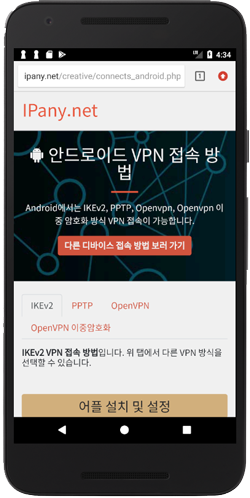
1 Play 스토어"에서 OpenVPN Connect를 검색해 설치합니다. 

2
VPN 접속에 사용할 안드로이드 모바일 기기에서 IPany 홈페이지를 열고 아래 버튼을 눌러 설정 파일을 다운 받습니다.
설정 파일 다운받기
설정 파일이 다운로드되지 않는다면 Chrome 브라우저를 이용하세요.
3 다운 받은 설정 파일인 ipany.ovpn을 실행시키면 OpenVPN 어플이 열리고 프로파일을 가져올 것인지를 묻습니다. 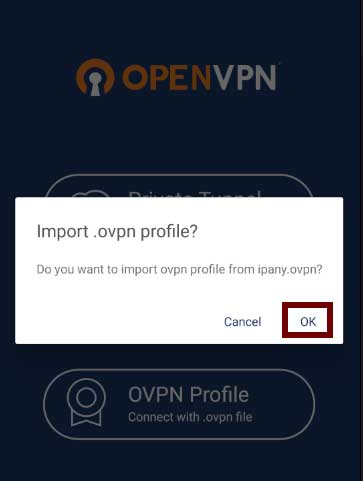
4
Imported Profile 창이 열리면 Username과 Password에 IPany 홈페이지의 계정 관리에서 생성한 아이디와 비밀번호를 입력하고 "ADD"를 눌러 저장합니다.
("Save Password"를 활성화하면 다음 연결 시 Username과 Password를 입력하지 않고 바로 접속할 수 있습니다.) 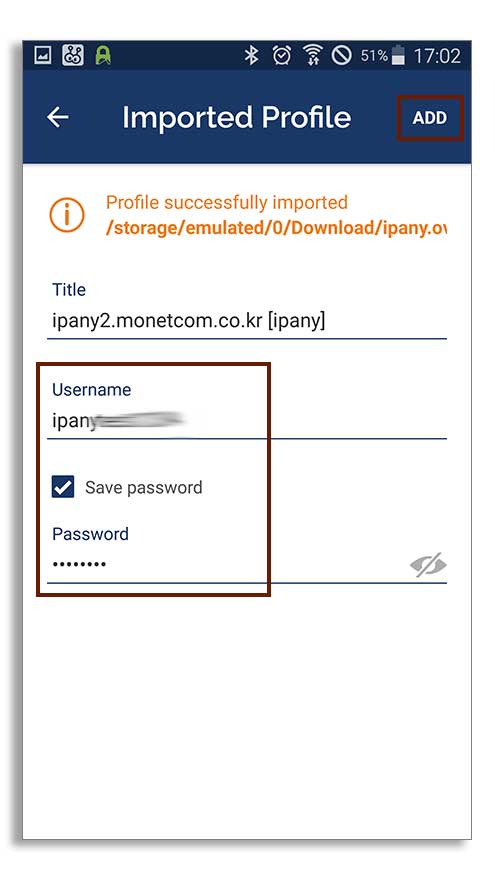
주의 여기에 사용되는 아이디와 비밀번호는 IPany 홈페이지 로그인에 사용되는 SNS 아이디 비밀번호가 아닙니다. IPany 홈페이지 로그인 후 자신이 직접 생성한 VPN 접속 아이디 비번입니다. VPN 접속 아이디와 비밀번호가 기억나지 않는다면 계정 관리에서 확인합니다.
5 생성된 Profile을 눌러주면 VPN 접속을 시도합니다. 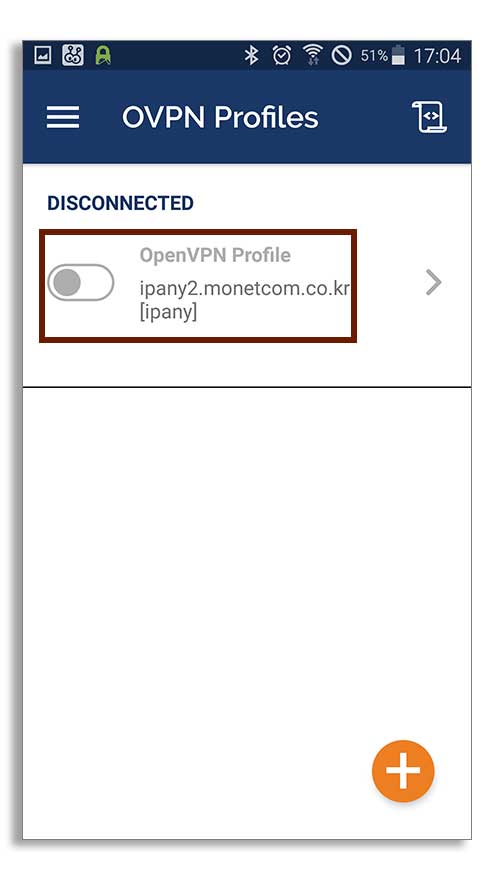
그림과 같이 "Select Certificate" 창이 열리면 "CONTINUE"을 선택합니다. 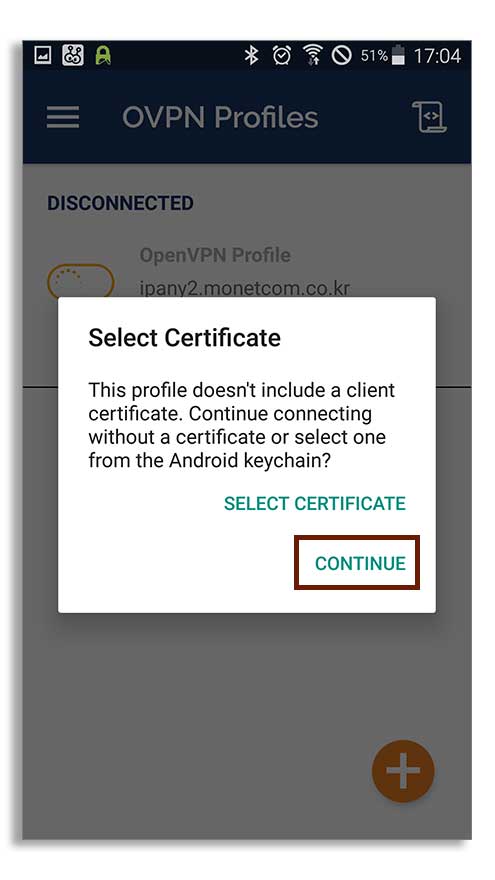
6 접속에 성공하면 상태가 "CONNECTED"로 변경되며, 접속 상태를 확인할 수 있습니다.
(좌측 상단의 알림 아이콘으로도 접속 상태를 확인할 수 있습니다.) 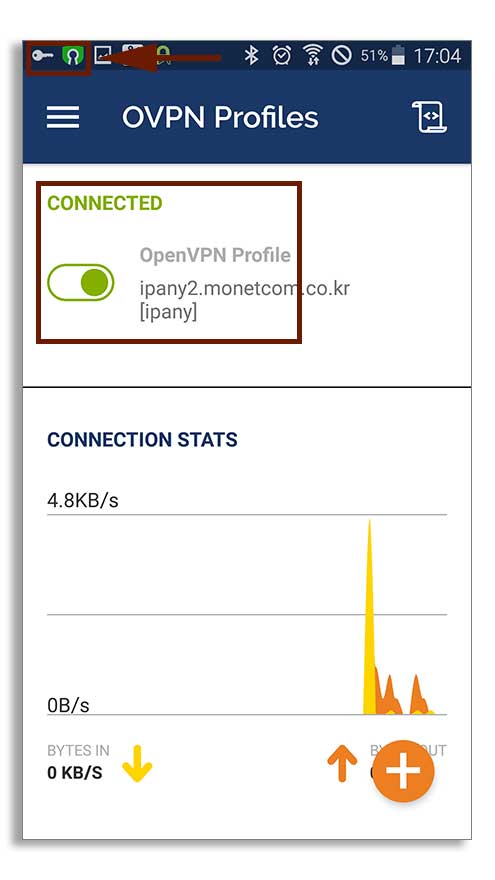
접속된 상태에서 Profile을 다시 누르면 접속이 끊어집니다.
접속에 실패했다면 아래 "접속 실패 원인 확인"을 참고하세요.
7 다음에 다시 접속을 원한다면 다시 설정 파일을 등록하는 과정은 필요없습니다. "OpenVPN" 어플을 열고 단지 Profile을 눌러 간편하게 접속할 수 있습니다. 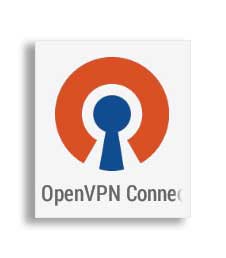
VPN 접속 아이디 비밀번호 변경
Profile의 오른쪽의 화살표를 눌러주면 Profile에 저장된 VPN 접속 아이디와 비밀번호를 변경할 수 있습니다. 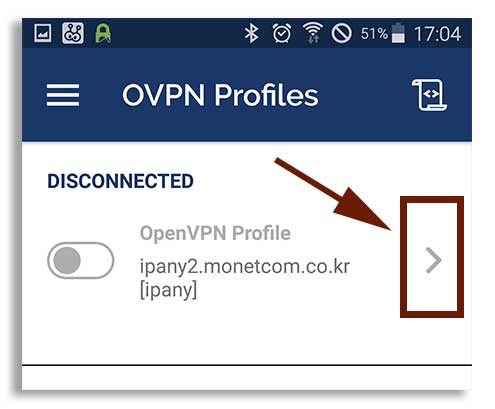
변경하고 "SAVE"를 눌러 저장합니다. 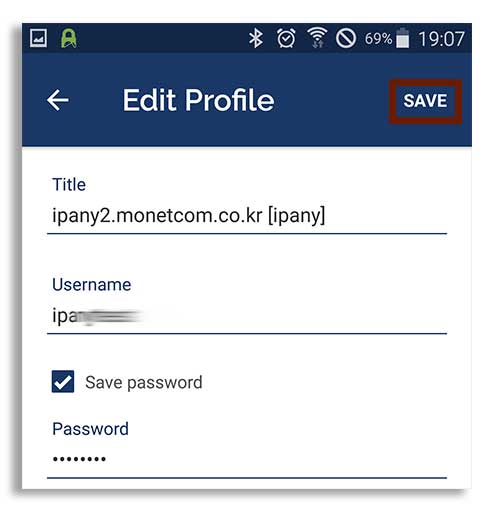
접속 실패 원인 확인
아래 그림과 같이 "Authentication Failed"라는 메세지가 나오면, 인증에 실패하여 접속이되지 않는다는 의미입니다. 이경우는, VPN 접속 아이디나 비밀번호를 잘못 입력했거나, VPN 사용기한이 지난 경우 또는 이중으로 접속된 경우입니다. 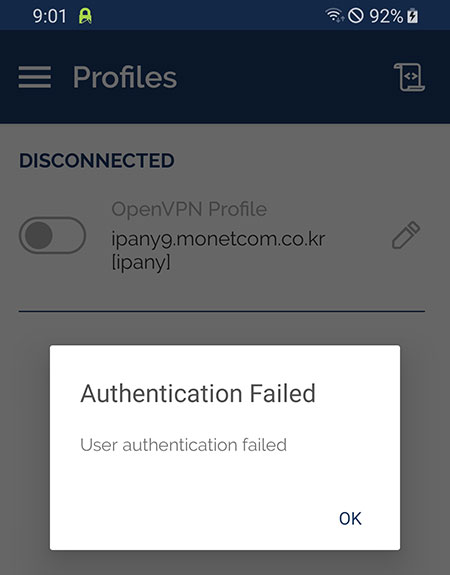
인증에 실패한 경우가 아니라면 로그를 확인하여 접속 실패 원인을 알아볼 수 있습니다. 로그를 확인하려면 오른쪽 상단의 로그표시 아이콘을 눌러줍니다. 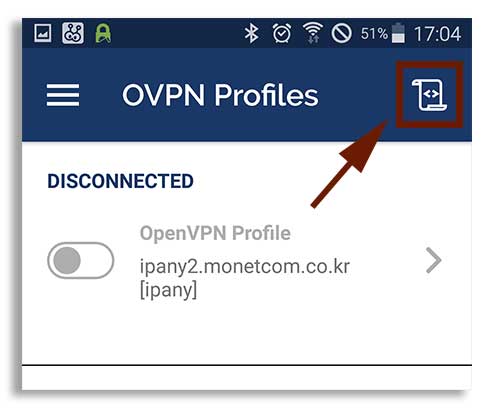
접속 로그 내용을 확인하여 아래 표에서 접속 실패 원인을 찾아봅니다. 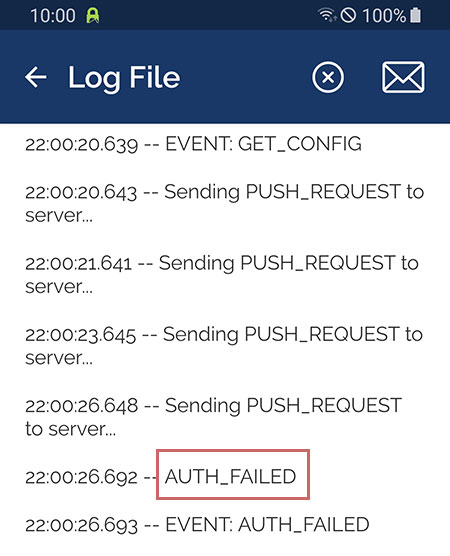
| 접속 로그 내용 | 접속 실패 원인 및 해결 방법 |
|---|---|
| AUTH: Received control message: AUTH_FAILED | Username 이나 Password를 잘못 입력하거나, 만기일이 지나거나, 이미 다른 기기나 컴퓨터에서 접속되어 있는 경우입니다. IPany 서비스는 같은 계정으로 동시에 이중 접속이 되지 않습니다. IPany 홈페이지의 계정 관리에서 계정 상태를 확인하세요. |
| RESOLVE: Cannot resolve host address: ipany...?> | DNS 문제로 IPany VPN 서버를 찾지 못하는 경우입니다. DNS 설정에서 DNS 서버 주소를 168.126.63.1로 변경해 주세요. |
| TLS Error: TLS key negotiation failed to occur within 60 seconds (check your network connectivity) | 사용자의 인터넷 연결 상태가 불안하거나, 외국에서 접속하는 경우 현지 인터넷과 IPany 회선간 경로가 좋지 않은 경우입니다. 공유기를 사용한다면 공유기를 10분 정도 껐다가 켜고 다시 시도해 봅니다. 또 다른 이유는 시스템 시간이 잘못되어 있는 경우입니다. 시스템의 시간 설정을 확인하세요. |
| UDP/TCP: connect to ipany... failed | IPany VPN 서버로 접속할 수 없는 경우입니다. 인터넷이 연결되어 있지 않거나, 외국에서 접속하는 경우 현지 인터넷과 IPany 회선간 경로가 좋지 않은 경우입니다. 공유기를 사용한다면 공유기를 10분 정도 껐다가 켜고 다시 시도해 봅니다. |
OpenVPN 이중 암호화 접속 방법입니다. 아래로 스크롤하여 설정 방법을 확인하세요.
중국에서 IKEv2 접속에 문제가 있다면 이 방법을 이용합니다. Stunnel이라는 암호화 터널을 미리 구성하여 그 터널을 통해 OpenVPN 접속이 가능하게 하는 방식입니다.
어플 설치 및 설정
(주의) 이 연결방법 페이지를 VPN 연결에 사용할 안드로이드 핸드폰 또는 테블릿의 웹브라우저에서 열고 진행하세요.
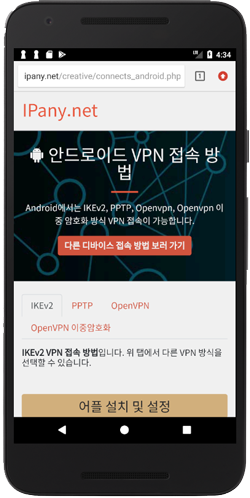
OpenVPN 이중 암호화 방식을 사용하려면 VPN 접속 어플인 OpenVPN for Android와 이중 암호화를 위한 SSLDroid 어플을 설치하고 각각의 설정 및 인증 파일 들을 미리 다운받아 저장하고 각 어플에서 불러와야 합니다.
1 먼저 OpenVPN 접속 용 "연결 설정 파일"과 SSLDroid 용 "인증 파일"을 모두 다운받아 핸드폰에 저장합니다.
OpenVPN 설정 파일을 다운받기
SSLDroid 인증 파일을 다운받기
설정 파일이 다운로드되지 않는다면 Chrome 브라우저를 이용하세요.']?>
2 이중 암호화 구성을 위해 Play 스토어에서 SSLDroid를 검색해 설치합니다. 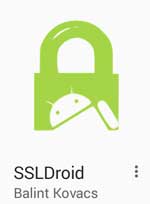
중국과 같이 Google Play 스토어 접속이 되지 않는다면 SSLDroid APK 설치 파일을 직접 다운 받고, 다운 받은 APK 파일을 실행하여 앱을 설치할 수 있습니다.
SSLDroid APK 설치 파일 다운받기
- 다운 받은 APK 파일로 앱을 설치하려면 핸드폰 설정의 "보안"에서 "출처를 알 수 없는 앱 설치를 허용"해 주어야 합니다.
- 다운 받은 APK 파일은 파일 탐색기 앱의 "Download" 경로에서 찾을 수 있습니다. 파일명은 "SSLDroid.apk"입니다.
3 SSLDroid를 실행하고 "메뉴"를 눌러 "Add tunnel"을 선택합니다. 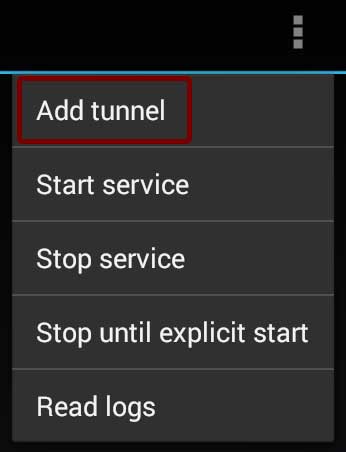
4 아래와 같이 각 항목을 입력합니다. (오타 없이 정확히 입력합니다. 잘못 입력하면 접속이 되지 않습니다.)
| Tunnel name | IPany1 |
|---|---|
| Local Port | 1195 |
| Remote host | mobile.monetcom.co.kr |
| Remote port | 11445 |
5 "PKCS12 file" 오른쪽에 있는 버튼을 눌러 미리 다운 받은 인증파일을 불러와야 합니다.
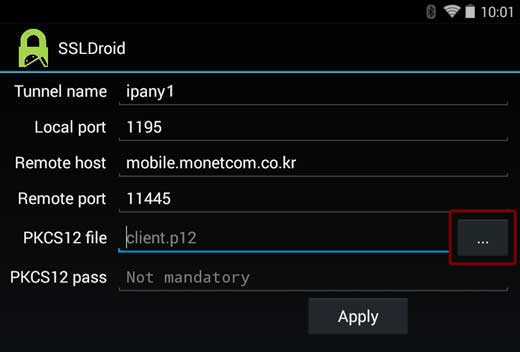
6 "Download" 안에 "ipanyA.p12"를 눌러 선택합니다.
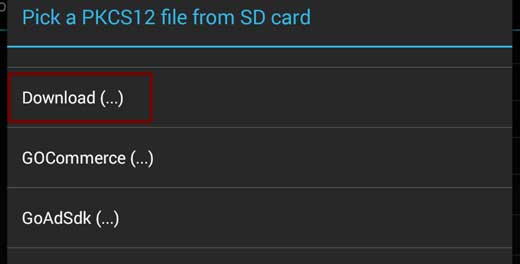
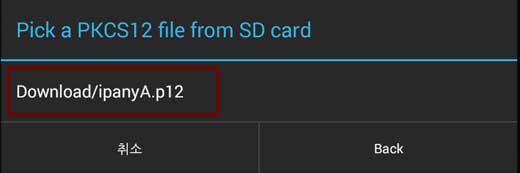
7 그림과 같이 "PKCS12 file"에 "ipanyA.p12"가 선택된 걸 확인할 수 있습니다. "PKCS12 pass"는 비워두고 "Apply" 버튼을 눌러 설정을 저장합니다.
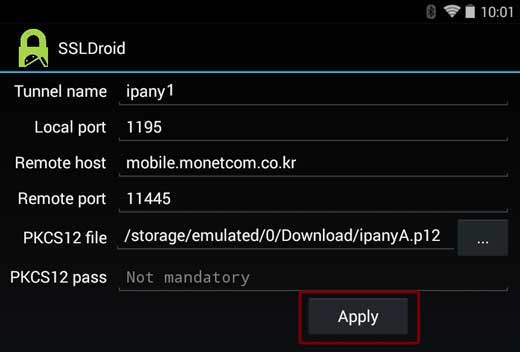
8 "Add tunnel"을 다시 눌러 같은 방법으로 아래 내용으로 두 가지 터널을 더 추가합니다.
| Tunnel name | IPany2 |
|---|---|
| Local Port | 1196 |
| Remote host | phone.monetcom.co.kr |
| Remote port | 11445 |
| Tunnel name | IPany4 |
|---|---|
| Local Port | 1197 |
| Remote host | ipany4.monetcom.co.kr |
| Remote port | 11445 |
상기 Tunnel 설정은 최초 한번만 하면됩니다.
9 OpenVPN 접속을 하기전에 SSLDroid를 먼저 실행해야 합니다. "메뉴"를 눌러 "Start service"를 선택하면 SSLDroid가 실행되게 됩니다.

10 SSLDroid가 실행되면 좌측 상단에 SSLDroid 아이콘이 나타나게 됩니다. 항상 OpenVPN 접속을 하기 전에 SSLDroid 아이콘이 실행 중인지 먼저 확인하시기 바랍니다. 실행중이지 않다면 SSLDroid를 열고 "Start service"를 선택해 실행시켜주시면 됩니다.

11 OpenVPN 접속용 어플을 설치합니다.
Play 스토어에서 OpenVPN 접속에 사용되는 OpenVPN for Android를 검색해 설치합니다.
중국과 같이 Google Play 스토어 접속이 되지 않는다면 StrongSwan APK 설치 파일을 직접 다운 받고, 다운 받은 APK 파일을 실행하여 앱을 설치할 수 있습니다.
OpenVPN for Android APK 설치 파일 다운받기
- 다운 받은 APK 파일로 앱을 설치하려면 핸드폰 설정의 "보안"에서 "출처를 알 수 없는 앱 설치를 허용"해 주어야 합니다.
- 다운 받은 APK 파일은 파일 탐색기 앱의 "Download" 경로에서 찾을 수 있습니다. 파일명은 "openvpn-xxxx.apk"입니다.
12 어플을 처음 실행 시키고 앞에서 다운받은 설정 파일을 가져와야 합니다. 어플이 열리면 폴더 모양의 아이콘을 누르고, "Download" 경로에서 "ipanyA.ovpn"을 찾아 선택하여 등록합니다. 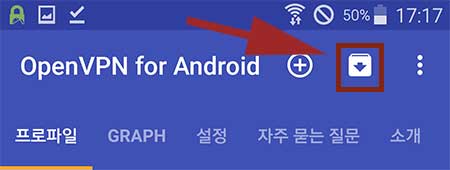
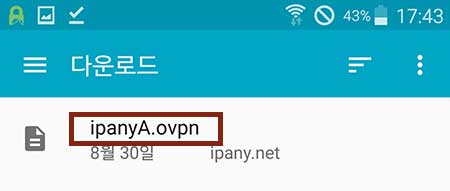
13 등록된 ipanyA 프로파일 오른쪽의 수정(연필모양)을 눌러줍니다. 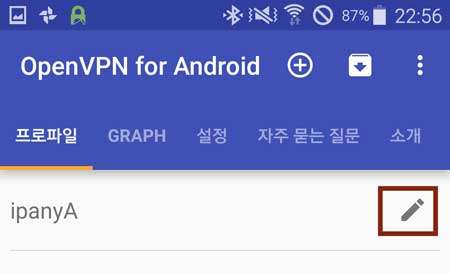
허용된 앱(ALLOWED APPS) 탭에서
"VPN은 모든 앱에 사용되지만 선택된 앱은 제외합니다.(VPN is used for all apps but exclude selected)"를 활성화하고,
아래로 한참을 스크롤하여 "SSLDroid"를 선택합니다. 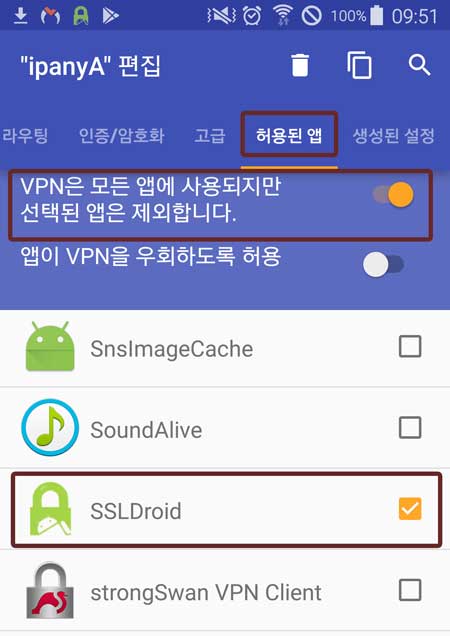
모바일 기기의 뒤로가기 버튼을 눌러 편집 창을 닫아줍니다.
14
ipanyA 프로파일을 눌러주고 "계정"과 "암호"에 IPany 홈페이지의 계정 관리에서 생성한 아이디와 비밀번호를 입력합니다.
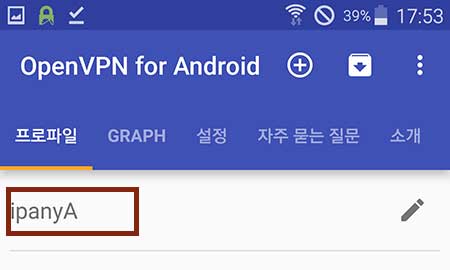
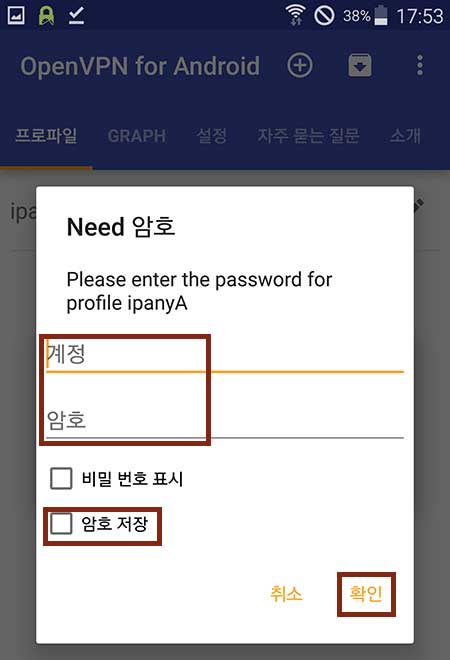
"확인"을 눌러주면 바로 접속됩니다. ("암호 저장"를 활성화하면 다음 연결 시 계정과 암호를 다시 입력하지 않고 바로 접속할 수 있습니다.)
주의 여기에 사용되는 아이디와 비밀번호는 IPany 홈페이지 로그인에 사용되는 SNS 아이디 비밀번호가 아닙니다. IPany 홈페이지 로그인 후 자신이 직접 생성한 VPN 접속 아이디 비번입니다. VPN 접속 아이디와 비밀번호가 기억나지 않는다면 계정 관리에서 확인합니다.
애플리케이션을 신뢰하는지 관련 메세지가 열리고 "확인"을 선택하면 접속을 시작합니다.
15 접속에 성공하면 접속 로그가 보이고 프로파일은 "연결됨" 상태가 됩니다. 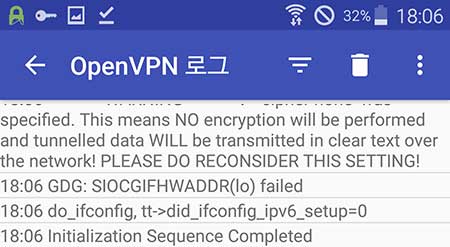
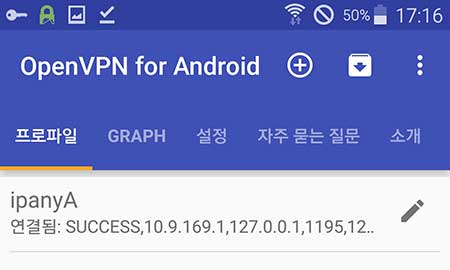
접속을 끊으려면 프로파일을 눌러주고 "연결 끊기"를 선택합니다. 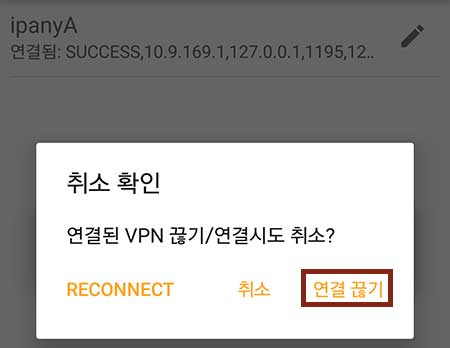
(참고로, 접속에 성공하면 프로파일에 할당받은 아이피가 보이는데 이 아이피가 IPany 홈페이지의 계정 관리에서 선택한 아이피와 틀리다고 걱정하지 않아도 됩니다. OpenVPN 기술적 제약으로 사설 아이피 대역을 사용자 컴퓨터에 할당하게 되지만 IPany 서버를 거쳐 인터넷으로 나갈때는 "계정 관리"에서 선택한 실제 공인아이피를 사용하게 됩니다. 인터넷에서 자신의 아이피를 확인해 보세요. IPany 홈페이지에서도 확인 가능합니다.)
접속에 실패했다면 아래 "접속 실패 원인 확인"을 참고하세요.
16 다음에 다시 접속을 원한다면 다시 설정 파일을 등록하는 과정은 필요없습니다.
우선 SSLDroid가 실행 중인지 확인합니다. 실행 중이지 않다면 SSLDroid를 열고 "Start service"를 선택해 실행시켜줍니다. 
OpenVPN for Android 어플을 열고 "프로파일"에서 "ipanyA"를 눌러 접속하면 됩니다.
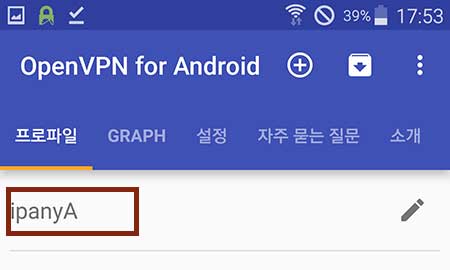
접속 실패 원인 확인
로그를 확인하여 접속 실패 원인을 알아볼 수 있습니다. 접속 로그 내용을 확인하여 아래 표에서 접속 실패 원인을 찾아봅니다. 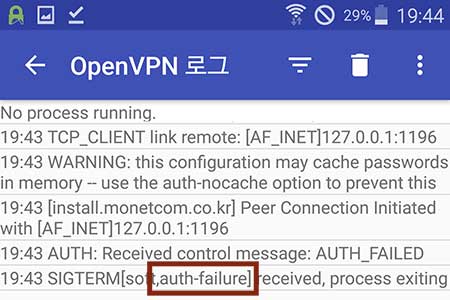
접속 로그 내용에 따른 접속 실패 원인과 해결 방법입니다.
| 접속 로그 내용 | 접속 실패 원인 및 해결 방법 |
|---|---|
| AUTH: Received control message: AUTH_FAILED | Username 이나 Password를 잘못 입력하거나, 만기일이 지나거나, 이미 다른 기기나 컴퓨터에서 접속되어 있는 경우입니다. IPany 서비스는 같은 계정으로 동시에 이중 접속이 되지 않습니다. IPany 홈페이지의 계정 관리에서 계정 상태를 확인하세요. |
| RESOLVE: Cannot resolve host address: ipany...?> | DNS 문제로 IPany VPN 서버를 찾지 못하는 경우입니다. DNS 설정에서 DNS 서버 주소를 168.126.63.1로 변경해 주세요. |
| TLS Error: TLS key negotiation failed to occur within 60 seconds (check your network connectivity) | 사용자의 인터넷 연결 상태가 불안하거나, 외국에서 접속하는 경우 현지 인터넷과 IPany 회선간 경로가 좋지 않은 경우입니다. 공유기를 사용한다면 공유기를 10분 정도 껐다가 켜고 다시 시도해 봅니다. 또 다른 이유는 시스템 시간이 잘못되어 있는 경우입니다. 시스템의 시간 설정을 확인하세요. |
| UDP/TCP: connect to ipany... failed | IPany VPN 서버로 접속할 수 없는 경우입니다. 인터넷이 연결되어 있지 않거나, 외국에서 접속하는 경우 현지 인터넷과 IPany 회선간 경로가 좋지 않은 경우입니다. 공유기를 사용한다면 공유기를 10분 정도 껐다가 켜고 다시 시도해 봅니다. |