This is the most commonly used IKEv2 VPN connection method.
Connection program installation and connection
1
Click the button below to download the installation file.
Download the integrated connection program
2 When the browser's download message appears, select "Save" to save the downloaded installation file.
3
When the download is finished, select "Open folder" to open the folder of downloaded file.
After unzipping the zip file, double-click the exe file to run it. 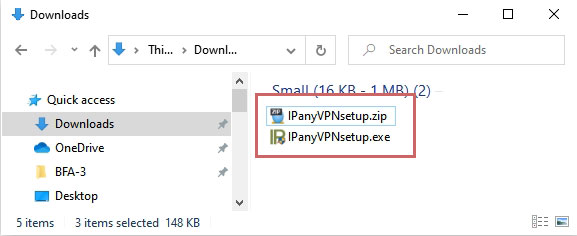
4 If the "Windows protected your PC" window appears as below, click "More info" and then click "Run anyway" button.
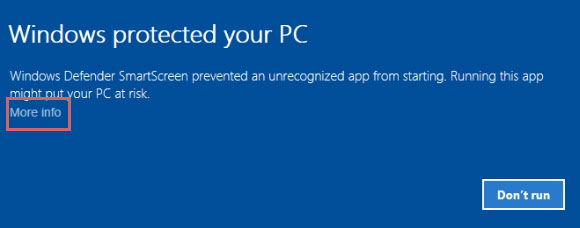
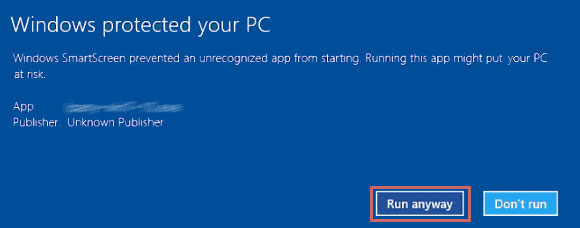
5
If the "User Account Control" window appears as below, select "Yes".
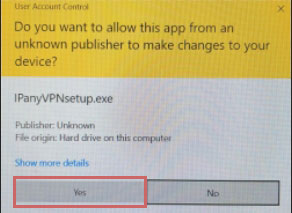
6
After installing the program, click IPanyVPN from the desktop shortcut or the Start menu to run the program.
 Notice Some antivirus programs may incorrectly recognize the integrated connection program as malicious code.
Notice Some antivirus programs may incorrectly recognize the integrated connection program as malicious code.
In this case, you can connect by direct set-up of Windows' own VPN without using the integrated connection program.
(The integrated connection program of IPany uses AutoIt, Some anti-virus programs misrecognize AutoIt as malicious code, but the integrated program never contains malicious code.)
7
When the integrated access program opens,
enter the connection ID and password created in Account Management of IPany website. 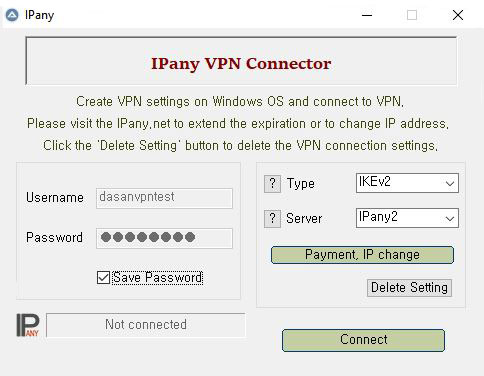 Notice ID and Password on the connection program do not mean the ID or email address for sign-in at IPany website. The ID and Password are the VPN connection ID and password created by yourself after sign-in. You can check the ID and Password in Account Management.
Notice ID and Password on the connection program do not mean the ID or email address for sign-in at IPany website. The ID and Password are the VPN connection ID and password created by yourself after sign-in. You can check the ID and Password in Account Management.
8 Select "IKEv2" for VPN type and choose one of connection servers. And then you can connect to VPN by clicking "Connect" button. VPN type If you have trouble to connect to IKEv2, select Openvpn for VPN type. (OpenVPN is not available in China. Use OpenVPN SSL instead.) Connection server IPany provides multiple access servers. If there is a problem with the connection, you can select other server to connect.
If you succeed in connecting to VPN, you will use Internet with the Korea IP selected in Account Management.
This is how to change DNS server to Korean DNS server in Windows 10
If this doesn't work, you should use VPN connection method using the PI board.
- Put the mouse over the network tray icon in the lower right corner of the Windows desktop screen and click the right mouse button. Select Open Network & Internet settings.
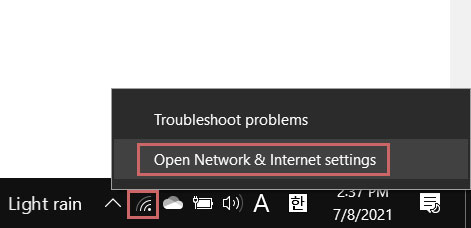
- Click the Ethernet or WiFi connection where your PC is connected to the Internet.
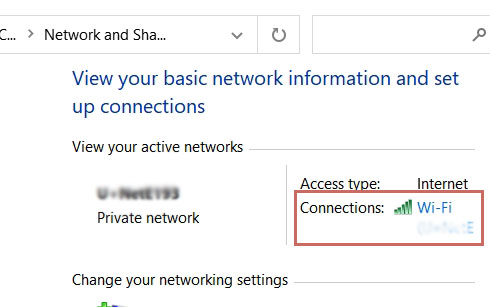
- Click Properties.
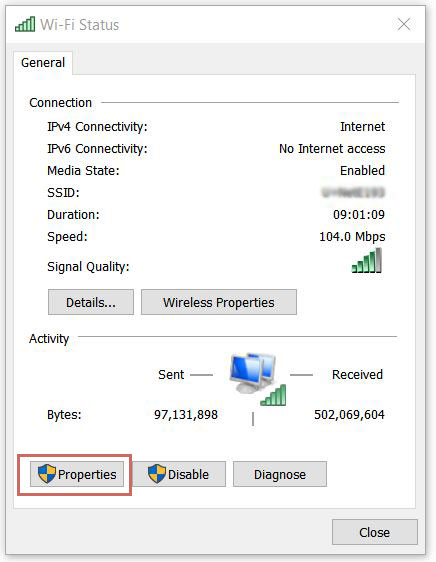
- Double-click Internet Protocol Version 4 (TCP/IPv4).
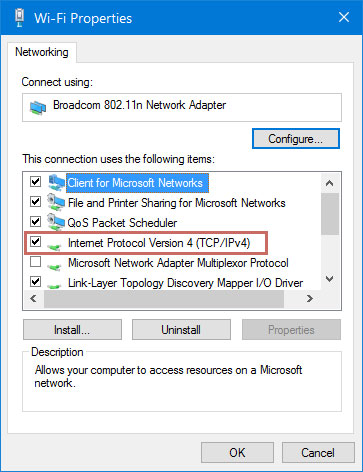
- Select "Use the following DNS server addresses" and enter the DNS server addresses as shown.
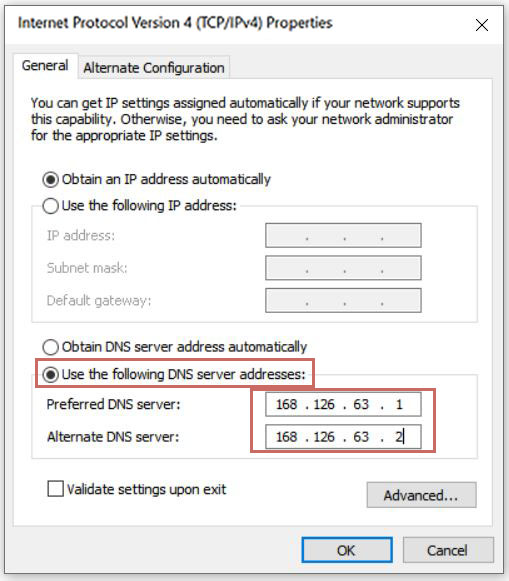
- Select the "OK" and "Close" buttons in succession to apply the changes. Reboot your PC.
Connection failure check
If the connection fails, the connection failure window appears. Here you can check the cause of the connection failure. 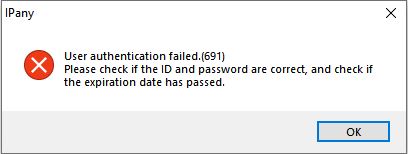
Main causes and solutions of connection failure by each "error code" are as below.
| Error | Connection failure causes and solutions |
|---|---|
| 691 645 |
This error occurs by incorrect username or incorrect password or expiry or reacces try while accessed. IPany doesn't provide duplicate connection with same account. You can check the status of your account in Account Management of the IPany website. |
| 800 | This error occurs by no access server found. It comes from no internet connection or DNS error or block by firewall. DNS errors can be solved by changing the DNS server IP in your computer or router as "168.126.63.1". If it is blocked by firewall, you can try other VPN type. |
| 87 | Error 87 "The parameter is incorrect" is due to a problem with the Windows OS itself. The solution is explained in Troubleshooting. |
| 809 | Error 809 is due to a problem with the Windows OS itself. The solution is explained in Troubleshooting. |
Remove VPN connection program
You can remove the program from Settings -> Apps (Apps & Features). 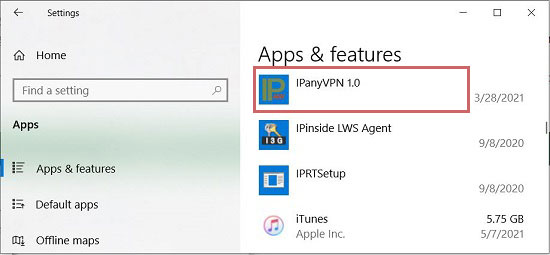
This is IKEv2 VPN conection method direclty. You can see the different VPN methods in the tab above.
How to set up IKEv2 connection directly
1 Click the network (or WiFi) connection tray icon and click "Network & Internet settings". 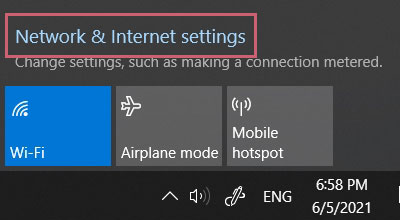
2 Select "VPN" in the left side and click "Add a VPN Connection" in the right side. 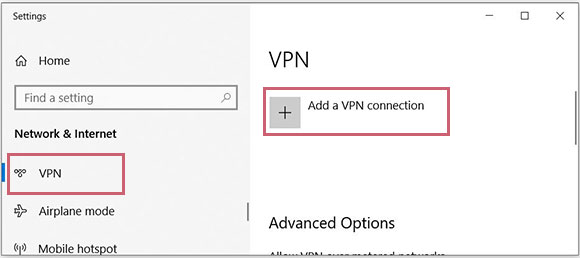
3 If the "Add a VPN Connection" window opens, enter or select each item as shown below and click "Save".
| VPN provider | Select "Windows(built-in)" |
| Connection name | Enter "IPany" |
| Server name or address | Select and enter one of the server addresses below
|
| VPN type | Select "IKEv2" |
| Type of sign-in info | Select "User name and password" |
| User name(optional) | Enter VPN connection ID created in Account Management of IPany website. |
| Password(optional) | Enter the Password of the VPN connection ID created in Account Management of IPany website. |
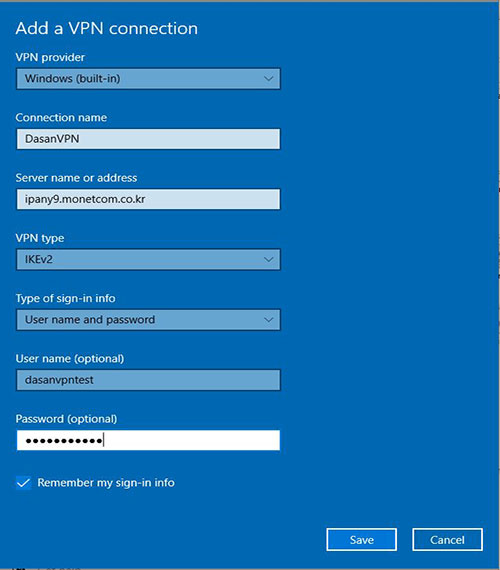
Notice ID and Password on the connection program do not mean the ID or email address for sign-in at IPany website. The ID and Password are the VPN connection ID and password created by yourself after sign-in. You can check the ID and Password in Account Management.
4 Click "Change adapter options" of Related settings. 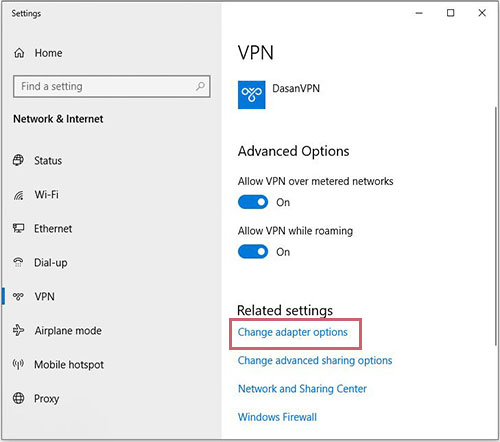
5 Put the mouse over IPany adapter, click "Right mouse button" and select "Properties" from the menu that appears. 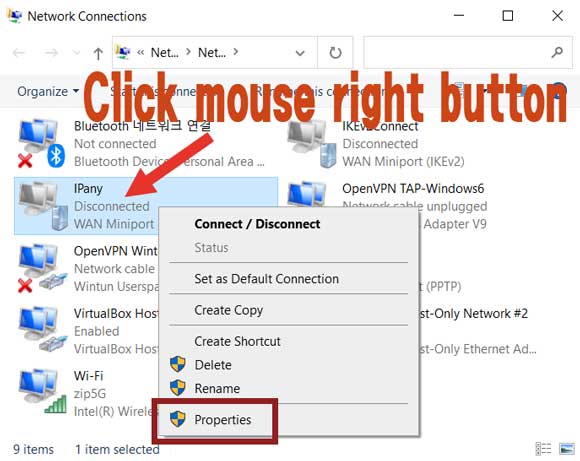
6 If the Properties window opens, select the "Networking" tab. Select "Internet Protocol Version 4 (TCP/IPv4)" and click "Properties". 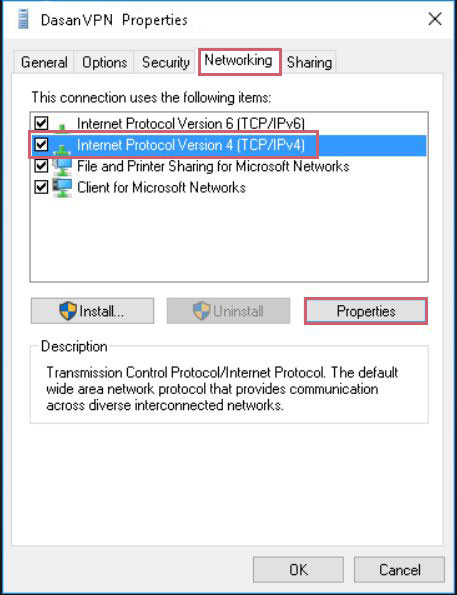
7 Click "Advanced" as shown, select "Use default gateway on remote network" to activate it and click OK a few times to save your changes. 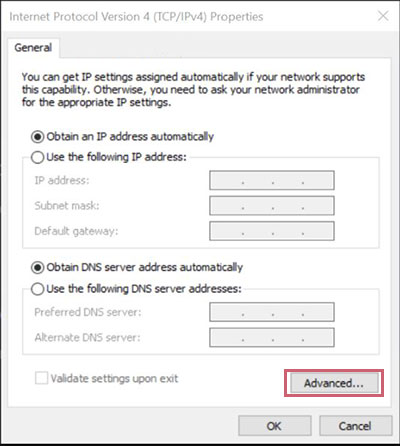
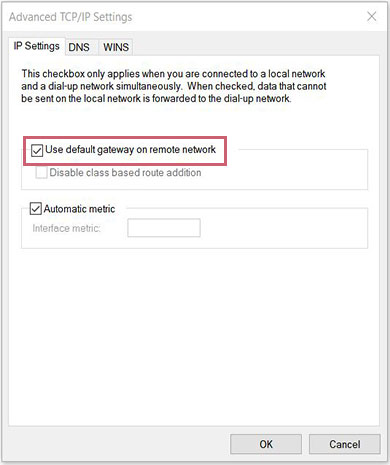
8 If all settings are done, you can connect right away by selecting IPany created in the VPN and clicking "Connect". If you succeed in connecting to VPN, you will use Internet with the Korea IP selected in Account Management. 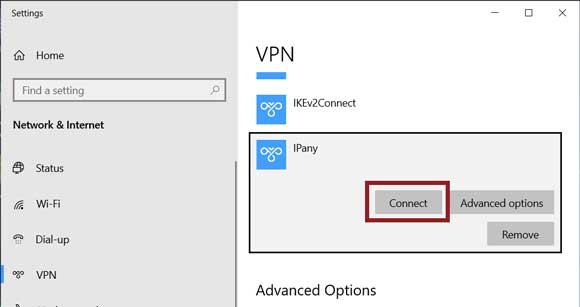
This is a problem that occurs because the root certificate is not registered on some Windows PCs. Enrolling the root certificate yourself solved the problem.
- Click the link below to download the certificate to your PC.
Download the certificate file- Double-click the downloaded certificate file (isrg.cer) to open the certificate information window. Here, click "Install Certificate".
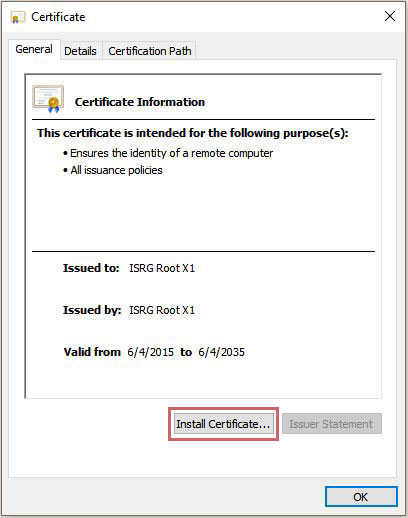
- Select "Local Machine" and click Next.
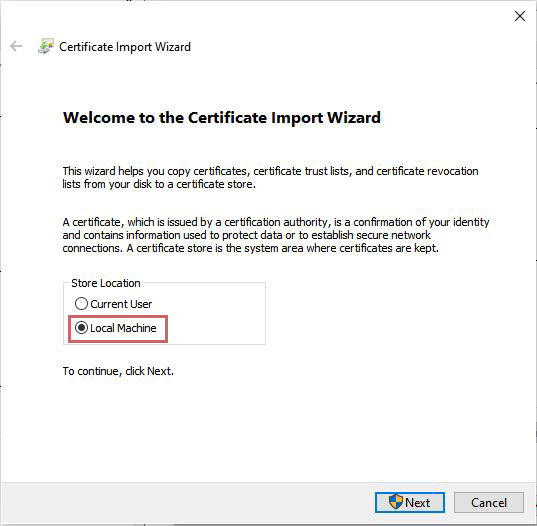
- Select "Place all certificates in the following store" and click "Browse" to select "Trusted Root Certification Authorities". Click "Next".
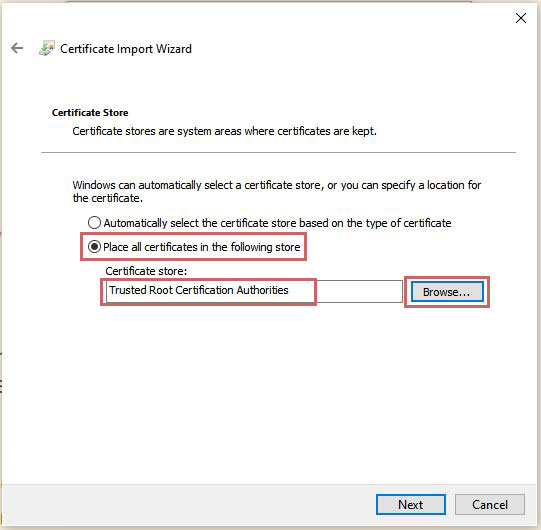
- Click "Finish" to install the certificate.
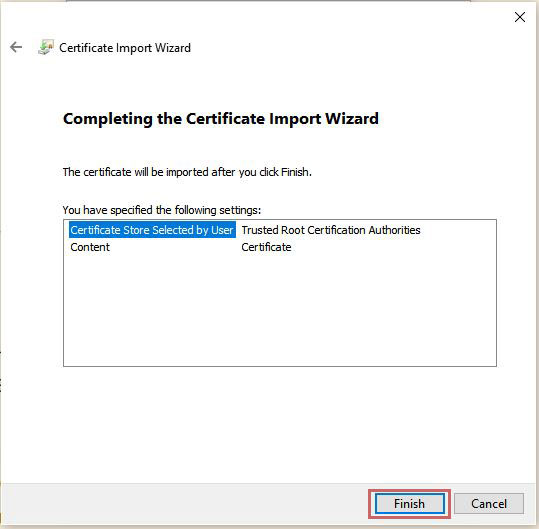
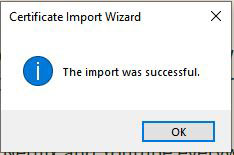
- Try to connect to the VPN again.
This is how to change DNS server to Korean DNS server in Windows 10
If this doesn't work, you should use VPN connection method using the PI board.
- Put the mouse over the network tray icon in the lower right corner of the Windows desktop screen and click the right mouse button. Select Open Network & Internet settings.
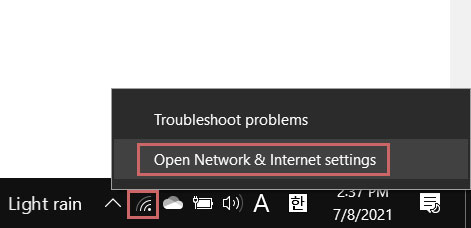
- Click the Ethernet or WiFi connection where your PC is connected to the Internet.
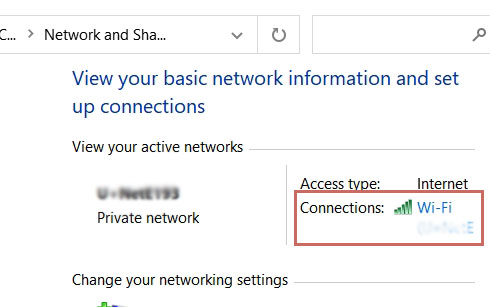
- Click Properties.
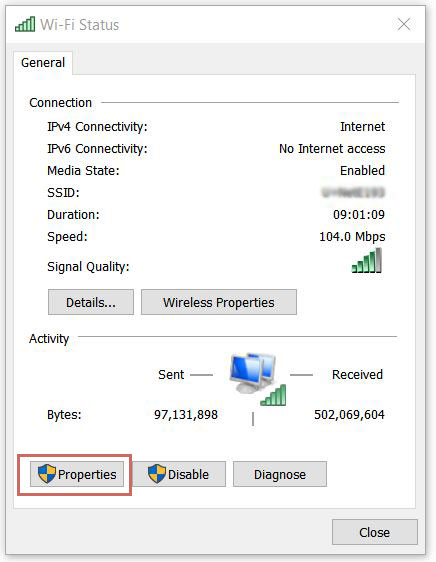
- Double-click Internet Protocol Version 4 (TCP/IPv4).
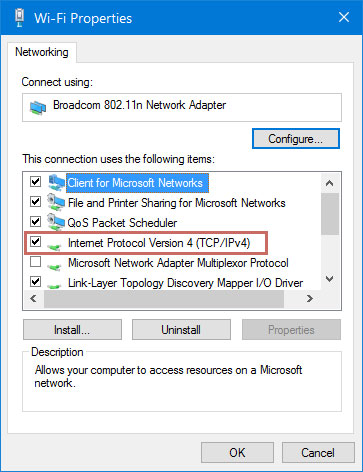
- Select "Use the following DNS server addresses" and enter the DNS server addresses as shown.
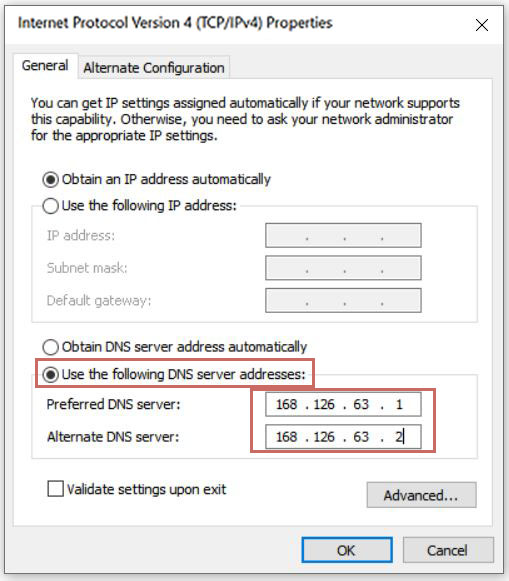
- Select the "OK" and "Close" buttons in succession to apply the changes. Reboot your PC.
Disconnection
Click the network(or WiFi) connection tray icon and click the "IPany (Connected)" icon as shown. Click "Disconnect". 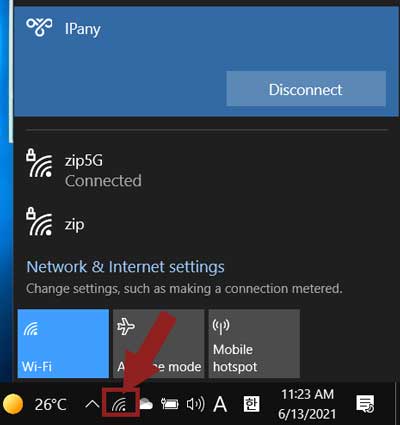
Reconnection
If you have installed the connection program or done connection settings, you can connect again at any time as following method.
Click the network(or WiFi) connection tray icon and click the "IPany" icon as shown. Click "Connect". 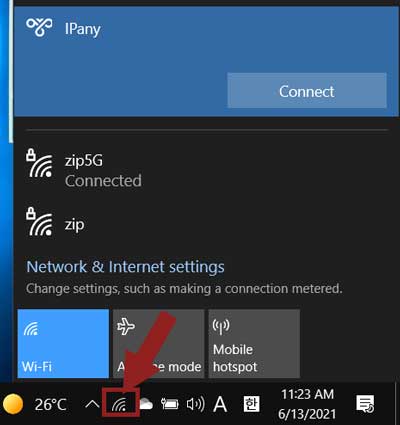
How to change the connection server
IPany provides multiple access servers. Whenever you want, you can select a server that fits your internet connection and access it. There is connection server change method as follows.
1 Put the mouse pointer over the network (or WiFi) connection tray icon, click "right mouse button" and select "Open Network & Internet settings". 
2 Click "Change adapter options". 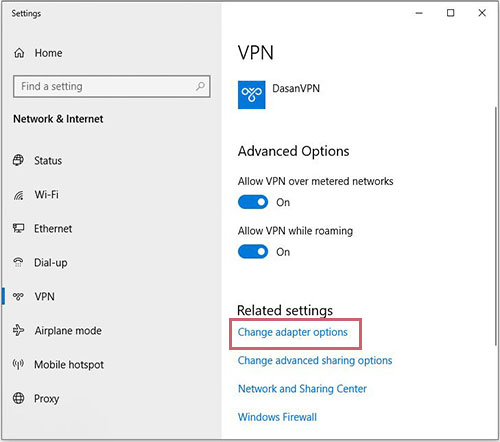
3 Put the mouse pointer over "IPany", click "Right mouse button" and select "Properties". 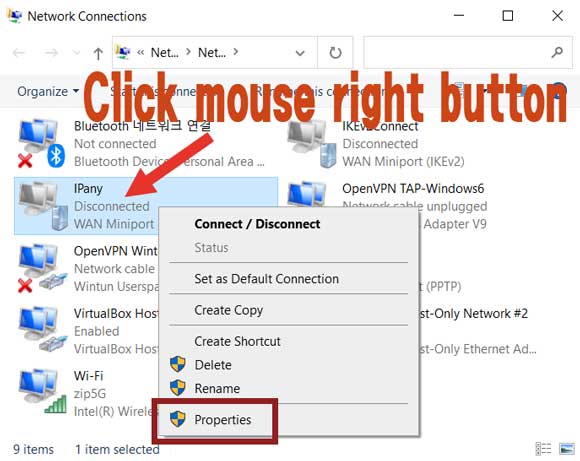
4 Enter the server address you want to change in "Host name or IP Address of destination" and click the "OK" button. 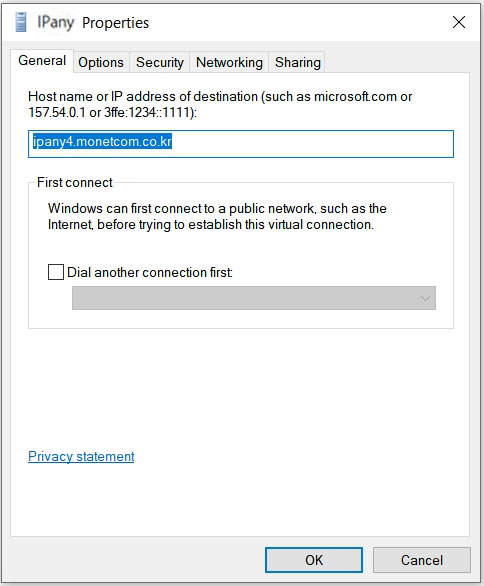
Servers that is available to IKEv2 connection are as follows.
- ipany1.monetcom.co.kr
- ipany2.monetcom.co.kr
- ipany3.monetcom.co.kr
- ipany4.monetcom.co.kr
- ipany5.monetcom.co.kr
- ipany6.monetcom.co.kr
- ipany7.monetcom.co.kr
- ipany8.monetcom.co.kr
- ipany9.monetcom.co.kr
- ipany10.monetcom.co.kr
- ipany11.monetcom.co.kr
- ipany12.monetcom.co.kr
Connection failure check
If the connection fails, you can check the cause of the connection failure and the "Error code" in "Connection Status" of the connection program.
Main causes and solutions of connection failure by each "error code" are as below.
| Error | Connection failure causes and solutions |
|---|---|
| 691 645 |
This error occurs by incorrect username or incorrect password or expiry or reacces try while accessed. IPany doesn't provide duplicate connection with same account. You can check the status of your account in Account Management of the IPany website. |
| 800 | This error occurs by no access server found. It comes from no internet connection or DNS error or block by firewall. DNS errors can be solved by changing the DNS server IP in your computer or router as "168.126.63.1". If it is blocked by firewall, you can try other VPN type. |
| 87 | Error 87 "The parameter is incorrect" is due to a problem with the Windows OS itself. The solution is explained in Troubleshooting. |
| 809 | Error 809 is due to a problem with the Windows OS itself. The solution is explained in Troubleshooting. |
| 13801 | "Could not accept IKE authentication credentials" is a problem that occurs because the certificate required for IKEv2 connection is not registered in Windows. The solution is explained in Troubleshooting. |
Remove VPN connection program
1 Click the network (or WiFi) connection tray icon and click "Network & Internet settings". 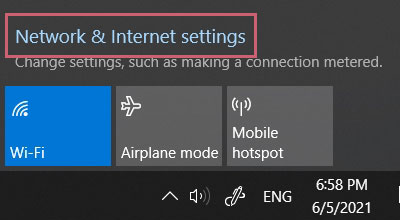
2 In VPN select "IPany" and click "Remove". 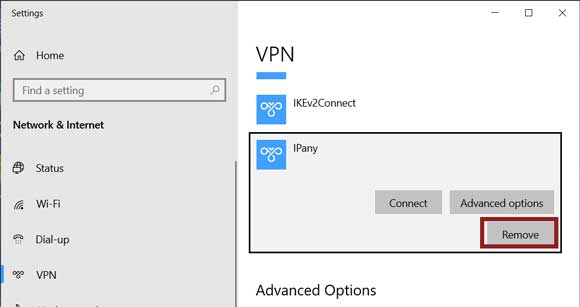
This is L2TP/IPsec VPN connection method. This is a method of configuring dual tunnels with IPsec to supplement the old L2TP method. It is not blocked even in China because it goes through an IPsec tunnel. It can replace the problematic PPTP method. If you are having problems connecting to IKEv2, you can use this method instead.
Connection program installation and connection
1
If you have not installed the integrated connection program, click the download button below to download the installation file.
Download the integrated connection program
2 When the browser's download message appears, select "Save" to save the downloaded installation file.
3
When the download is finished, select "Open folder" to open the folder of downloaded file.
After unzipping the zip file, double-click the exe file to run it. 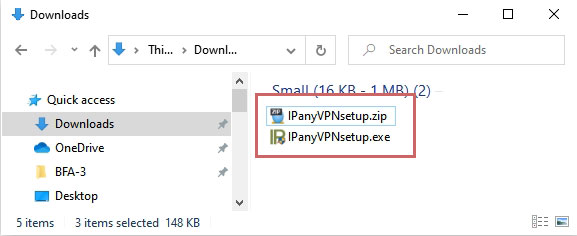
4 If the "Windows protected your PC" window appears as below, click "More info" and then click "Run anyway" button.
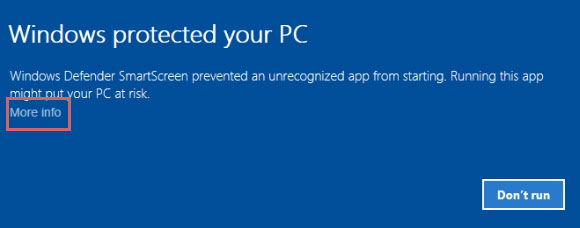
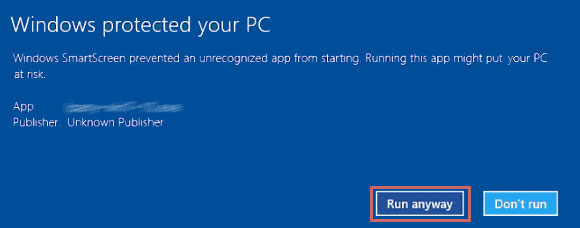
5
If the "User Account Control" window appears as below, select "Yes".
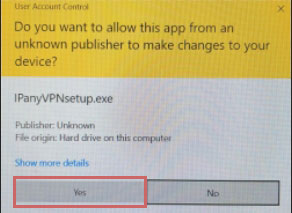
6
After installing the program, click IPanyVPN from the desktop shortcut or the Start menu to run the program.

Notice Some antivirus programs may incorrectly recognize the integrated connection program as malicious code.
In this case, you can connect by direct set-up of Windows' own VPN without using the integrated connection program.
(The integrated connection program of IPany uses AutoIt, Some anti-virus programs misrecognize AutoIt as malicious code, but the integrated program never contains malicious code.)
7
When the integrated access program opens,
enter the connection ID and password created in Account Management of IPany website. 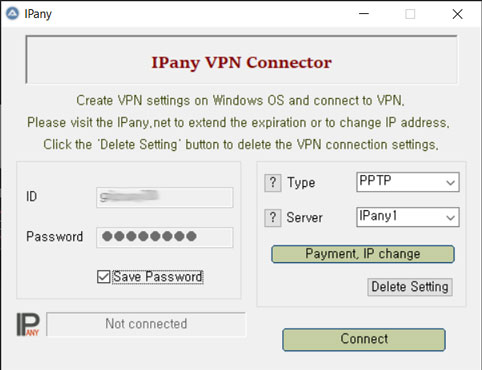 Notice ID and Password on the connection program do not mean the ID or email address for sign-in at IPany website. The ID and Password are the VPN connection ID and password created by yourself after sign-in. You can check the ID and Password in Account Management.
Notice ID and Password on the connection program do not mean the ID or email address for sign-in at IPany website. The ID and Password are the VPN connection ID and password created by yourself after sign-in. You can check the ID and Password in Account Management.
8 Select "L2TP/IPsec" for VPN type, choose one of connection servers. And then you can connect to VPN by clicking "Connect" button. Connection server IPany provides multiple access servers. If there is a problem with the connection, you can select other server to connect.
If you succeed in connecting to VPN, you will use Internet with the Korea IP selected in Account Management.
This is how to change DNS server to Korean DNS server in Windows 10
If this doesn't work, you should use VPN connection method using the PI board.
- Put the mouse over the network tray icon in the lower right corner of the Windows desktop screen and click the right mouse button. Select Open Network & Internet settings.
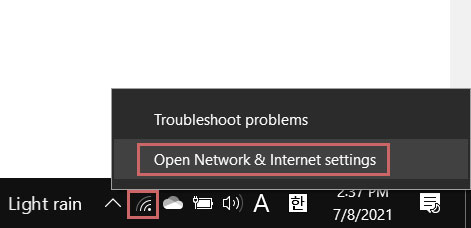
- Click the Ethernet or WiFi connection where your PC is connected to the Internet.
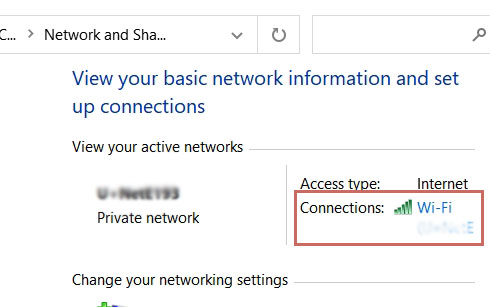
- Click Properties.
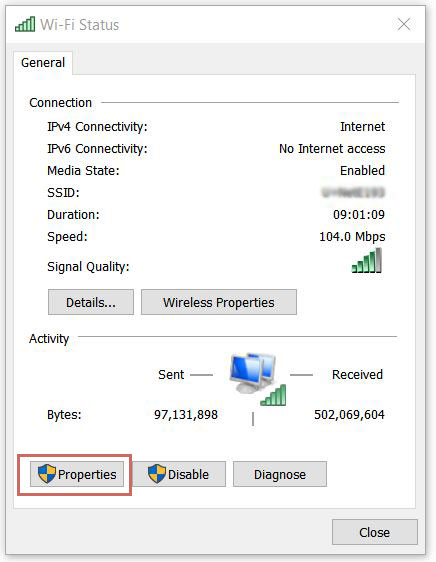
- Double-click Internet Protocol Version 4 (TCP/IPv4).
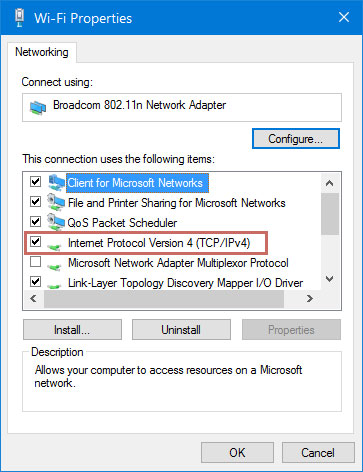
- Select "Use the following DNS server addresses" and enter the DNS server addresses as shown.
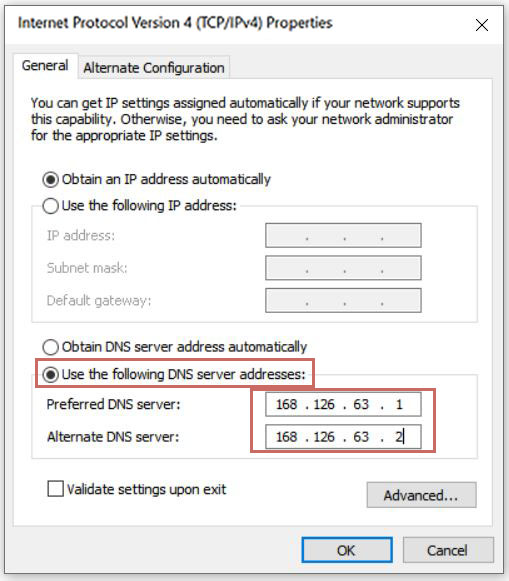
- Select the "OK" and "Close" buttons in succession to apply the changes. Reboot your PC.
Connection failure check
If the connection fails, the connection failure window appears. Here you can check the cause of the connection failure. 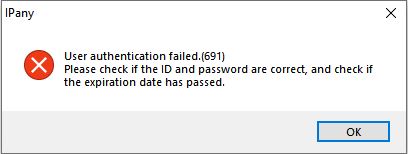
Main causes and solutions of connection failure by each "error code" are as below.
| Error | Connection failure causes and solutions |
|---|---|
| 691 645 |
This error occurs by incorrect username or incorrect password or expiry or reacces try while accessed. IPany doesn't provide duplicate connection with same account. You can check the status of your account in Account Management of the IPany website. |
| 800 | This error occurs by no access server found. It comes from no internet connection or DNS error or block by firewall. DNS errors can be solved by changing the DNS server IP in your computer or router as "168.126.63.1". If it is blocked by firewall, you can try other VPN type. |
| 87 | Error 87 "The parameter is incorrect" is due to a problem with the Windows OS itself. The solution is explained in Troubleshooting. |
| 809 | Error 809 is due to a problem with the Windows OS itself. The solution is explained in Troubleshooting. |
| 619 | This connection error occurs by router problem firewall block. You need to connect with different VPN method. |
Remove VPN connection program
You can remove the program from Settings -> Apps (Apps & Features). 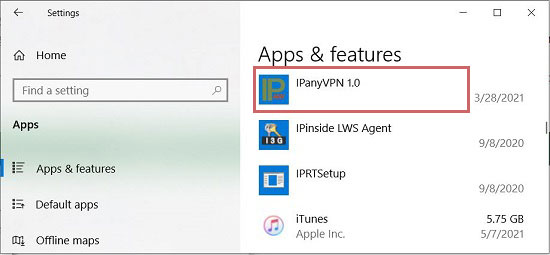
This is L2TP/IPsec VPN connection method manually. This is a method of configuring dual tunnels with IPsec to supplement the old L2TP method. It is not blocked even in China because it goes through an IPsec tunnel. It can replace the problematic PPTP method. If you are having problems connecting to IKEv2, you can use this method instead.
How to set up L2TP/IPsec connection directly
1 Click the network (or WiFi) connection tray icon and click "Network & Internet settings". 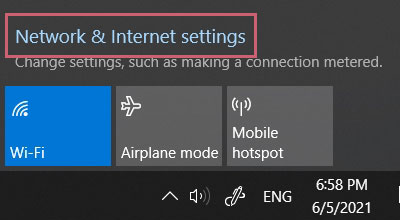
2 Select "VPN" in the left side and click "Add a VPN Connection" in the right side. 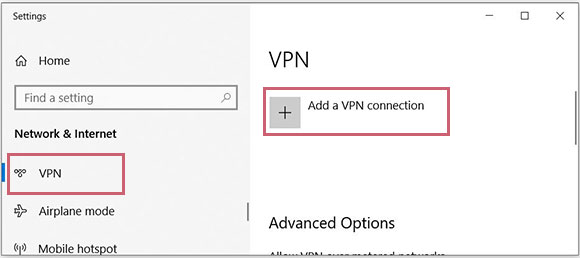
3 If the "Add a VPN Connection" window opens, enter or select each item as shown below and click "Save".
| VPN provider | Select "Windows(built-in)" |
| Connection name | Enter "IPany" |
| Server name or address | Select and enter one of the server addresses below
|
| VPN type | Select "L2TP/IPsec with pre-shared key" |
| Pre-shared key | Enter "redsun". |
| Type of sign-in info | Select "User name and password" |
| User name(optional) | Enter VPN connection ID created in Account Management of IPany website. |
| Password(optional) | Enter the Password of the VPN connection ID created in Account Management of IPany website. |
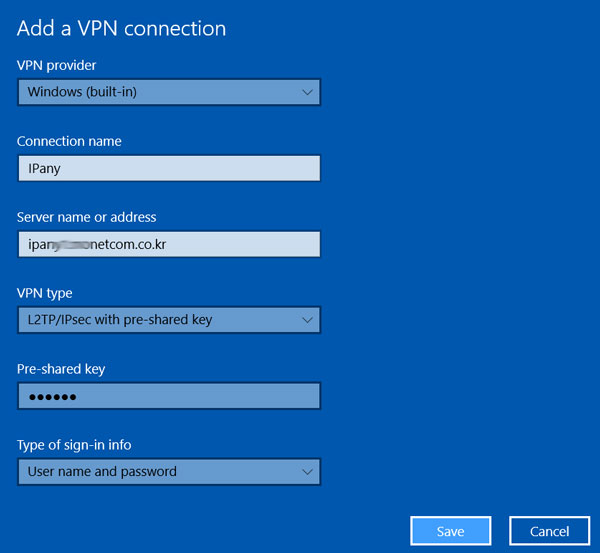
Notice ID and Password on the connection program do not mean the ID or email address for sign-in at IPany website. The ID and Password are the VPN connection ID and password created by yourself after sign-in. You can check the ID and Password in Account Management.
4 Click "Change adapter options" of Related settings. 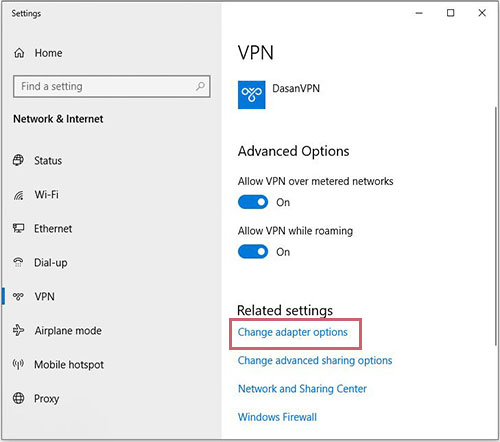
5 Put the mouse over IPany adapter, click "Right mouse button" and select "Properties" from the menu that appears. 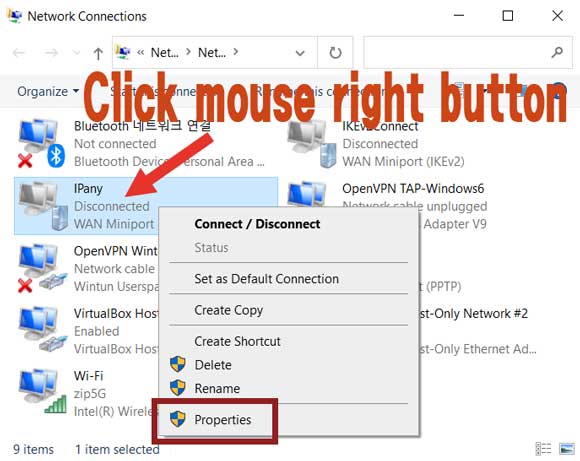
6 If the Properties window opens, select the "Networking" tab. Select "Internet Protocol Version 4 (TCP/IPv4)" and click "Properties". 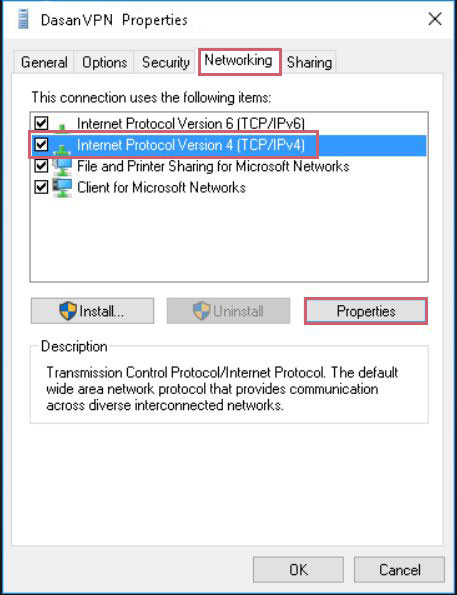
7 Click "Advanced" as shown, select "Use default gateway on remote network" to activate it and click OK a few times to save your changes. 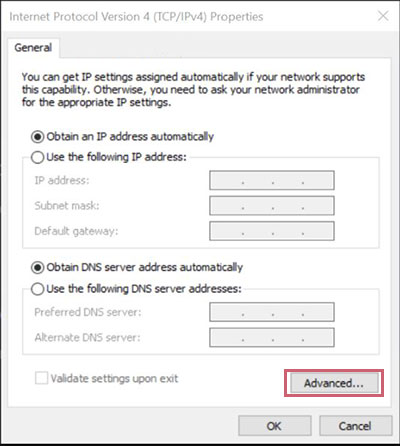
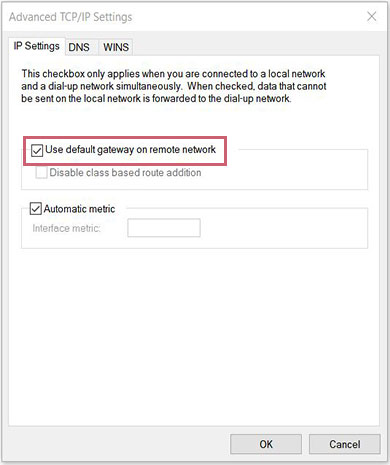
8 If all settings are done, you can connect right away by selecting IPany created in the VPN and clicking "Connect". If you succeed in connecting to VPN, you will use Internet with the Korea IP selected in Account Management. 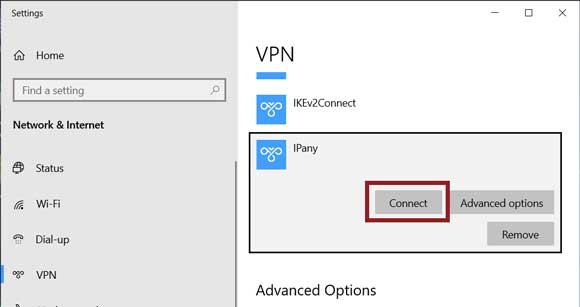
This is how to change DNS server to Korean DNS server in Windows 10
If this doesn't work, you should use VPN connection method using the PI board.
- Put the mouse over the network tray icon in the lower right corner of the Windows desktop screen and click the right mouse button. Select Open Network & Internet settings.
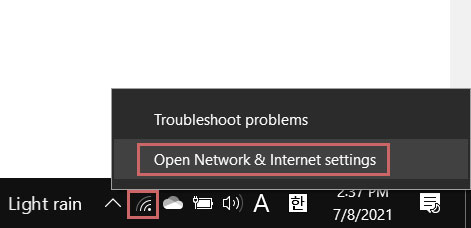
- Click the Ethernet or WiFi connection where your PC is connected to the Internet.
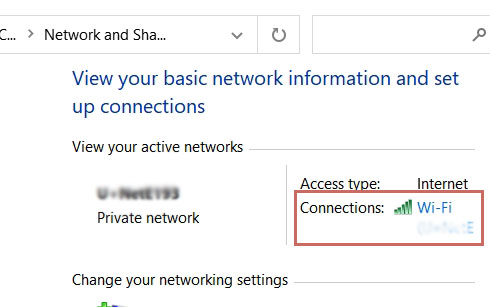
- Click Properties.
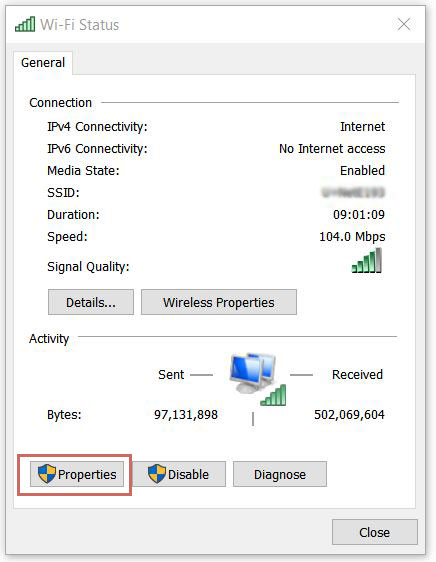
- Double-click Internet Protocol Version 4 (TCP/IPv4).
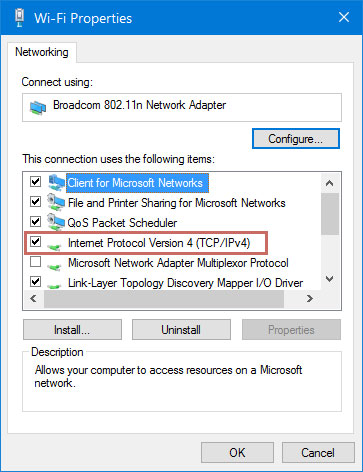
- Select "Use the following DNS server addresses" and enter the DNS server addresses as shown.
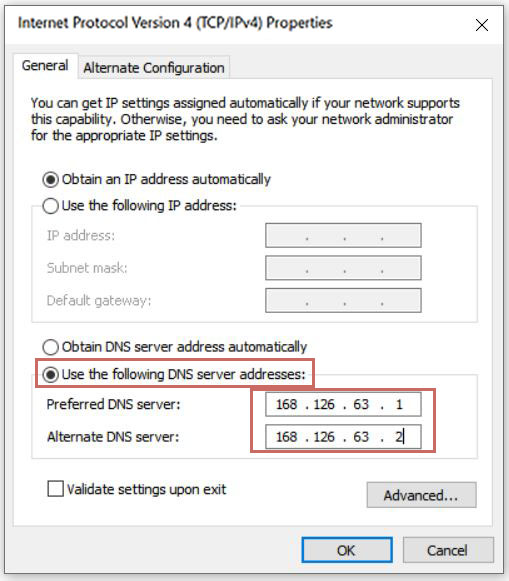
- Select the "OK" and "Close" buttons in succession to apply the changes. Reboot your PC.
Disconnection
Click the network(or WiFi) connection tray icon and click the "IPany (Connected)" icon as shown. Click "Disconnect". 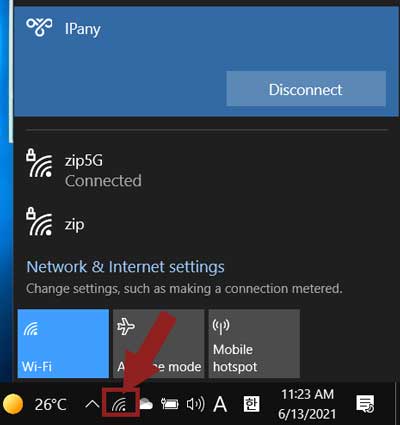
Reconnection
If you have installed the connection program or done connection settings, you can connect again at any time as following method.
Click the network(or WiFi) connection tray icon and click the "IPany" icon as shown. Click "Connect". 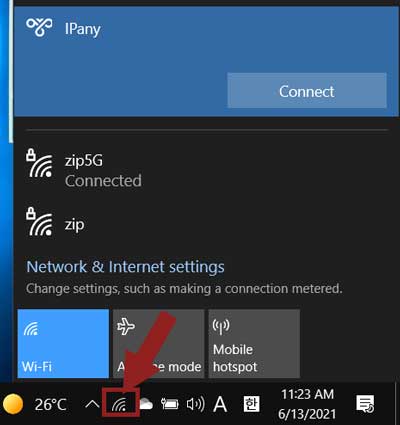
How to change the connection server
IPany provides multiple access servers. Whenever you want, you can select a server that fits your internet connection and access it. There is connection server change method as follows.
1 Put the mouse pointer over the network (or WiFi) connection tray icon, click "right mouse button" and select "Open Network & Internet settings". 
2 Click "Change adapter options". 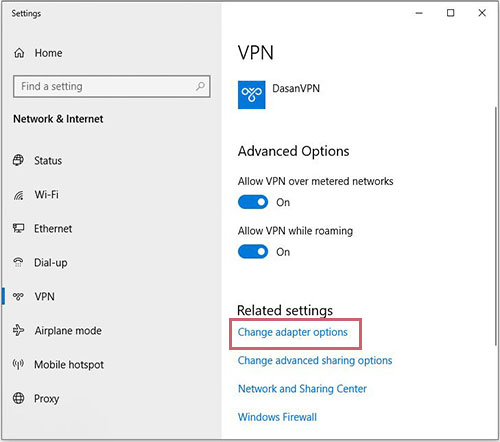
3 Put the mouse pointer over "IPany", click "Right mouse button" and select "Properties". 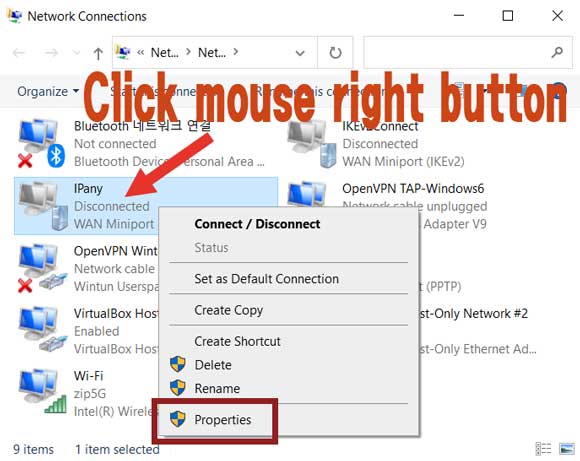
4 Enter the server address you want to change in "Host name or IP Address of destination" and click the "OK" button. 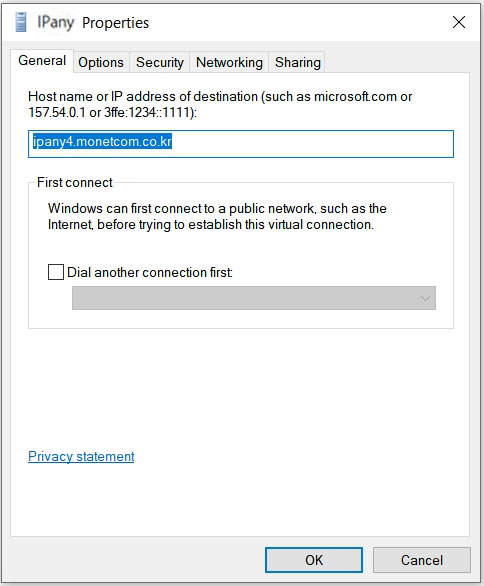
Servers that can connect to L2TP/IPsec are as follows.
- ipany1.monetcom.co.kr
- ipany2.monetcom.co.kr
- ipany3.monetcom.co.kr
- ipany4.monetcom.co.kr
- ipany5.monetcom.co.kr
- ipany6.monetcom.co.kr
- ipany7.monetcom.co.kr
- ipany8.monetcom.co.kr
- ipany9.monetcom.co.kr
- ipany10.monetcom.co.kr
- ipany11.monetcom.co.kr
- ipany12.monetcom.co.kr
Connection failure check
If the connection fails, you can check the cause of the connection failure and the "Error code" in "Connection Status" of the connection program.
Main causes and solutions of connection failure by each "error code" are as below.
| Error | Connection failure causes and solutions |
|---|---|
| 691 645 |
This error occurs by incorrect username or incorrect password or expiry or reacces try while accessed. IPany doesn't provide duplicate connection with same account. You can check the status of your account in Account Management of the IPany website. |
| 800 | This error occurs by no access server found. It comes from no internet connection or DNS error or block by firewall. DNS errors can be solved by changing the DNS server IP in your computer or router as "168.126.63.1". If it is blocked by firewall, you can try other VPN type. |
| 87 | Error 87 "The parameter is incorrect" is due to a problem with the Windows OS itself. The solution is explained in Troubleshooting. |
| 809 | Error 809 is due to a problem with the Windows OS itself. The solution is explained in Troubleshooting. |
| 619 | This connection error occurs by router problem firewall block. You need to connect with different VPN method. |
Remove VPN connection program
1 Click the network (or WiFi) connection tray icon and click "Network & Internet settings". 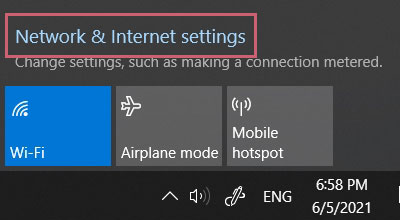
2 In VPN select "IPany" and click "Remove". 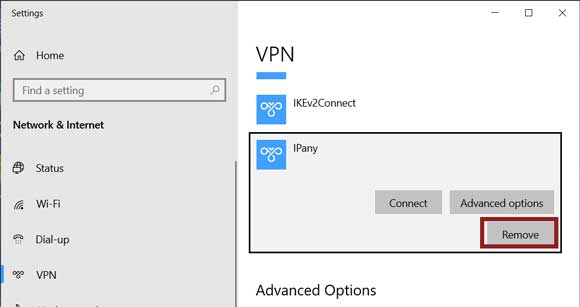
This is PPTP VPN connection method. This is the VPN method used in the past. Connection may not be possible in the environment where a firewall or some old router is used (Error 619).
Connection program installation and connection
1
If you have not installed the integrated connection program, click the download button below to download the installation file.
Download the integrated connection program
2 When the browser's download message appears, select "Save" to save the downloaded installation file.
3
When the download is finished, select "Open folder" to open the folder of downloaded file.
After unzipping the zip file, double-click the exe file to run it. 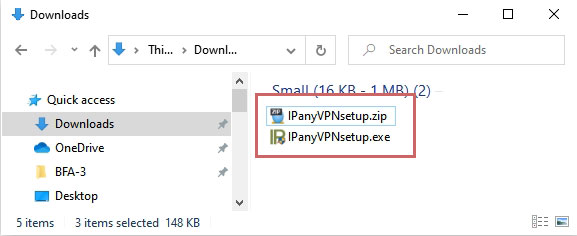
4 If the "Windows protected your PC" window appears as below, click "More info" and then click "Run anyway" button.
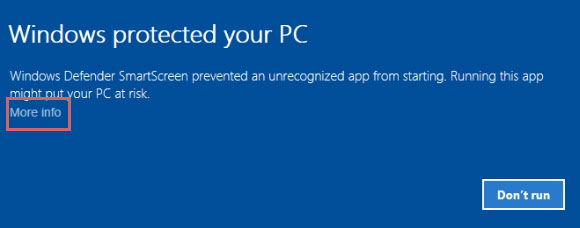
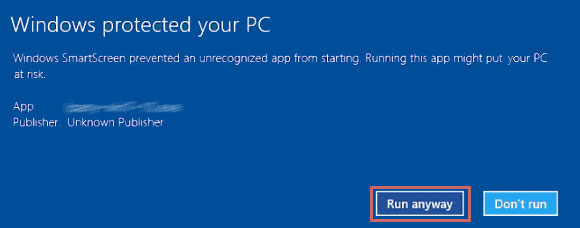
5
If the "User Account Control" window appears as below, select "Yes".
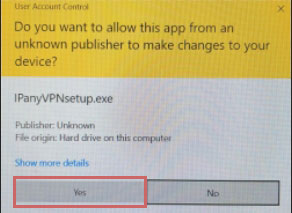
6
After installing the program, click IPanyVPN from the desktop shortcut or the Start menu to run the program.

Notice Some antivirus programs may incorrectly recognize the integrated connection program as malicious code.
In this case, you can connect by direct set-up of Windows' own VPN without using the integrated connection program.
(The integrated connection program of IPany uses AutoIt, Some anti-virus programs misrecognize AutoIt as malicious code, but the integrated program never contains malicious code.)
7
When the integrated access program opens,
enter the connection ID and password created in Account Management of IPany website. 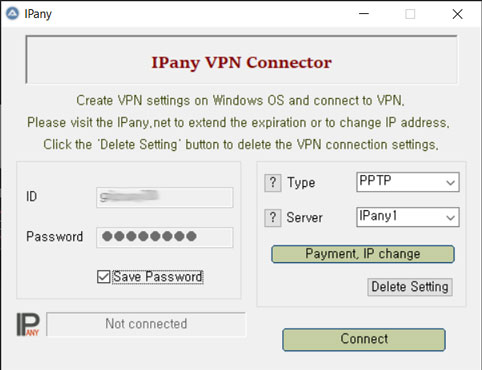 Notice ID and Password on the connection program do not mean the ID or email address for sign-in at IPany website. The ID and Password are the VPN connection ID and password created by yourself after sign-in. You can check the ID and Password in Account Management.
Notice ID and Password on the connection program do not mean the ID or email address for sign-in at IPany website. The ID and Password are the VPN connection ID and password created by yourself after sign-in. You can check the ID and Password in Account Management.
8 You can connect by selecting "PPTP" for VPN type, selecting a connection server and clicking "Connect". Connection server IPany provides multiple access servers. If there is a problem with the connection, you can select other server to connect.
If you succeed in connecting to VPN, you will use Internet with the Korea IP selected in Account Management.
This is how to change DNS server to Korean DNS server in Windows 10
If this doesn't work, you should use VPN connection method using the PI board.
- Put the mouse over the network tray icon in the lower right corner of the Windows desktop screen and click the right mouse button. Select Open Network & Internet settings.
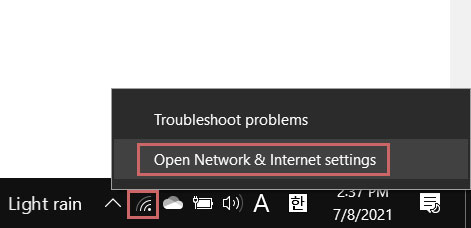
- Click the Ethernet or WiFi connection where your PC is connected to the Internet.
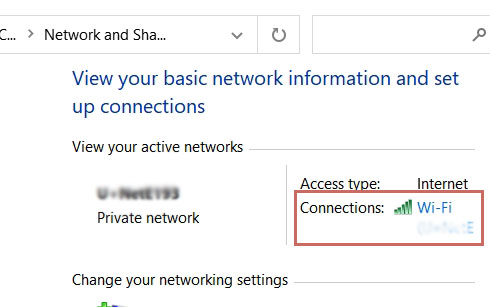
- Click Properties.
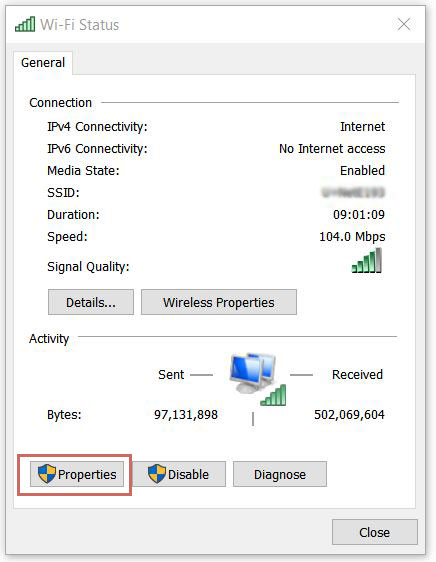
- Double-click Internet Protocol Version 4 (TCP/IPv4).
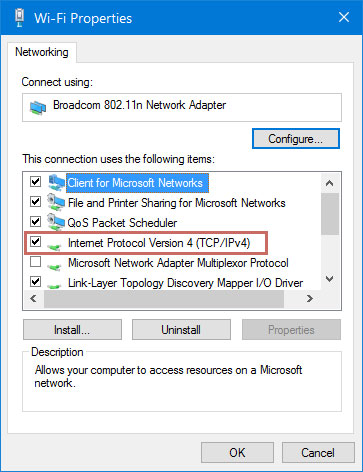
- Select "Use the following DNS server addresses" and enter the DNS server addresses as shown.
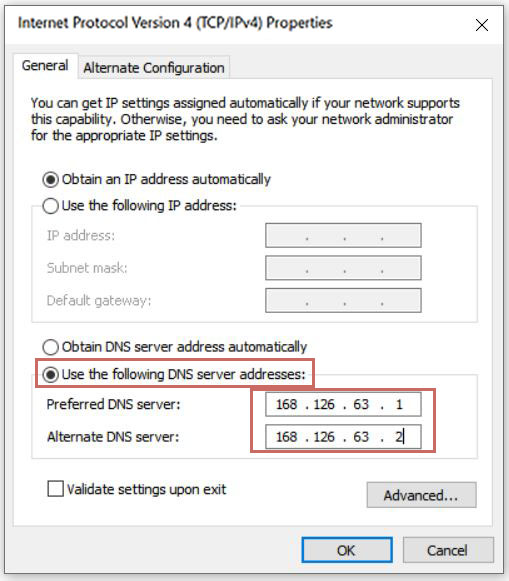
- Select the "OK" and "Close" buttons in succession to apply the changes. Reboot your PC.
Connection failure check
If the connection fails, the connection failure window appears. Here you can check the cause of the connection failure. 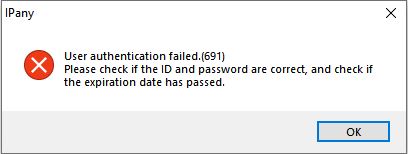
Main causes and solutions of connection failure by each "error code" are as below.
| Error | Connection failure causes and solutions |
|---|---|
| 691 645 |
This error occurs by incorrect username or incorrect password or expiry or reacces try while accessed. IPany doesn't provide duplicate connection with same account. You can check the status of your account in Account Management of the IPany website. |
| 800 | This error occurs by no access server found. It comes from no internet connection or DNS error or block by firewall. DNS errors can be solved by changing the DNS server IP in your computer or router as "168.126.63.1". If it is blocked by firewall, you can try other VPN type. |
| 87 | Error 87 "The parameter is incorrect" is due to a problem with the Windows OS itself. The solution is explained in Troubleshooting. |
| 809 | Error 809 is due to a problem with the Windows OS itself. The solution is explained in Troubleshooting. |
| 619 | This connection error occurs by router problem firewall block. You need to connect with different VPN method. |
Remove VPN connection program
You can remove the program from Settings -> Apps (Apps & Features). 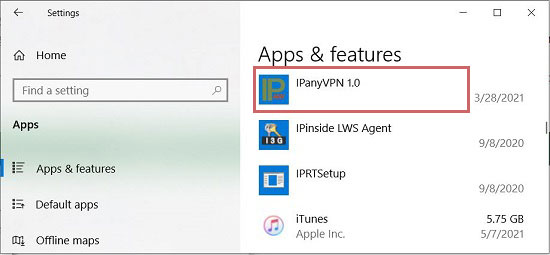
This is PPTP VPN connection method directly. This is the VPN method used in the past. Connection may not be possible in the environment where a firewall or some old router is used (Error 619).
How to set up PPTP connection directly
1 Click the network (or WiFi) connection tray icon and click "Network & Internet settings". 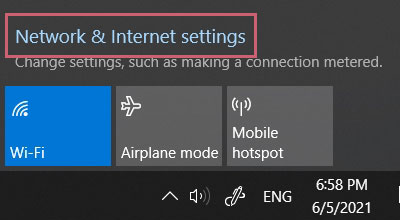
2 Select "VPN" in the left side and click "Add a VPN Connection" in the right side. 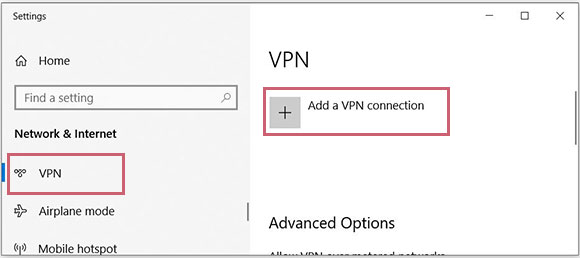
3 If the "Add a VPN Connection" window opens, enter or select each item as shown below and click "Save".
| VPN provider | Select "Windows(built-in)" |
| Connection name | Enter "IPany" |
| Server name or address | Select and enter one of the server addresses below ipany1.monetcom.co.kr ipany2.monetcom.co.kr ipany3.monetcom.co.kr ipany12.monetcom.co.kr (If the connection is not good or the Internet speed is slow, select other server to connect to and find a server that suits you.) |
| VPN type | Select "Point to Point Tunneling Protocol(PPTP)" |
| Type of sign-in info | Select "User name and password" |
| User name(optional) | Enter VPN connection ID created in Account Management of IPany website. |
| Password(optional) | Enter the Password of the VPN connection ID created in Account Management of IPany website. |
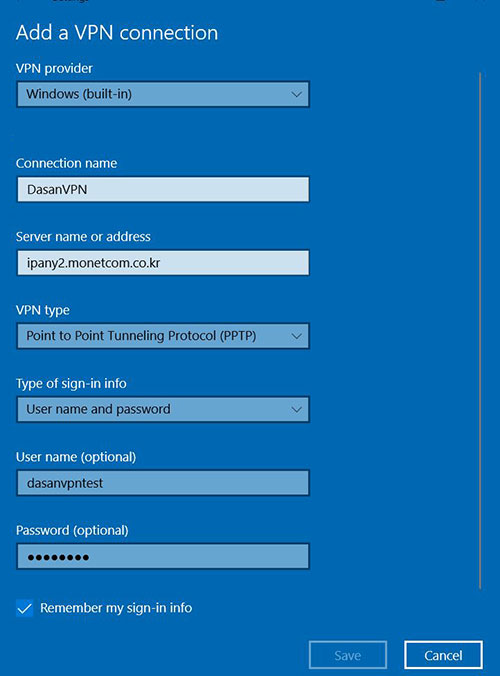
Notice ID and Password on the connection program do not mean the ID or email address for sign-in at IPany website. The ID and Password are the VPN connection ID and password created by yourself after sign-in. You can check the ID and Password in Account Management.
4 Click "Change adapter options" of Related settings. 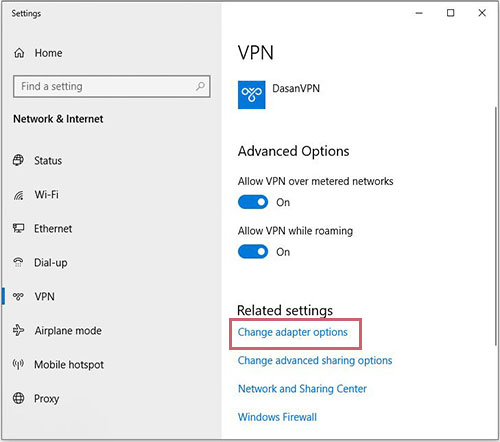
5 Put the mouse over IPany adapter, click "Right mouse button" and select "Properties" from the menu that appears. 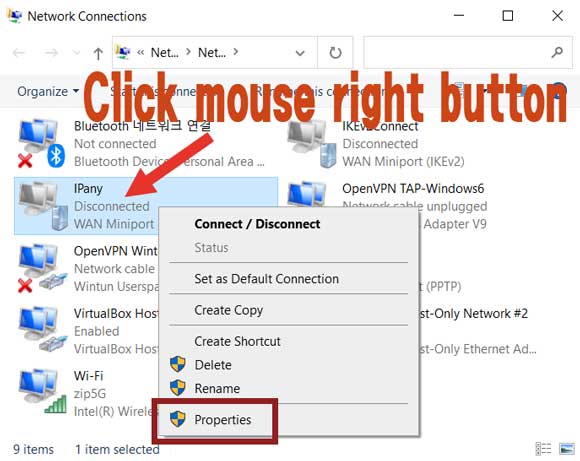
6 If the Properties window opens, select the "Networking" tab. Select "Internet Protocol Version 4 (TCP/IPv4)" and click "Properties". 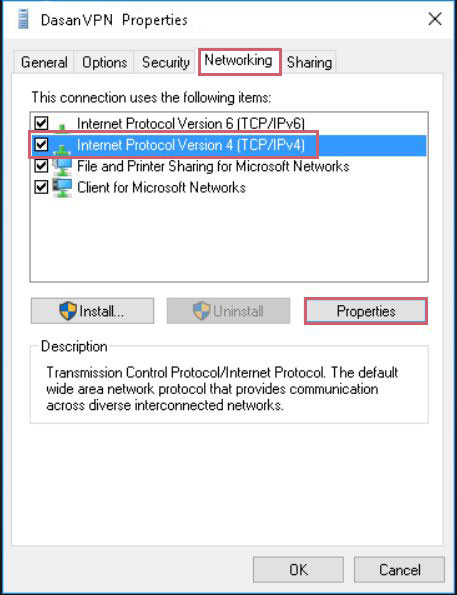
7 Click "Advanced" as shown, select "Use default gateway on remote network" to activate it and click OK a few times to save your changes. 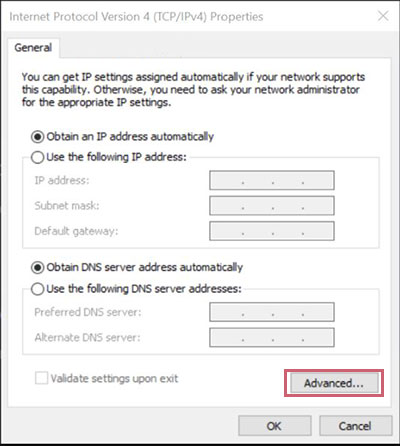
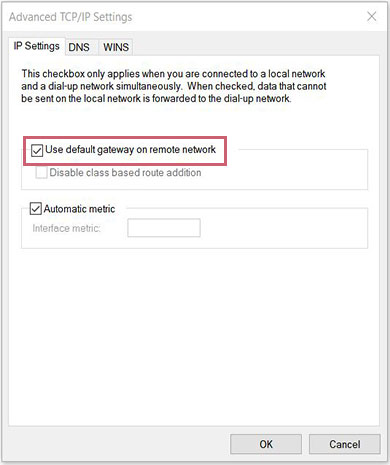
8 If all settings are done, you can connect right away by selecting IPany created in the VPN and clicking "Connect". If you succeed in connecting to VPN, you will use Internet with the Korea IP selected in Account Management. 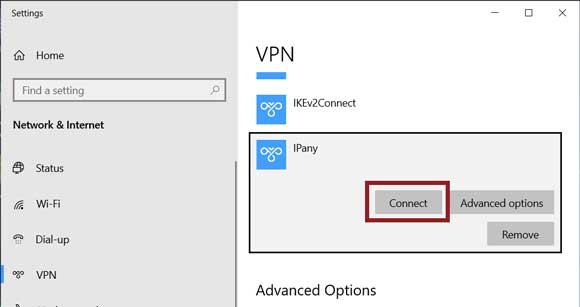
This is how to change DNS server to Korean DNS server in Windows 10
If this doesn't work, you should use VPN connection method using the PI board.
- Put the mouse over the network tray icon in the lower right corner of the Windows desktop screen and click the right mouse button. Select Open Network & Internet settings.
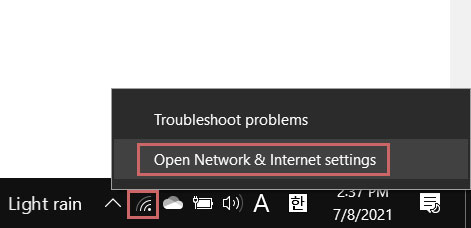
- Click the Ethernet or WiFi connection where your PC is connected to the Internet.
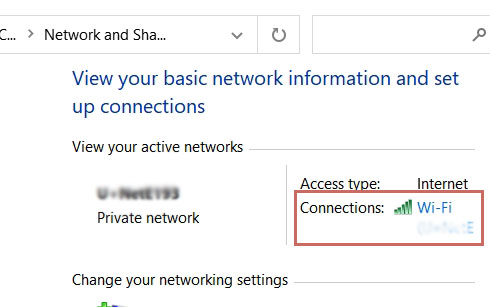
- Click Properties.
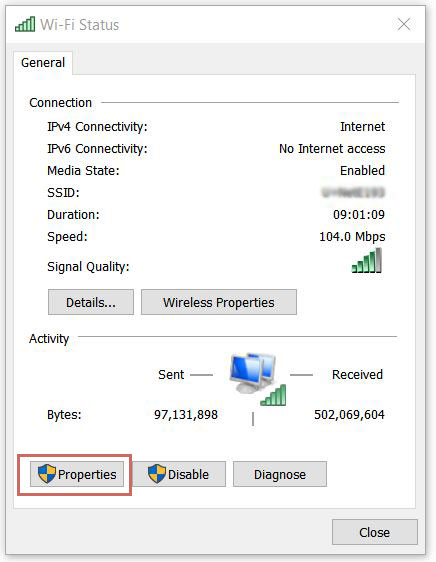
- Double-click Internet Protocol Version 4 (TCP/IPv4).
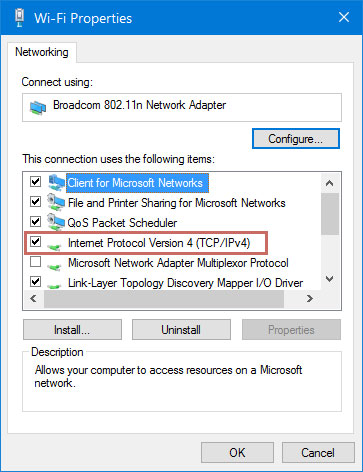
- Select "Use the following DNS server addresses" and enter the DNS server addresses as shown.
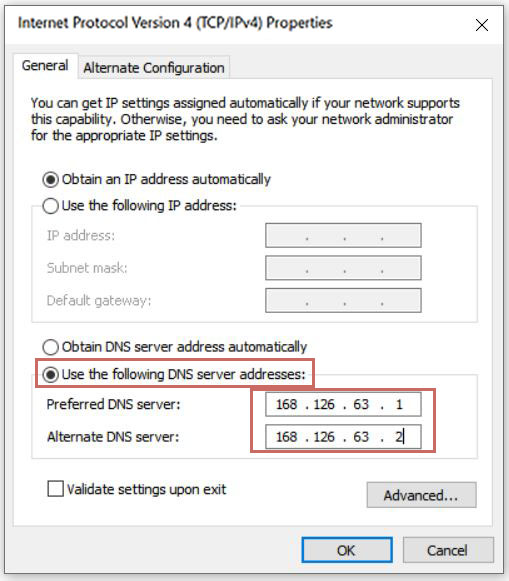
- Select the "OK" and "Close" buttons in succession to apply the changes. Reboot your PC.
Disconnection
Click the network(or WiFi) connection tray icon and click the "IPany (Connected)" icon as shown. Click "Disconnect". 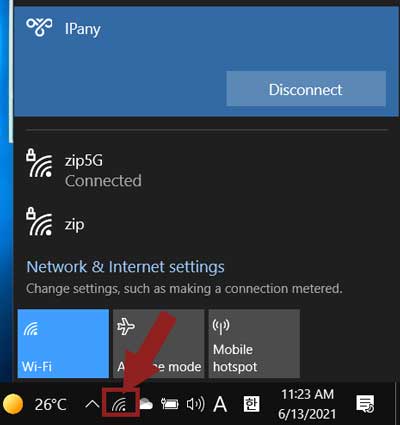
Reconnection
If you have installed the connection program or done connection settings, you can connect again at any time as following method.
Click the network(or WiFi) connection tray icon and click the "IPany" icon as shown. Click "Connect". 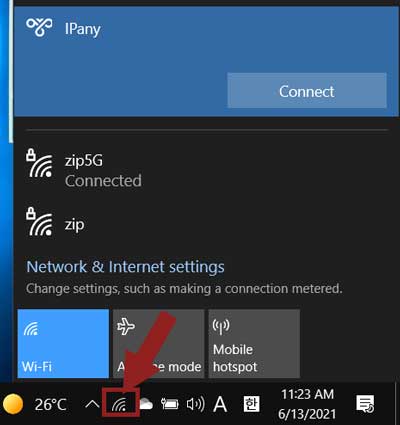
How to change the connection server
IPany provides multiple access servers. Whenever you want, you can select a server that fits your internet connection and access it. There is connection server change method as follows.
1 Put the mouse pointer over the network (or WiFi) connection tray icon, click "right mouse button" and select "Open Network & Internet settings". 
2 Click "Change adapter options". 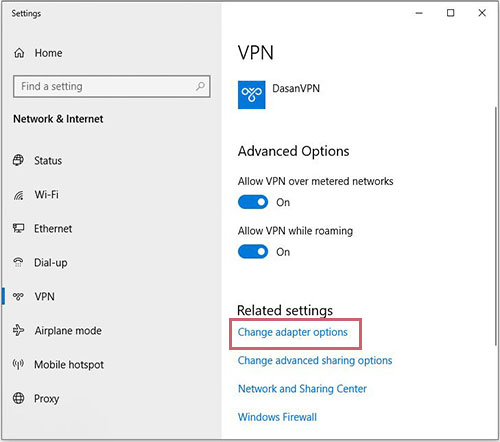
3 Put the mouse pointer over "IPany", click "Right mouse button" and select "Properties". 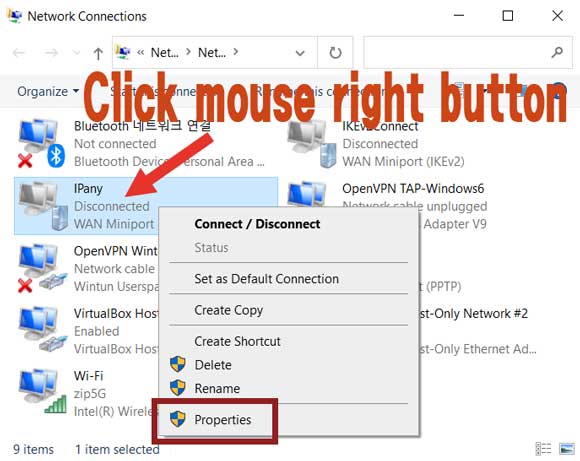
4 Enter the server address you want to change in "Host name or IP Address of destination" and click the "OK" button. 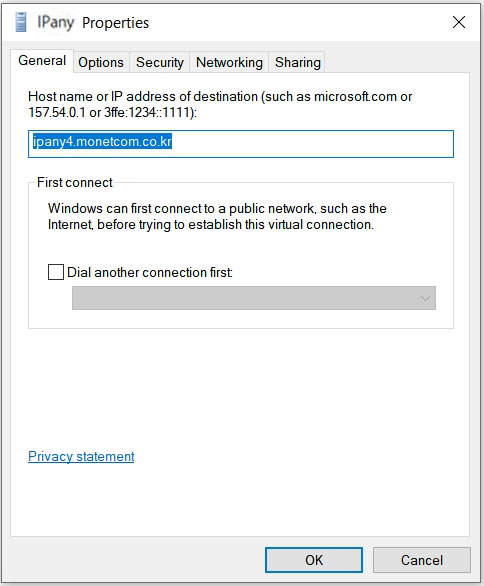
Servers that can connect to PPTP are as follows.
ipany1.monetcom.co.kr
ipany2.monetcom.co.kr
ipany3.monetcom.co.kr
ipany12.monetcom.co.kr
Connection failure check
If the connection fails, you can check the cause of the connection failure and the "Error code" in "Connection Status" of the connection program.
Main causes and solutions of connection failure by each "error code" are as below.
| Error | Connection failure causes and solutions |
|---|---|
| 691 645 |
This error occurs by incorrect username or incorrect password or expiry or reacces try while accessed. IPany doesn't provide duplicate connection with same account. You can check the status of your account in Account Management of the IPany website. |
| 800 | This error occurs by no access server found. It comes from no internet connection or DNS error or block by firewall. DNS errors can be solved by changing the DNS server IP in your computer or router as "168.126.63.1". If it is blocked by firewall, you can try other VPN type. |
| 87 | Error 87 "The parameter is incorrect" is due to a problem with the Windows OS itself. The solution is explained in Troubleshooting. |
| 809 | Error 809 is due to a problem with the Windows OS itself. The solution is explained in Troubleshooting. |
| 619 | This connection error occurs by router problem firewall block. You need to connect with different VPN method. |
Remove VPN connection program
1 Click the network (or WiFi) connection tray icon and click "Network & Internet settings". 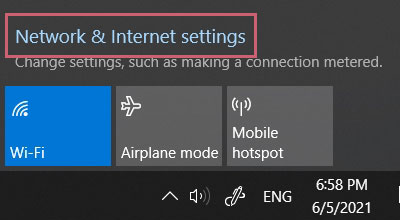
2 In VPN select "IPany" and click "Remove". 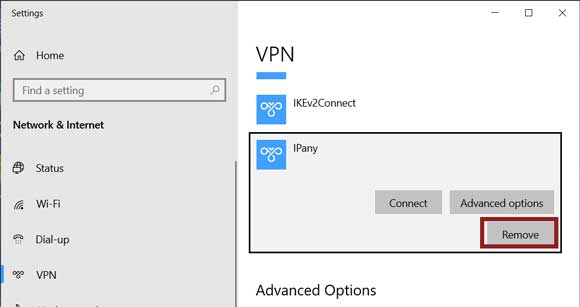
This is OpenVPN connection method. If you cannot connect to IKEv2, use this method. However, OpenVPN access is not available in China. Instead, use OpenVPN SSL (double encryption).
Connection program installation and connection
1
If you have not installed the integrated connection program, click the download button below to download the installation file.
Download the integrated connection program
2 When the browser's download message appears, select "Save" to save the downloaded installation file.
3
When the download is finished, select "Open folder" to open the folder of downloaded file.
After unzipping the zip file, double-click the exe file to run it. 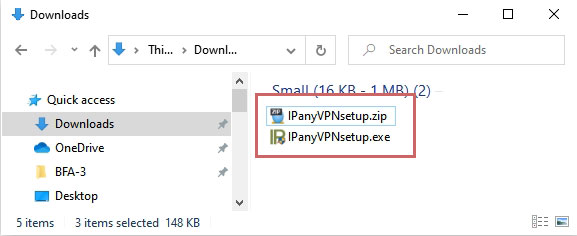
4 If the "Windows protected your PC" window appears as below, click "More info" and then click "Run anyway" button.
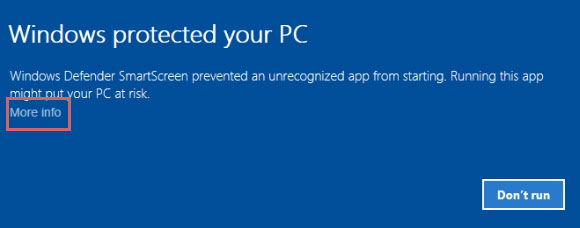
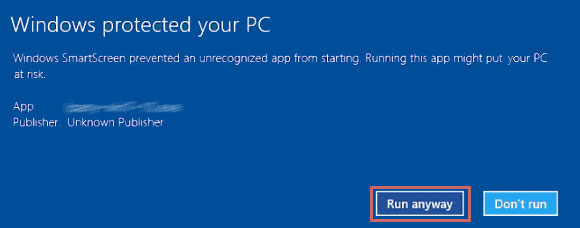
5
If the "User Account Control" window appears as below, select "Yes".
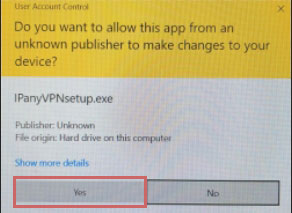
6
After installing the program, click IPanyVPN from the desktop shortcut or the Start menu to run the program.

Notice Some antivirus programs may incorrectly recognize the integrated connection program as malicious code.
In this case, you can connect by direct set-up of Windows' own VPN without using the integrated connection program.
(The integrated connection program of IPany uses AutoIt, Some anti-virus programs misrecognize AutoIt as malicious code, but the integrated program never contains malicious code.)
7
When the integrated access program opens,
enter the connection ID and password created in Account Management of IPany website. 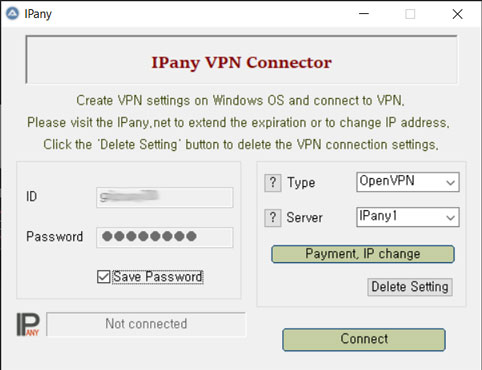 Notice ID and Password on the connection program do not mean the ID or email address for sign-in at IPany website. The ID and Password are the VPN connection ID and password created by yourself after sign-in. You can check the ID and Password in Account Management.
Notice ID and Password on the connection program do not mean the ID or email address for sign-in at IPany website. The ID and Password are the VPN connection ID and password created by yourself after sign-in. You can check the ID and Password in Account Management.
8 Select "OpenVPN" for VPN type. To access OpenVPN, you need to install the OpenVPN program. If it is not installed, it will be installed automatically.
When install the program, a window asking you to install the device appears, you must select "Install".
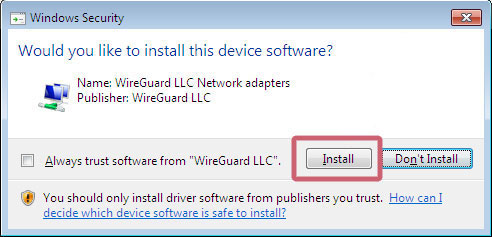
8 After selecting a connection server, you can connect by clicking "Connect". (IPany provides multiple access servers. If there is a problem with the connection, you can select other server to connect.)
If you succeed in connecting to VPN, you will use Internet with the Korea IP selected in Account Management.
Connection failure check
If the connection fails, the connection failure window appears. Here you can check the cause of the connection failure. 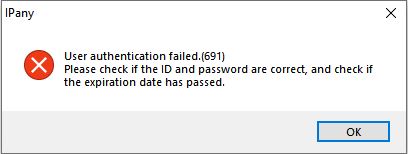
If the cause is unknown, place the mouse pointer on the OpenVPN GUI tray icon, right-click, and select "View Log" to open the notepad and check the access log. 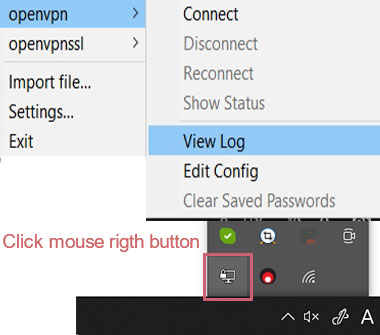
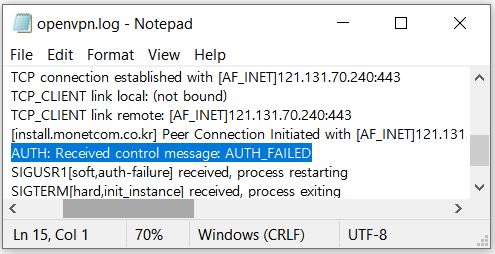
These are the causes and solutions for connection failure according to the contents of the connection log.
| Connection log contents | Connection failure causes and solutions |
|---|---|
| AUTH: Received control message: AUTH_FAILED | This error occurs by incorrect username or incorrect password or expiry or reacces try while accessed. IPany doesn't provide duplicate connection with same account. You can check the status of your account in Account Management of IPany website. |
| RESOLVE: Cannot resolve host address: ipany... | This error occurs by no IPany server found due to DNS problem. Change the DNS server addresses as 168.126.63.1 in your computer's DNS settings. |
| All TAP-Win32 adapters on this system are currently in use | Virtual drive running is already done. Reboot your computer and connect. |
| In case of message display "Unable to connect because your certificate is not yet valid. Check that your system time is correct" | The current time in your computer is incorrect. Connect after adjusting the current time correctly in your computer. |
| TLS Error: TLS key negotiation failed to occur within 60 seconds (check your network connectivity) | This error occurs by unstable user’s internet connection, or bad connection status between user’s local internet and IPany line. If you are using router, turn it off for about 10 minutes and try again. Another reason is due to wrong time set in your computer. Adjust time setting correctly in your computer. |
| TLS Error: Unroutable control packet received | It's wrong time setting in user's computer. Check time setting in your computer. |
| UDP/TCP: connect to ipany... failed | This is connection impossible by IPany server. It occurs by no internet connection, or bad connection status between user’s local internet and IPany line. If you are using a router, turn it off for about 10 minutes, then turn it on and try again. |
Remove VPN connection program
You can remove the program from Settings -> Apps (Apps & Features). 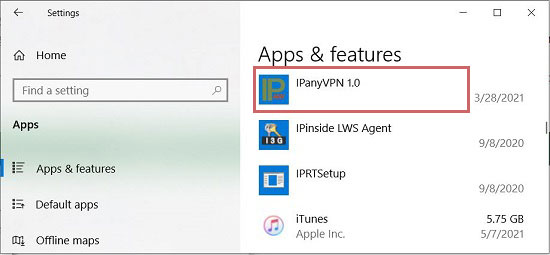 If you don't even use OpenVPN program, you can uninstall it here.
If you don't even use OpenVPN program, you can uninstall it here.
This is OpenVPN double encryption connection method. If you have trouble to connect to IKEv2 in China, use this method. This is a method that enables OpenVPN access through the tunnel by pre-configuring an encrypted tunnel called Stunnel.
Connection program installation and connection
1
If you have not installed the integrated connection program, click the download button below to download the installation file.
Download the integrated connection program
2 When the browser's download message appears, select "Save" to save the downloaded installation file.
3
When the download is finished, select "Open folder" to open the folder of downloaded file.
After unzipping the zip file, double-click the exe file to run it. 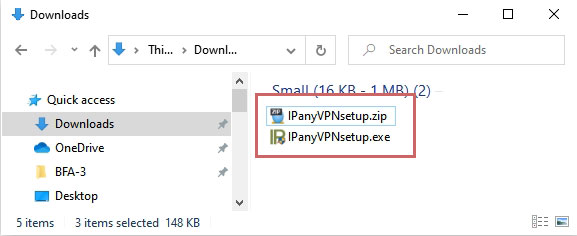
4 If the "Windows protected your PC" window appears as below, click "More info" and then click "Run anyway" button.
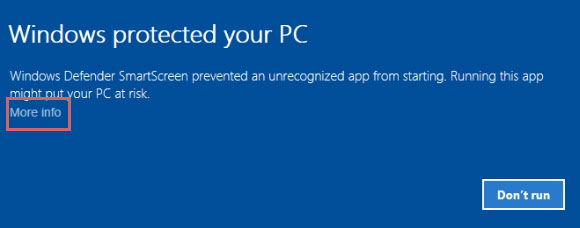
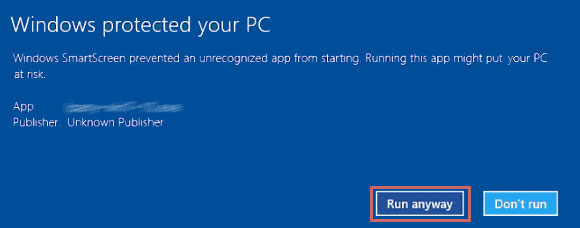
5
If the "User Account Control" window appears as below, select "Yes".
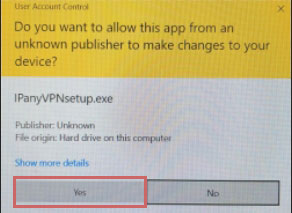
6
After installing the program, click IPanyVPN from the desktop shortcut or the Start menu to run the program.

Notice Some antivirus programs may incorrectly recognize the integrated connection program as malicious code.
In this case, you can connect by direct set-up of Windows' own VPN without using the integrated connection program.
(The integrated connection program of IPany uses AutoIt, Some anti-virus programs misrecognize AutoIt as malicious code, but the integrated program never contains malicious code.)
7
When the integrated access program opens,
enter the connection ID and password created in Account Management of IPany website. 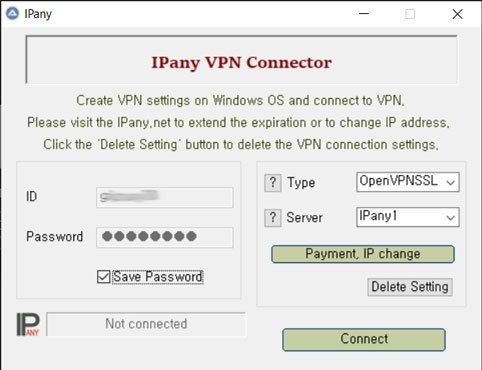 Notice ID and Password on the connection program do not mean the ID or email address for sign-in at IPany website. The ID and Password are the VPN connection ID and password created by yourself after sign-in. You can check the ID and Password in Account Management.
Notice ID and Password on the connection program do not mean the ID or email address for sign-in at IPany website. The ID and Password are the VPN connection ID and password created by yourself after sign-in. You can check the ID and Password in Account Management.
8 Select "OpenVPNSSL" for VPN type. To connect to OpenVPNSSL, you need to install OpenVPN and Stunnel program. If it is not installed, it will be installed automatically.
When install the program, a window asking you to install the device appears, you must select "Install".
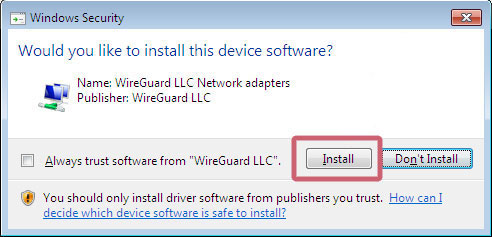
8 After selecting a connection server, you can connect by clicking "Connect". (IPany provides multiple access servers. If there is a problem with the connection, you can select other server to connect.)
If you succeed in connecting to VPN, you will use Internet with the Korea IP selected in Account Management.
Connection failure check
If the connection fails, the connection failure window appears. Here you can check the cause of the connection failure. 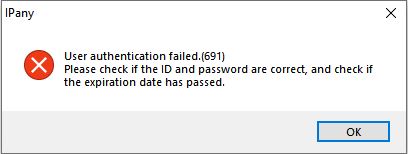
If the cause is unknown, place the mouse pointer on the OpenVPN GUI tray icon, right-click, and select "View Log" to open the notepad and check the access log. 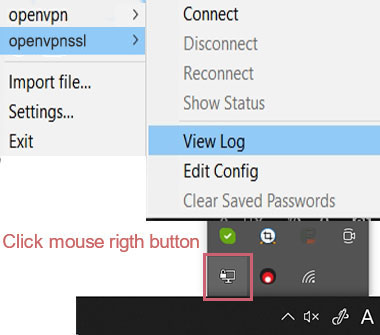
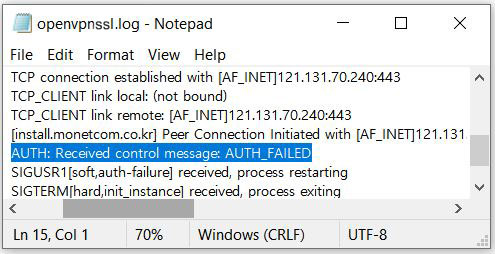
These are the causes and solutions for connection failure according to the contents of the connection log.
| Connection log contents | Connection failure causes and solutions |
|---|---|
| AUTH: Received control message: AUTH_FAILED | This error occurs by incorrect username or incorrect password or expiry or reacces try while accessed. IPany doesn't provide duplicate connection with same account. You can check the status of your account in Account Management of IPany website. |
| RESOLVE: Cannot resolve host address: ipany... | This error occurs by no IPany server found due to DNS problem. Change the DNS server addresses as 168.126.63.1 in your computer's DNS settings. |
| All TAP-Win32 adapters on this system are currently in use | Virtual drive running is already done. Reboot your computer and connect. |
| In case of message display "Unable to connect because your certificate is not yet valid. Check that your system time is correct" | The current time in your computer is incorrect. Connect after adjusting the current time correctly in your computer. |
| TLS Error: TLS key negotiation failed to occur within 60 seconds (check your network connectivity) | This error occurs by unstable user’s internet connection, or bad connection status between user’s local internet and IPany line. If you are using router, turn it off for about 10 minutes and try again. Another reason is due to wrong time set in your computer. Adjust time setting correctly in your computer. |
| TLS Error: Unroutable control packet received | It's wrong time setting in user's computer. Check time setting in your computer. |
| UDP/TCP: connect to ipany... failed | This is connection impossible by IPany server. It occurs by no internet connection, or bad connection status between user’s local internet and IPany line. If you are using a router, turn it off for about 10 minutes, then turn it on and try again. |
Remove VPN connection program
You can remove the program from Settings -> Apps (Apps & Features). 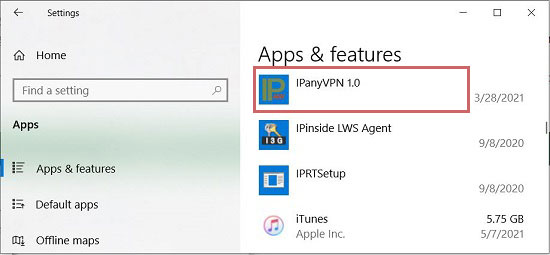 If you are don't use OpenVPN and Stunnel programs, you can also uninstall them here.
If you are don't use OpenVPN and Stunnel programs, you can also uninstall them here.